Loading ...
Loading ...
Loading ...
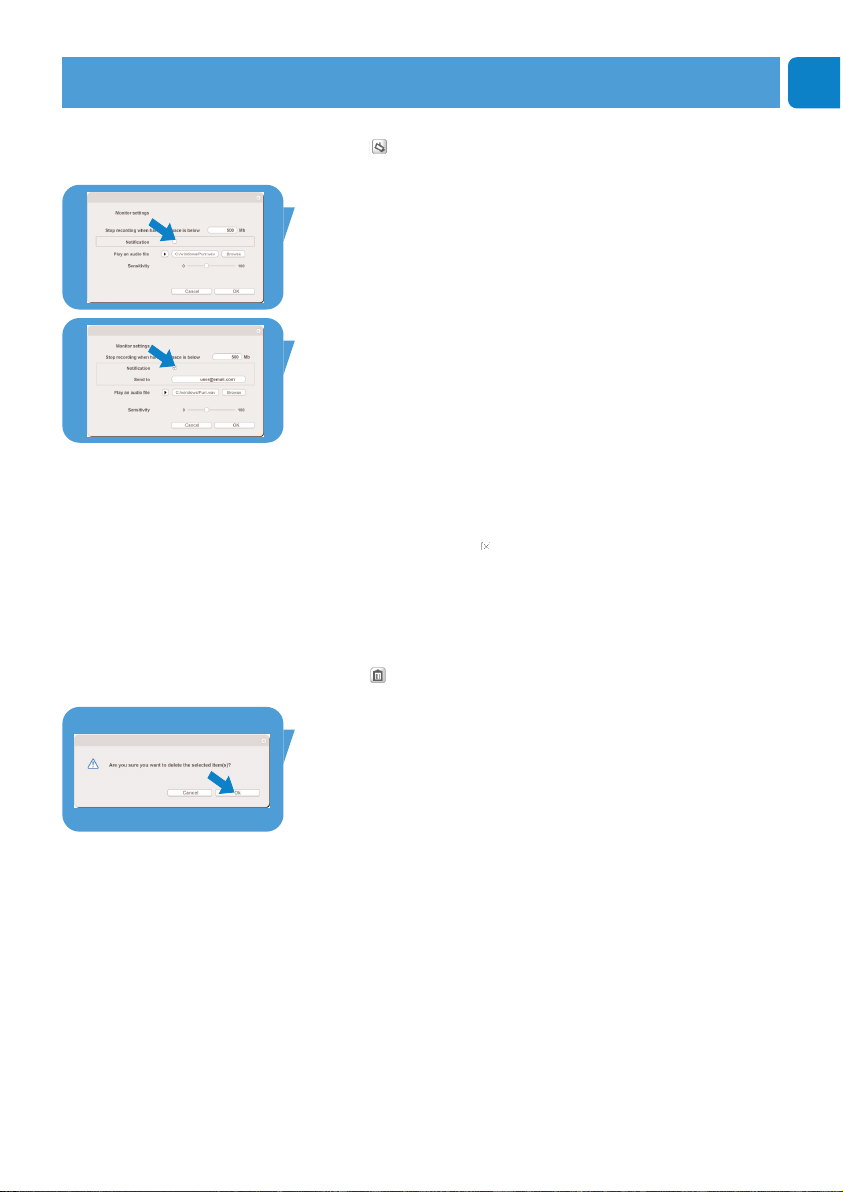
Chapter
EN
23
Monitor settings
•
Click ‘ ’ to access the ‘Monitor settings’ menu.
> The following dialogue screen appears.
• Enter the minimum memory capacity you wish to remain on
your harddisk during recording.
> Recording stops automatically when harddisk space comes below
the set amount of Mbs.
• Check the ‘Notification’ box if you wish
a notification to be
send to an e-mail address when movement is detected.
• Enter the e-mail address you wish the notification to be sent
to.
• Use the ‘Browse’ button to select an audio file if you wish an
audio file to start playing as soon as movement is detected.
• Use the sensitivity slider to set the desired sensitivity level for
the WebCam detector.The sensitivity level determines the
minimum amount of movement that will cause the WebCam to
start recording.
The higher the sensitivity level, the sooner recording starts.
• Click the ‘OK’ button to store your settings and close the
dialogue box or click ‘ ’ or the ‘Cancel’ button to close the
dialogue box without saving any settings.
Deleting videologs
1
Select the logs you wish to delete in the content panel or
under ‘By date’.
2
Click ‘ ’.
> The following dialogue screen appears.
3 Click the ‘OK’ button to delete the selected videologs.
Operating the WebCam
Loading ...
Loading ...
Loading ...