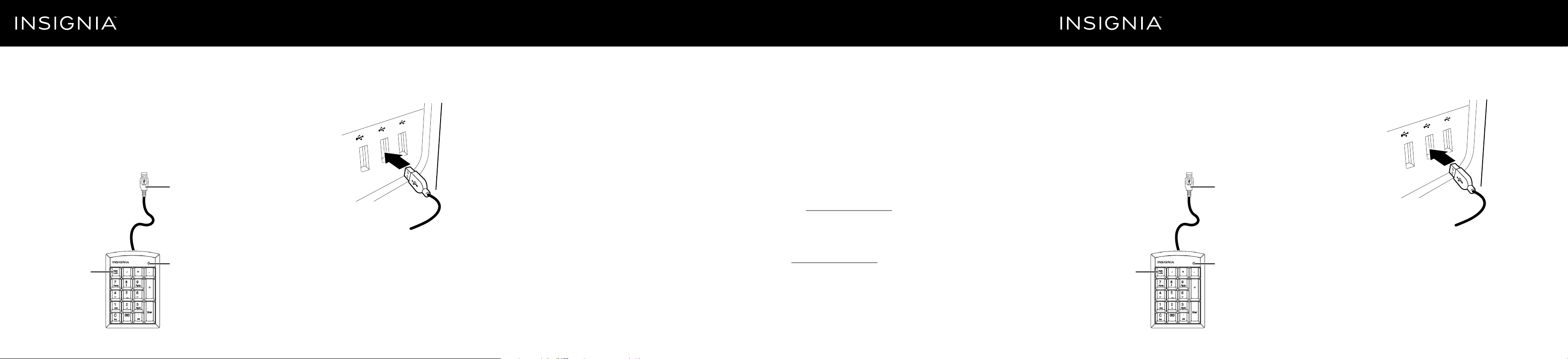
Num Lock
key
Num Lock
indicator
USB connector
cable
SETTING UP YOUR KEYPAD
• Plug the keypad into an available USB port on your computer. Windows
automatically nds and installs the appropriate driver and you can
immediately begin using your keypad.
Notes:
• When you install your keypad on a Mac, you must select the ANSI format when
prompted by the operating system. The keypad will not work if you select any other
format.
• Number lock is not supported on Macs. When the keypad is installed on a Mac,
pressing the number keys always inputs numbers and not the navigation functions.
CLEANING YOUR KEYPAD
• Wipe the keypad with a damp, lint-free cloth.
TROUBLESHOOTING
My keypad is not working.
• Make sure that your computer meets the system requirements.
• Make sure that your USB cable is securely attached to the USB port on
your computer.
• Try connecting your keypad to a dierent USB port on your computer.
• Make sure that the number lock is on (the Num Lock Indicator should be
lit), or pressing the keys activates the navigation functions of the keyboard
instead of numbers (except on a Mac).
SPECIFICATIONS
Dimension (L×W×H): 5.12 × 3.58 × 0.83 in. (13 × 9.1 × 2.1 cm)
Weight: 4.05 ± 0.18 oz. (115 ± 5 g)
Cable length: 39.37 in. (1 m)
LEGAL NOTICES
FCC Statement
This device complies with Part 15 of the FCC Rules. Operation is subject to
the following two conditions: (1) this device may not cause harmful
interference, and (2) this device must accept any interference received,
including interference that may cause undesired operation.
This equipment has been tested and found to comply with the limits for a
Class B digital device, pursuant to Part 15 of the FCC Rules. These limits are
designed to provide reasonable protection against harmful interference in a
residential installation. This equipment generates, uses and can radiate radio
frequency energy and, if not installed and used in accordance with the
instructions, may cause harmful interference to radio communications.
However, there is no guarantee that interference will not occur in a particu-
lar installation. If this equipment does cause harmful interference to radio or
television reception, which can be determined by turning the equipment o
and on, the user is encouraged to try to correct the interference by one or
more of the following measures:
• Reorient or relocate the receiving antenna.
• Increase the separation between the equipment and receiver.
• Connect the equipment into an outlet on a circuit dierent from that to
which the receiver is connected.
• Consult the dealer or an experienced radio/TV technician for help.
Warning: Changes or modications not expressly approved by the party
responsible for compliance could void the user’s authority to operate the
equipment.
IC Statement
CAN ICES-3 (B)/NMB-3 (B)
ONE-YEAR LIMITED WARRANTY
Visit www.insigniaproducts.com for details.
CONTACT INSIGNIA
For customer service, call 1-877-467-4289 (U.S. and Canada) or
01-800-926-3000 (Mexico)
www.insigniaproducts.com
INSIGNIA is a trademark of Best Buy and its aliated companies.
Registered in some countries.
Distributed by Best Buy Purchasing, LLC
7601 Penn Ave South, Richeld, MN 55423 U.S.A.
©2015 Best Buy. All rights reserved.
Made in China
Quick Setup Guide
|
NS-PNK6A01/NS-PNK6A01-C
USB Numeric Keypad
Before using your new product, please read these instructions to prevent any damage.
PACKAGE CONTENTS
• Ten-Key Numeric Keypad with USB cable
• Quick Setup Guide
SYSTEM REQUIREMENTS
• Windows® 8.1, Windows® 8, Windows® 7, Windows Vista®, or
Mac OS 10.X or higher
• One available USB port
KEYPAD FEATURES
Touche de
Verr. num.
Témoin de
Verr. num.
INSTALLATION DU PAVÉ
• Brancher le pavé numérique sur un port USB disponible de l’ordinateur.
Windows trouve et installe automatiquement le pilote approprié et le
pavé numérique peut être utilisé immédiatement.
Remarques :
• Lorsque le pavé numérique est installé sur un Mac, il convient de sélectionner le
format ANSI quand le système d'exploitation le demande. Le pavé numérique
ne fonctionnera pas si un autre format est sélectionné.
• Le verrouillage numérique n'est pas opérationnel sur les Macs. Lorsque le pavé
numérique est installé sur un Mac, l'utilisation des touches numériques permet
toujours de saisir des chires et non d'utiliser les fonctions de navigation.
ENTRETIEN DU PAVÉ NUMÉRIQUE
• Essuyer la pavé numérique avec un chion humide non-pelucheux.
Guide d’installation rapide
|
NS-PNK6A01/NS-PNK6A01-C
Pavé numérique USB
Avant l’utilisation de ce produit neuf, lire ces instructions an d'éviter tout dommage.
CONTENU DE L'EMBALLAGE
• Pavé numérique de dix touches avec câble USB
• Guide d’installation rapide
CONFIGURATION SYSTÈME REQUISE
• Windows
MD
8.1, Windows
MD
8, Windows
MD
7, Windows Vista
MD
ou
Mac OS 10.X ou plus récent
• Un port USB disponible
CARACTÉRISTIQUES DU PAVÉ NUMÉRIQUE
Câble de
connexion USB
Loading ...
