Loading ...
Loading ...
Loading ...
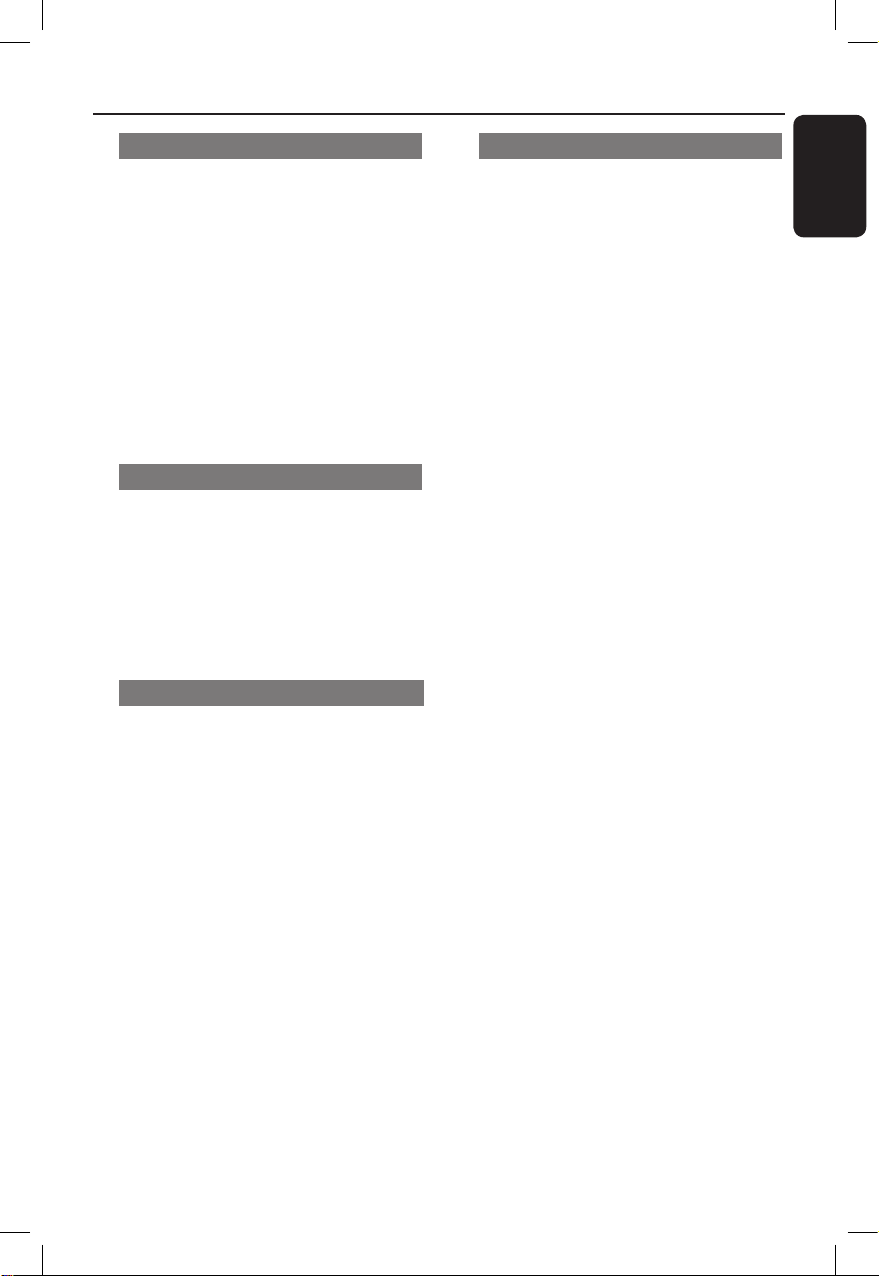
English
23
Other playback features for
video discs
OK
ZOOM
RETURN/
TITLE
DISC MENU
SUBTITLE
AUDIO/
CREATE MP3
Note:
The operating features described here
might not be possible for certain discs.
Always refer to the instructions supplied
with the discs.
Using the Disc Menu
Depending on the disc, a menu may
appear on the TV once you load in the
disc.
To select a playback feature or item
l
Use keys or numeric keypad
0-9 on the remote control, then press
OK to start playback.
To access or remove the menu
l
Press DISC MENU on the remote
control.
Changing sound track language
This operation works only on DVDs with
multiple sound track languages, or VCDs/
SVCDs with multiple audio channels.
For DVD
l
Press AUDIO/CREATE MP3
repeatedly to select the available audio
languages.
For VCD/SVCD
l
Press AUDIO/CREATE MP3
repeatedly to select the available audio
channels provided by the disc.
Changing subtitle language
This operation works only on DVDs with
multiple subtitle languages. You can
change to your desired language during
playback.
l
Press SUBTITLE repeatedly to select
different subtitle languages.
Zooming
This option allows you to zoom and to
pan through the picture on the TV.
A During playback, press ZOOM
repeatedly to select a different zoom
factor.
Playback continues.
B Use keys to pan through the
enlarged picture.
C Press ZOOM repeatedly to return to
the original size.
Playback Control (VCD/SVCD)
Playback Control (PBC) playback allows
you to play VCDs/SVCDs interactively,
following the menu on the display.
For VCDs with PBC feature
(version 2.0 only) and SVCDs
l
Press DISC MENU to turn on or off
the PBC mode.
If the PBC mode is turned on, the
PBC menu (if available) appears on the
TV.
If the PBC mode is turned off, it skips
the PBC menu and playback from the
rst track.
l
If the PBC mode is turned on, pressing
RETURN/TITLE during playback will
return to the PBC menu.
Helpful Hint:
– You cannot use numeric keypad 0-9 to
select track if PBC mode is on.
Disc Operations (continued)
dvp3256K_93_eng1.indd 23 2008-03-27 1:57:39 PM
Loading ...
Loading ...
Loading ...