Loading ...
Loading ...
Loading ...
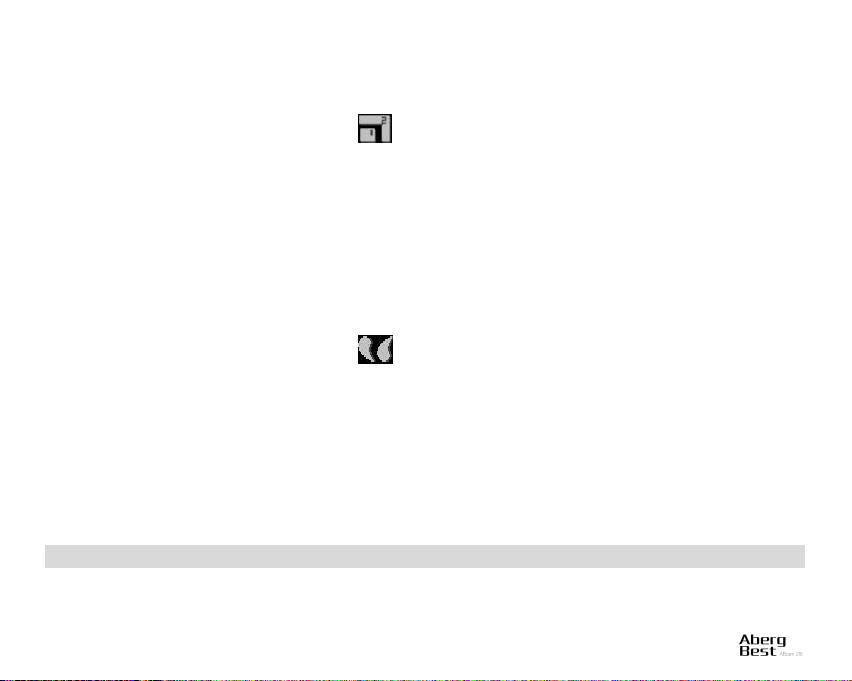
21
Crop Image
Crop your photos to reveal only a part of an image or to highlight certain focal point, and save the cropped part as a
new photo.
1. Press Menu button in the Playback mode.
2. Press Right/Left button to select the icon .
3. Press Up/Down button to select: Crop/Cancel.
4. Press Menu button or Multi-Function A to enter the submenu.
5. Press Up/Down/Left/Right button to select the area you want to crop.
6. Press Multi-function A to expand the area or Multi-function B to reduce the area you choose.
7. Press Menu button.
8. Press Menu button again to save or Left button to exit.
Print
You can print the photos with a printer. Here is how to print the photos:
1. Select the photo needs to be printed.
2. Press Menu button.
3. Press Right/Left button to select the icon .
4. Press Up/Down button to select: Print/Cancel.
5. Press Menu button or Multi-Function A to enter print options, and the “Please connect to device” message will
show up on the screen.
6. Connect the camera to a compatible printer with the USB cable correctly to print.
Play AVI files
Select an AVI file you want to play.
1. Press Menu button.
2. Press Up button to play the file and Right button to stop and press again to resume playing.
Note: For how to protect and delete videos, please refer to Edit still photos.
Install PhoTags Express Software
NOTE: Make sure that your camera is not connected to the computer.
Insert the installation CD to your computer. In a few seconds, the main installation window will show up on the
screen.
Loading ...
Loading ...
Loading ...
