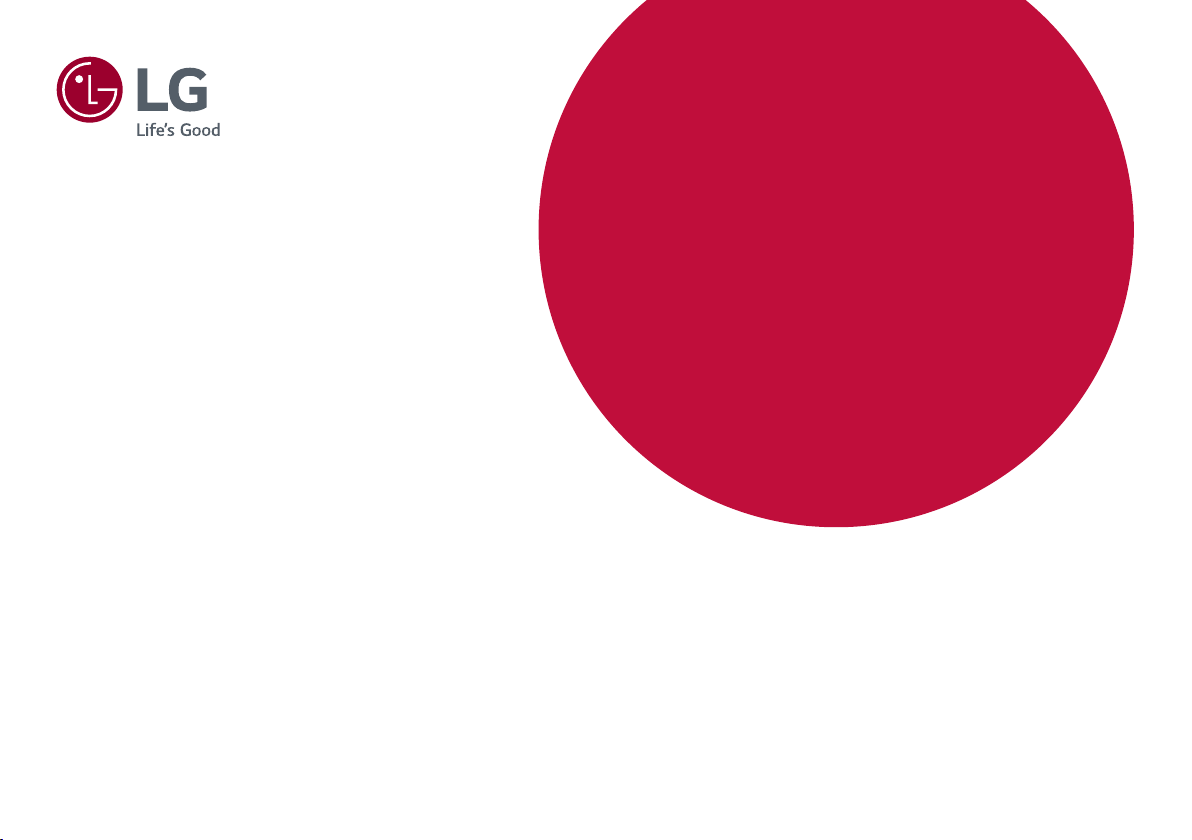#4 Did you select the appropriate resolution?
- If the selected resolution is HDMI 1080i 60/50 Hz
(interlaced), the screen may be flickering. Change the
resolution to 1080p or the recommended resolution.
- Not setting the graphics card to the recommended
(optimal) resolution may result in blurred text, a dimmed
screen, a truncated display area ormisalignment of the
display.
- The setting methods may be different depending on
the computer or operating system, and some
resolutions may not be available depending on the
performance of the graphics card. If this is the case,
contact the manufacturer of the computer or graphics
card for assistance.