Loading ...
Loading ...
Loading ...
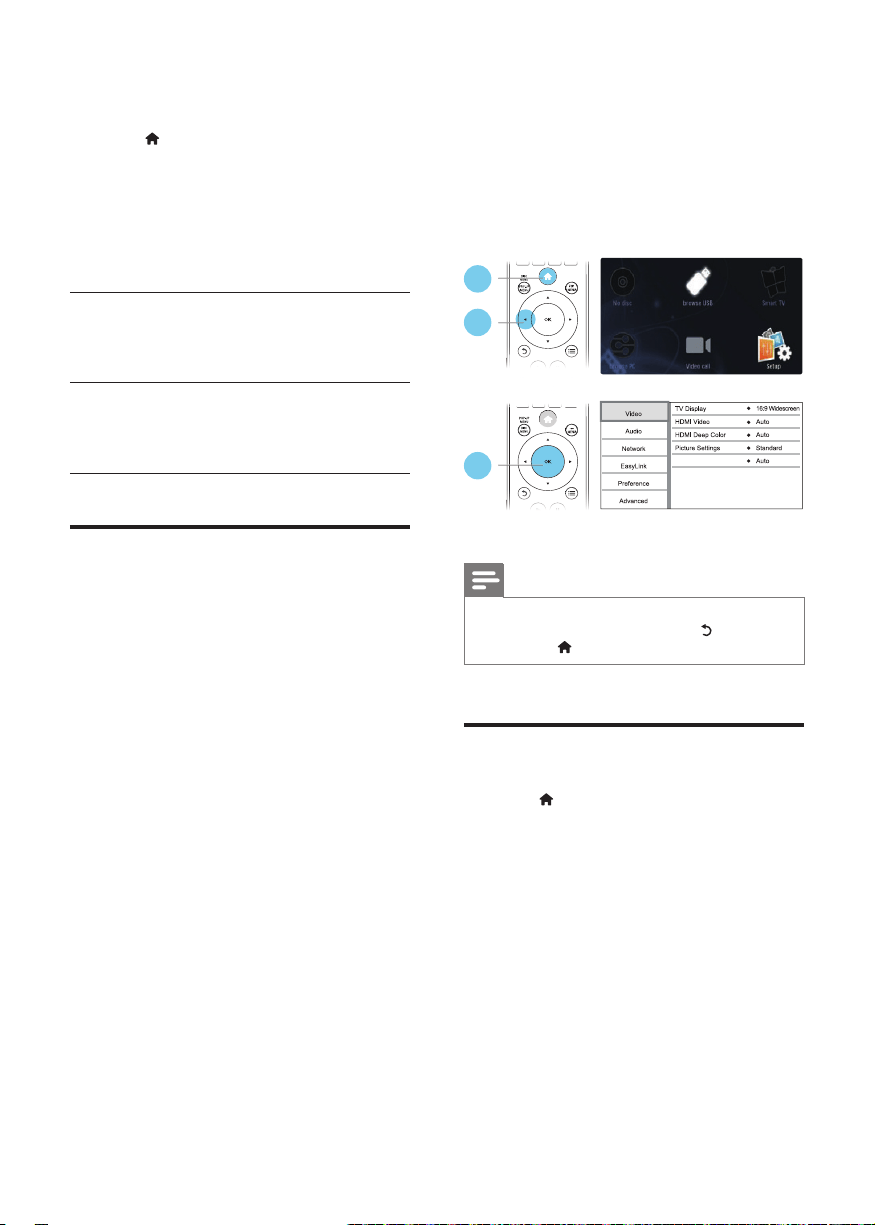
18 EN
connected devices (see the user manual of
the TV or other devices for details).
2 Press .
3 Select [Setup]> [EasyLink].
4 Select [On] under the options: [EasyLink],
[One Touch Play] and [One Touch
Standby].
» EasyLink function is turned on.
One Touch Play
When you play a disc on this player, the TV
automatically switches to the correct video
input source.
One Touch Standby
When a connected device (for example TV)
is put to standby with its own remote control,
this player is put to standby automatically.
Stream media from an
Android device
With Philips SimplyShare, through this player
you can stream media les from an Android
based device on your TV. For details, visit www.
philips.com/support.
3 Change settings
This section helps you change the settings of
this player.
Note
• You cannot change a menu option that is grayed out.
• To return to the previous menu, press . To exit the
menu, press .
Picture
1 Press .
2 Select [Setup] > [Video] to access the
video setup options.
• [TV display]: Select a picture display
format to t the TV screen.
• [HDMI video]: Select an HDMI video
resolution.
• [HDMI Deep Color]: Display colors
with more shades and hues when the
video content is recorded in Deep
Color and the TV supports this feature.
• [Picture settings]: Select a predened
color setting.
1
2
3
Watch 3D video
BDP5500_05_UM_V2.0.indd 18 2012/5/31 17:06:09
Loading ...
Loading ...
Loading ...