Loading ...
Loading ...
Loading ...
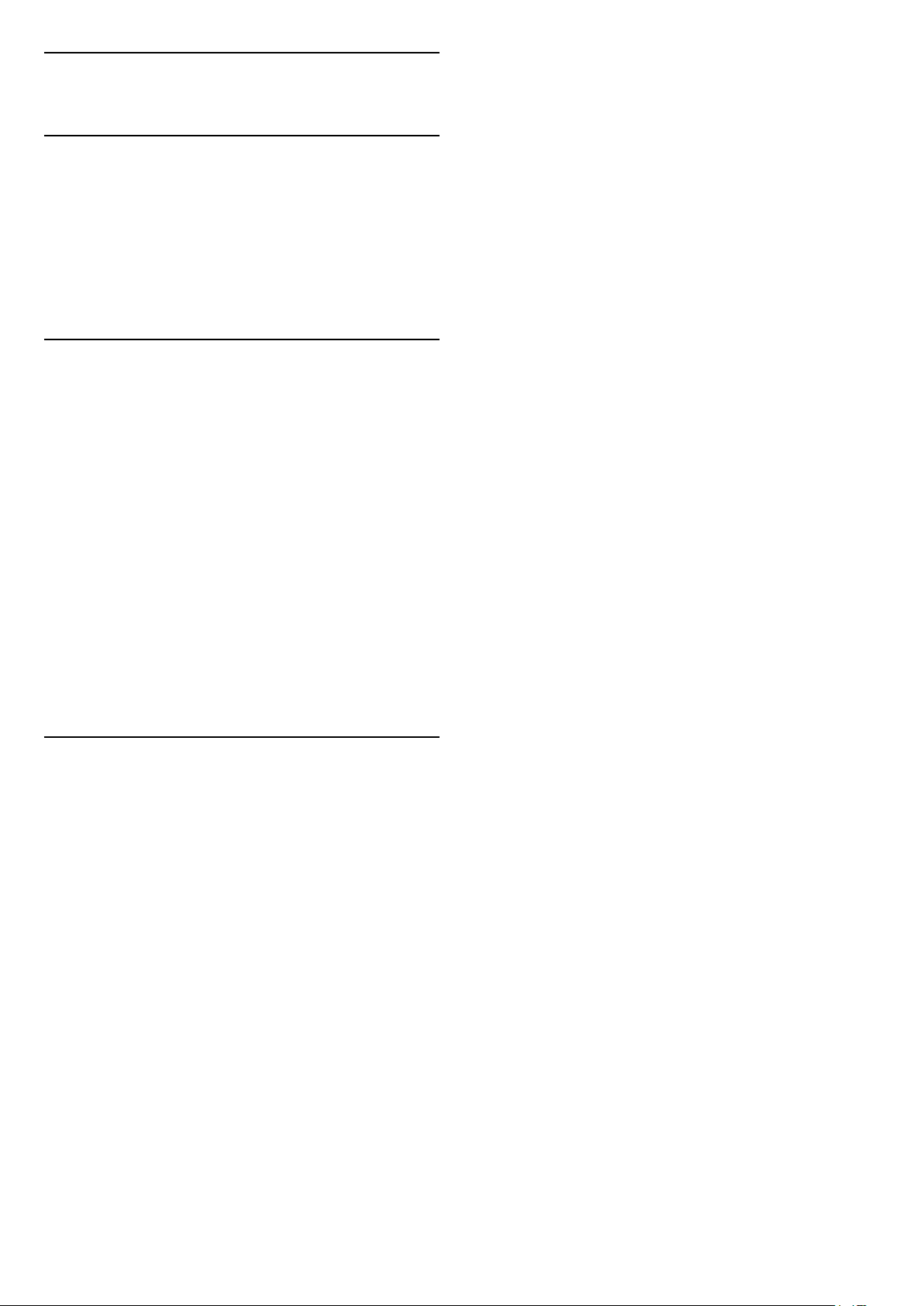
6
Switch Source
6.1
Source List
• To open the sources menu, press
SOURCES .
• To switch to a connected device, select the device
with the arrows
(up) or
(down) and press OK.
• To close the source menu without switching to a
device, press
SOURCES again.
6.2
Rename Device
• Only CVBS, YPbPr, HDMI sources can be renamed or
replace device icon.
1 - Press
SOURCES , and select CVBS, YPbPr or
HDMI.
2 - Press
Edit and press OK.
3 - Select one of the device icons and press OK,
the preset name appears in the typing field.
4 - In the typing field, press OK, then enter new
name using on-screen keyboard.
- Press
(red) key to enter with lower-case
- Press
(green) key to enter with upper-case
- Press
(yellow) key to enter number and
symbol
- Press
(blue) key to delete a character
5 - Select Done when complete the editing.
6.3
Re-scan Connections
You can rescan all TV connections to update the
sources menu with recently connected devices.
To rescan the connections…
1 - Press
SOURCES to open the Sources menu.
2 - Press
(up) to select the
icon at the top
right of the sources menu.
3 - Press OK to start scanning the connections.
16
Loading ...
Loading ...
Loading ...