Loading ...
Loading ...
Loading ...
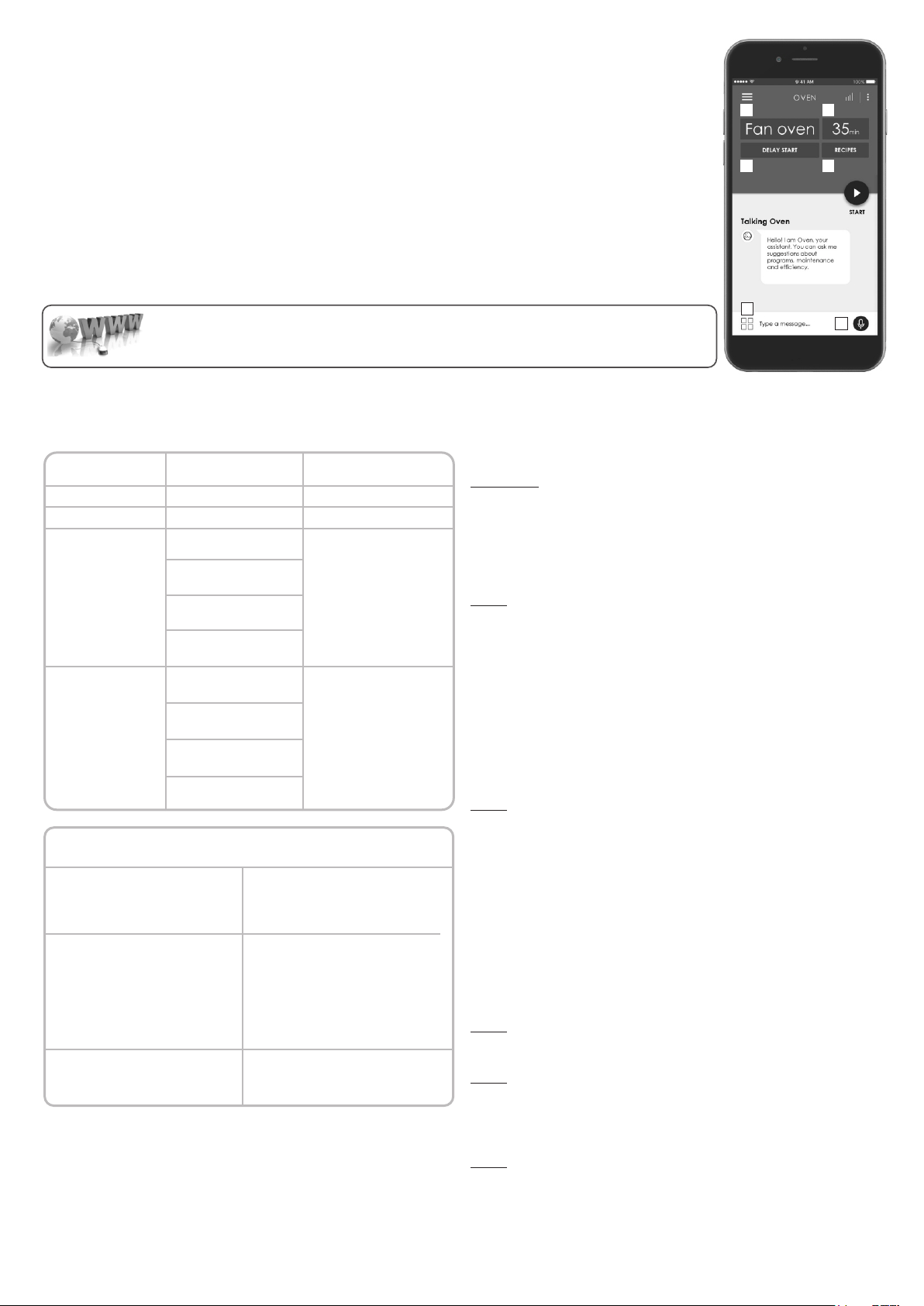
1. Program selection / 2. Program duration / 3. Cooking start setting / 4- Dedicated recipes selection / 5. Offline and vocal assistant /
6. Tips, suggestions and online user manual
1 2
3 4
6
5
ELETTRONICA ZERO WIFI FUNCTION
For all the details related to the link between app and product, refer to the Quick Guide.
The Quick Guide is available on: go.candy-group.com/candy-ov
Wi Fi has two different positions on the cooking selector:
• Wi Fi on: Wi Fi is switched on only if the oven is already enrolled to your device. In this position the oven will be only controlled by
remote.
• Wi Fi reset: After leaving the selector on Wi Fi reset for 30”, Bluetooth will switch on and you will be able to enroll the oven to your
device within 5’.
If the enrollment is successful, the oven will be controlled by remote and the Wi Fi icon will switch on. If the enrollment is unsuccessful,
Wi Fi will switch off and the oven will be reset.
To proceed with a new enrollment the cooking program selector has to be turned out from Wi Fi reset position and moved again on it.
Note: Install the App on your device before starting enrolling
Note: The device where the App is installed must have Bluetooth activated
Note: For both Wi Fi positions, the touch buttons do not work.
Note: It is important to establish a good Wi-Fi signal strength between the home router and the appliance. When the oven is trying to
connect to router the icon will blink 3” on and 1” off, when it is already connected the icon will switch on.
EN 08
CANDY SIMPLY-FI:
For detailed information about HOW TO CONNECT your simply-Fi appliance and HOW TO USE it at its
best, go to http://www.candysimplyfi.com
WIRELESS PARAMETERS
Bluetooth v4.2
2,412 GHz. – 2,484 GHz
Basic data rate:
RF Transmit Power (Typ):
+4 dBm
Enhanced data rate:
RF Transmit Power (Typ):
+2 dBm
BLE:
RF Transmit Power (Typ):
+7.5 dBm
802.11 b/g/n
2,412 GHz. – 2,484 GHz
802.11b. DSSS 1 Mbps=
+19.5 dBm
802.11b. CCK 11 Mbps=
+18.5 dBm
802.11g. OFDM 54 Mbps=
+18.5 dBm
802.11n. MCS7=
+14 dBm
802.11b =1024 bytes,
-80 dBm
802.11g =1024 bytes,
-70 dBm
802.11n =1024 bytes,
-65 dBm
802.11n HT40 =1024 bytes,
-65 dBm
Wireless Standart
Frequency Range
Max Transmit Power
Minimum Receiving
Sensivity
Parameter
Specifications
(Wi-Fi)
Specifications
(Bluetooth)
Basic data rate:
Sensivity@ 0.1% BER:
-98 dBm
Enhanced data rate:
Sensivity@ 001% BER:
-98 dBm
BLE:
Sensivity@ 0.1% BER:
-98 dBm
Product information for networked equipment
power consumption of the product in
networked standby if all wired network
ports are connected and all wireless
network ports are activated:
2,0 W
How to activate wireless network port:
Starting from an oven that is not
enrolled, putting the right knob on the
Reset position. Wi fi module is
switched on after 30".
If oven is enrolled with WiFi off, putting
the right knob on WiFi position the WiFi
module is switched on.
How to deactivate wireless network
port:
If oven is enrolled, putting the right
knob on Reset position the WiFi
module is switched off.
Quick Guide Candy OVEN - Enrollment on App
Procedure for devices with Bluetooth 4.0 (or higher)
IMPORTANT
This quick guide illustrates the steps to follow to enroll your appliance on
the App Candy simply-Fi, using a device with Bluetooth 4.0 (or higher)
technology. In this case, the procedure is simplified and faster (Easy
Enrollment). If you are using a device without Bluetooth technology (or less
than 4.0), please follow the instructions described on the other side of this
guide.
STEP 1
• Mark down the appliance Serial Number.
• Mark down the Wi-Fi Name and Password (WPA/WEP Key) which are
normally placed on the back of your Wi-Fi router.NOTES
• The frequency of the home Wi-Fi network has to be set on the 2.4 GHz
band. You cannot configure the appliance if your home network is set to the
5 GHz band.
• If you are having trouble locating the WPA/WEP Password, please contact
your Internet Provider.
• Please make sure your smartphone is connected to the same Wi-Fi
network and has the Bluetooth enabled within the “Settings”. Refer to the
manual for more details.
STEP 2
• Download the Candy simply-Fi App from the Store.
• Open the Candy simply-Fi App and create your user profile by taping on
“Register”. Accept the privacy policy and fill in the required fields.
NOTES
• The App is available for Android (version 4.4 or higher) and iOS (version
8.0 or higher) devices.
• If you already have a Candy simply-Fi user profile, you can login using your
credentials.
STEP 3
• In the homepage, tap on the icon with the three bars on the top left to
enter your profile, then tap on “REGISTER NEW APPLIANCE” and select the
name of the product that you want to enroll.
STEP 4
• Insert the purchase date of your appliance (DD/MM/YYYY), then tap on
“Proceed”.
STEP 5
• Insert the 16 digits of the serial number or scan the QR code on the
appliance. Tap on “Next”. Check data correctness of the data and tap on
“Confirm”. Once the system has recognized the product, tap on “Next”.
STEP 6
On the appliance:
1) Turn the knob to the WI-FI RESET program and wait 30 seconds.
2) When the Wi-Fi indicator starts blinking quickly, Bluetooth will come on
for 5' and you can proceed with enrollment within 5 minutes.
Loading ...
Loading ...
Loading ...
