Loading ...
Loading ...
Loading ...
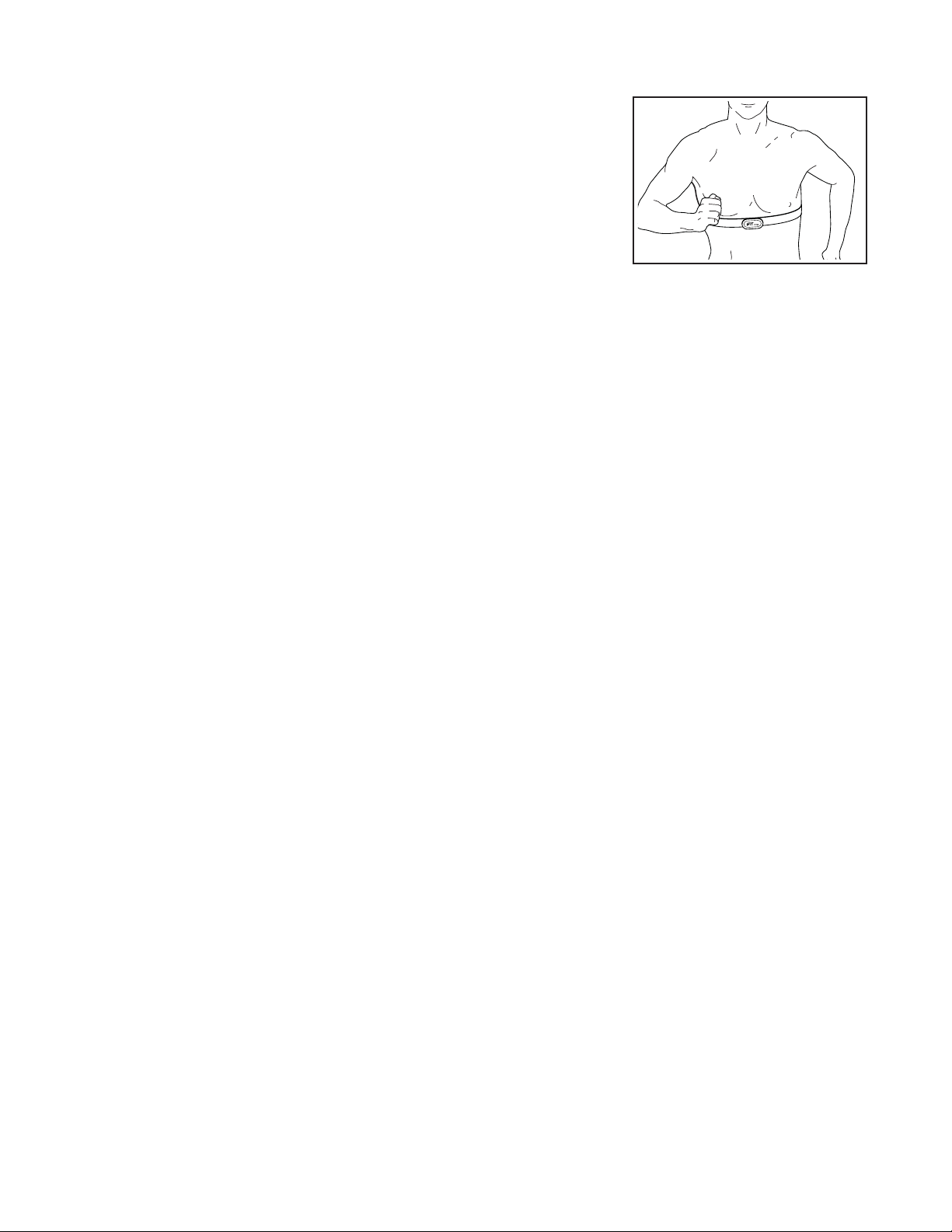
22
HOW TO CONNECT YOUR SMART DEVICE TO THE
CONSOLE
1. Download and install the iFit app on your smart
device.
On your IOS
®
or Android
TM
smart device, open the
App Store
SM
or the Google Play
TM
store, search for
the free iFit app, and then install the app on your
smart device. Make sure that the BLE option is
enabled on your smart device.
Then, open the iFit app and follow the instructions
to set up an iFit account and customize settings.
2. Connect your smart device to the console.
Follow the instructions in the iFit app to connect
your smart device to the console.
When a connection is established, the LED on the
console will fl ash. Press the iFit Sync button on the
console to confi rm the connection.
3. Record and track your workout information.
Follow the instructions in the iFit app to record and
track your workout information.
4. Diconnect your smart device from the console
if desired.
To disconnect your smart device from the console,
press and hold the iFit Sync button on the console
for 5 seconds.
Note: All BLUETOOTH connections between the
console and other devices (including any smart
devices, heart rate monitors, and so forth) will be
disconnected.
THE OPTIONAL CHEST HEART RATE MONITOR
Whether your
goal is to
burn fat or to
strengthen your
cardiovascular
system, the key
to achieving the
best results is
to maintain the
proper heart
rate during your
workouts. The optional chest heart rate monitor will
enable you to continuously monitor your heart rate
while you exercise, helping you to reach your personal
fi tness goals. To purchase a chest heart rate moni-
tor, please see the front cover of this manual.
Note: The console is compatible with all BLUETOOTH
Smart heart rate monitors.
HOW TO CONNECT YOUR HEART RATE MONITOR
TO THE CONSOLE
The console is compatible with all BLUETOOTH Smart
heart rate monitors.
To connect your BLUETOOTH Smart heart rate moni-
tor to the console, press the iFit Sync button on the
console. The LED on the console will fl ash twice once
the connection is successful. Note: This may take up to
15 seconds.
Note: If there is more than one compatible heart rate
monitor near the console, the console will connect to
the heart rate monitor with the strongest signal.
To disconnect your heart rate monitor from the console,
press and hold the iFit Sync button on the console for
5 seconds.
Note: All BLUETOOTH connections between the
console and other devices (including any smart
devices, heart rate monitors, and so forth) will be
disconnected.
Loading ...
Loading ...
Loading ...