Loading ...
Loading ...
Loading ...
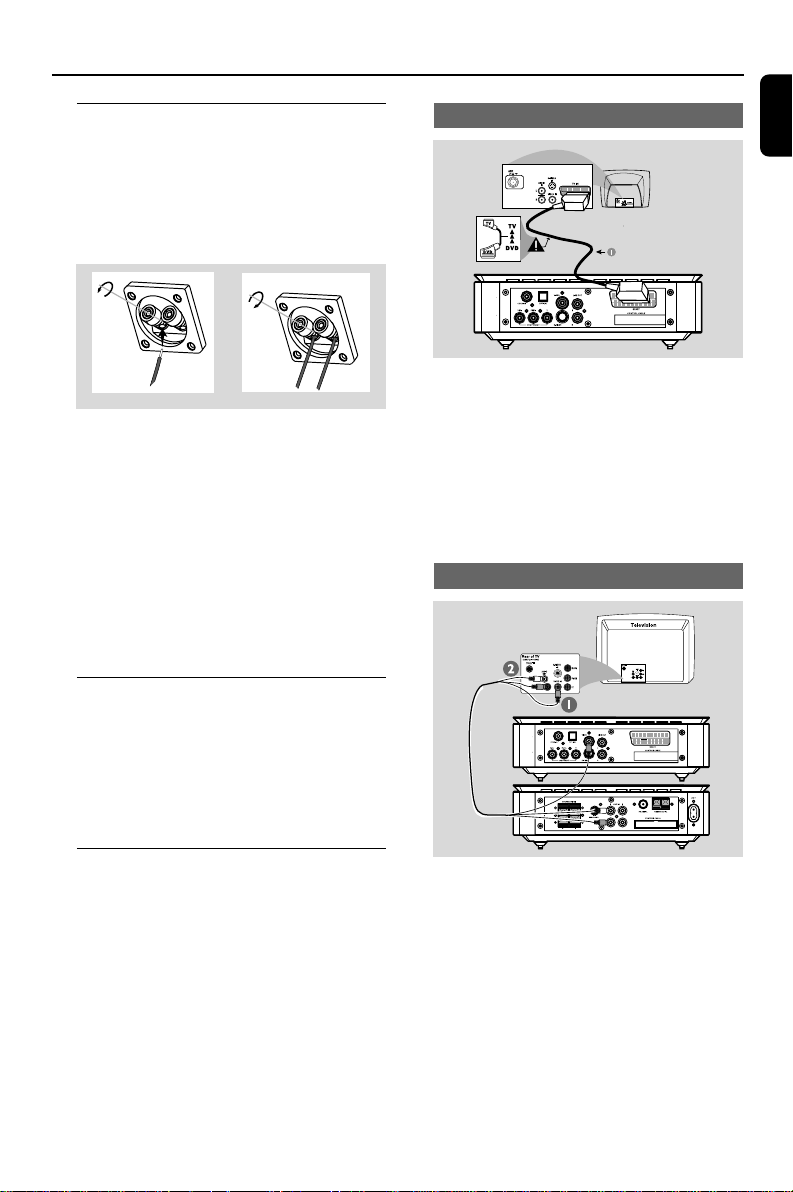
11
English
Connections
Step 2: Connecting speakers
Connect the speaker cables to the SPEAKERS
terminals-right speaker to “R” and left speaker to
“L”, coloured (marked) cable to “+” and black
(unmarked) cable to “–”. Fully insert the stripped
portion of the speaker wire into the terminal as
shown.
1
2
Notes:
– Ensure that the speaker cables are correctly
connected. Improper connections may damage the
system in the event of short-circuit.
–For optimal sound performance, use the
supplied speakers.
– Do not connect more than one speaker to any
one pair of +/- speaker jacks.
– Do not connect speakers with an impedance
lower than the speakers supplied. Please refer to
the SPECIFICATIONS section of this manual.
Step 3: Connecting the control
cable
● Connect the serial port marked “CONTROL
CABLE” at the rear of the DVD player to the
same port at the rear of the power amplifier
with the supplied flat control cable.
Step 4: Connecting TV
IMPORTANT!
–You only need to make one video
connection from the following options,
depending on the capabilities of your TV.
– Connect the DVD system directly to
the TV.
–A SCART connection allows you to
use features both Audio and Video
features on the DVD Player.
Using SCART jack
● Use the SCART cable (black) to connect the
SCART jack (SCART) on the DVD player to
the corresponding SCART input jacks on the TV.
Note:
– Ensure that the “TV” marking on the SCART
cable is connected to the TV set and “DVD”
marking on the SCART cable is connected to the
DVD Player.
Using Composite Video jack
1 Use the composite video connectors (yellow) of
the supplied audio and composite video cables
(2-in-1) to connect the VIDEO OUT jack on
the DVD system to the video input jack (or
labeled as A/ V In, CVBS, Composite or
Baseband) on the TV.
2 To listen to the TV channels through the DVD
system, use the audio connectors (white/ red) of
the supplied audio and composite video cables
(2-in-1) to connect the AUX IN jacks to the
corresponding AUDIO OUT jacks on the TV.
pg 001-039_MCD708_-22 2006.10.31, 15:4611
Loading ...
Loading ...
Loading ...
