Loading ...
Loading ...
Loading ...
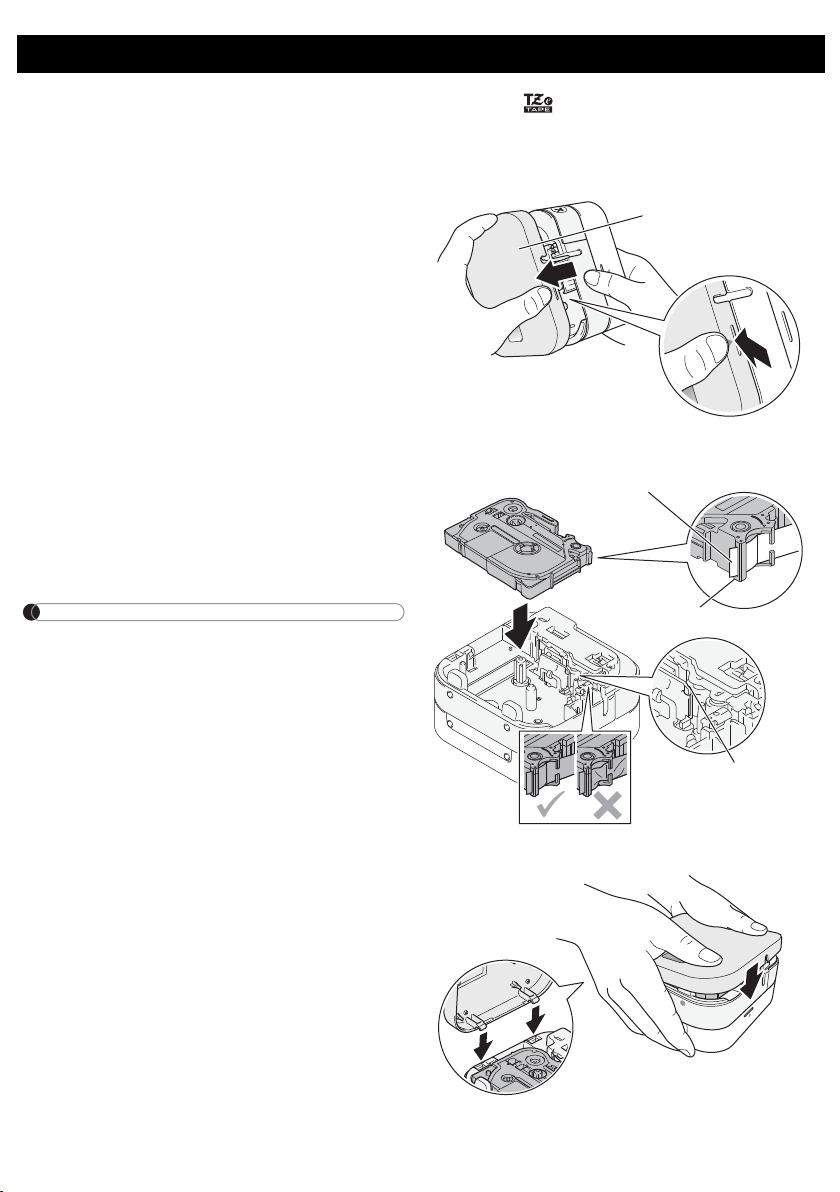
On your mobile device:
1. In Settings, access the Bluetooth option, and turn it ON.
2. When the list of discovered Bluetooth devices appears, tap PT-P300BT**** (where ****
is the last four digits of your label printer’s serial number. Alternatively, you can find your
machine number on the sticker below the Power Button). The unit's serial number is
located where the TZe Tape Cassette is set inside the Cassette Cover.
3. If asked to enter a PIN Code, enter “0000”.
NOTE
• Pairing instructions may differ slightly, depending on the smartphone or tablet you are
using.
• If your machine is not discovered by your mobile device via Bluetooth, check the following
and then try to connect again:
- The machine may be connected to another mobile device. If so, turn off Bluetooth on that
device, or turn off your machine and then on again.
- Check that the machine is not in sleep mode.
- Place your mobile device as close to the machine as possible.
- Make sure there are no obstacles or items that emit radio waves, such as a microwave
oven, between the machine and your mobile device. If such obstacles or items are present,
use the label printer away from them.
• If using a Smart Cover on your tablet, ensure that the cover remains open while you are
creating or printing labels. Closing the Smart Cover may interrupt data communication, and
your labels will not print.
6. Pair the Label Printer with Your Mobile Device
Make sure your Tape Cassettes display the TZe mark ( ).
Use only tape widths of 3.5 mm, 6 mm, 9 mm, or 12 mm.
If there is a stopper on the TZe Tape Cassette, remove it before installation.
3. Inserting the Tape Cassette
1. Hold the label printer as shown in the
illustration. Open the Cassette Cover
by pressing the mark on its side (1) and
pulling in the direction of the arrow (2).
2. Insert the Tape Cassette following the
drawing marked inside the case.
Confirm that the tip of the tape is
pointed at the Tape Exit Slot.
3. Press the Tape Cassette into the label
printer until it snaps into place.
NOTE
• After the tape passes under the Tape
Guide, pull the tip to remove any slack
in the tape.
• Make sure the tape is not caught in
the unit when inserting or removing
the Tape Cassette.
4. Insert the two hooks at the rear of the
Cassette Cover into the slots on the
label printer (3). Push the Cassette
Cover closed (4), making sure it locks
into place.
Cassette Cover
2
1
Print Head
Tape Guide
End of Tape
3
4
NOTE
Do not set together old and new batteries. Replace all six batteries at the same time.
Connecting the AC Adapter
If you use the included AC Adapter:
1. Insert the AC Adapter Cord into the AC Adapter Jack on the side of the machine.
2. Insert the AC Adapter into an AC electrical outlet.
2
. Install Batteries or Connect the AC Adapter (cont)
CAUTION
USING A COMBINATION OF DIFFERENT BATTERIES (SUCH AS ALKALINE WITH
Ni-MH) MAY RESULT IN AN EXPLOSION. DISPOSE OF USED BATTERIES
ACCORDING TO THE INSTRUCTIONS.
CAUTION
• Remove the batteries if you do not intend to use the label printer for an extended
period of time.
• Dispose of batteries at an appropriate collection point, not in the general waste
stream. Be sure to observe all applicable federal, state, and local regulations.
• When storing or discarding a battery, wrap it with cellophane tape
to prevent it from short-circuiting (see illustration).
1. Cellophane tape
2. Alkaline or Ni-MH battery
2
1
AC Adapter
AC Adapter Cord
7. Print Labels
1. Connect your mobile device to the
machine via Bluetooth.
2. Create a label design in the app.
You can also create and save label
data and print the labels later.
NOTE
To save tape, change these settings in
each app:
P-touch Design&Print
- Turn Cut the last label: OFF
- Turn Special Tape: OFF
iPrint&Label
- Turn Chain Printing: ON
3. Tap “Print”.
4. Cut the label with the Tape Cutter
Lever. If not all printed labels have
been ejected, quickly press the
Power Button twice to eject them.
P-touch Design&Print
iPrint&Label
Front
Rear
Feeding Tape
Power on the label printer and press the Power Button twice quickly to automatically feed
the tape.
Cutting Tape
When your label finishes printing, press the Tape Cutter Lever to cut the tape.
1. Parts and Components
Tape Cutter Lever
LED
Battery Cover
Tape Exit Slot
Power Button
AC Adapter Jack
Tape Window
Cassette Cover
Press the Power Button to power on. Hold the Power Button for 0.5 seconds to power off.
The label printer's LED indicates the label printer's status.
4. Turn the Label Printer On or Off
5. LED Indications
LED Condition
Not lit Power Off
Steady green light
• Connecting to your mobile device
• Feeding or cutting tape
•Printing
Flashing green light
(Lit for 3 seconds, then off for 1
second)
Standby
Flashing green light
(0.5 second intervals)
Receiving data from your mobile device.
Flashing orange light
(1 second intervals)
Insufficient charge or battery failure.
LED Condition
How to Clear
an Error
Solution
Steady red light Booting
Transfer the program again.
If the problem is still not resolved, contact
Brother Customer Service.
Flashing red light
(1 second
intervals)
• No Tape Cassette installed.
• Incorrect Tape Cassette
installed.
• Incompatible Tape Cassette
installed.
Lightly press the
Power Button.
Insert the correct
Tape Cassette.
The machine failed to
communicate with your
mobile device.
Restart the label
printer.
Connect via
Bluetooth and try
sending the label
from your mobile
device to the
machine again.
Cutter error Lightly press the Power Button.
Incompatible AC Adapter used Use the correct AC Adapter.
Flashing red light
(0.5 second
intervals)
System error
Please contact Brother Customer
Service.
User’s Guide (English)
ELECTRONIC LABELING SYSTEM
D018T1001
iPad/iPhone/iPod touch
Download P-touch Design&Print or iPrint&Label from the App Store.
Download P-touch Design&Print or iPrint&Label from Google Play™.
Android
To start printing, download one of our Brother mobile apps:
Introduction
P-touch Design&Print
iPrint&Label
This label printer requires six (6) AAA alkaline batteries or six (6) fully-charged AAA Ni-MH
batteries, not included. As an alternative, use the AC Adapter included with this machine
and plug the label printer into an AC outlet.
2. Install Batteries or Connect the AC Adapter
CAUTION
ALWAYS USE THE SPECIFIED VOLTAGE AND THE AC ADAPTER (AD-24ES/AD-
24ESA/AD-24ESAW/AD-24ESA-01/AD-24ESAW-01) FOR THE LABEL PRINTER TO
PREVENT ANY DAMAGE OR FAILURE.
1. Hold the label printer as shown in
the illustration. Open the Battery
Cover by pressing the mark on its
side (1) and pulling in the direction of
the arrow (2).
2. Insert six batteries following the
drawing marked inside the case.
Alternate positive and negative
poles, making sure to match the
negative battery end with the coil in
the battery slot.
3. Insert the two hooks at the rear of
the Battery Cover into the slots on
the label printer (3). Push the
Battery Cover closed (4), making
sure it locks into place.
2
1
The coils are
negative pole
4
3
Loading ...
Loading ...
Loading ...