Loading ...
Loading ...
Loading ...
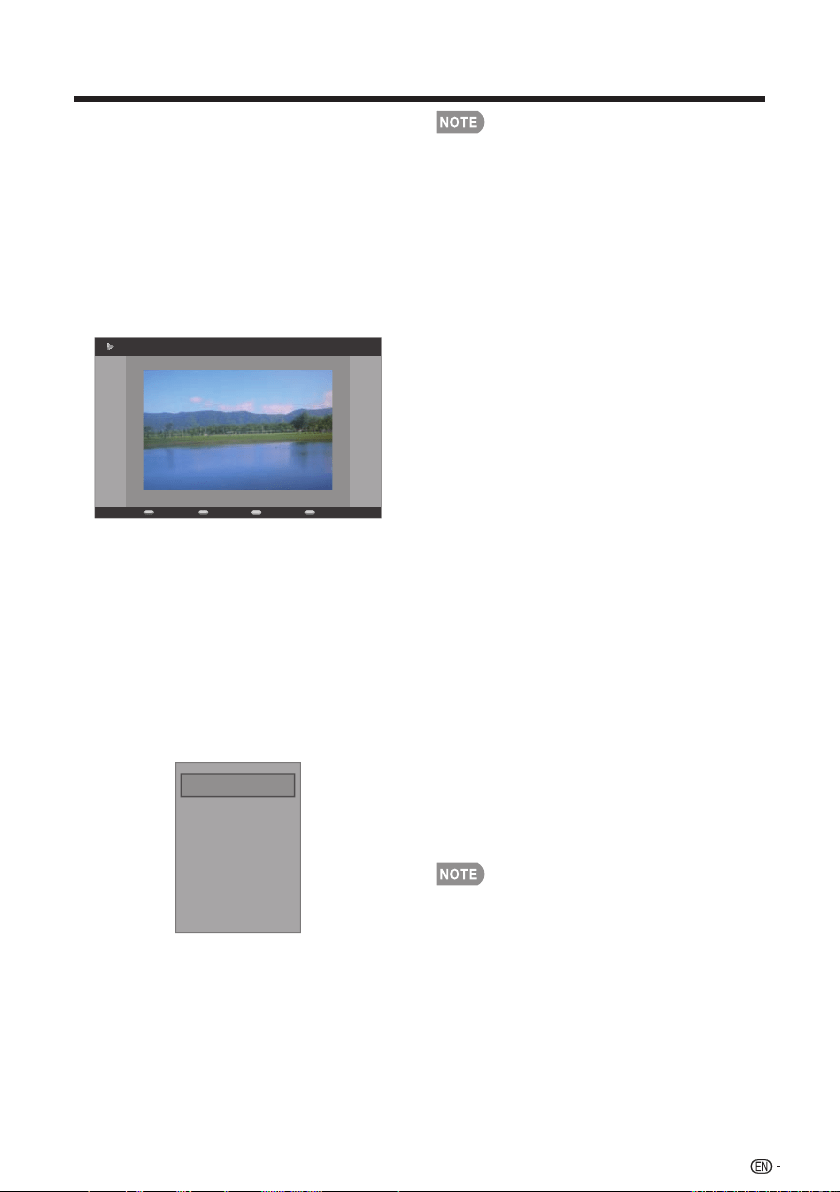
39
View Photos
In the photo thumbnail browser, press 1.
a
/
b
/
c
/
d
to select a photo or a
photo album.
Press2. Enter to view a full screen
image. The slide show begins.
When the slide show begins, use the 3.
color buttons on the remote control
and follow the on-screen instructions
to view photos.
DurationRepeat Info Effect
4/31 None Short File name (1)
Press4. MENU to display the sub-menu.
You can select the following options to
display the photos.
Pause~
Repeat~
Shuffle~
Duration~
Effect~
Show Info~
Pause
Repeat
Shuffle
Duration
Effect
Show Info
5. Press EXIT or RETURN key to return
to the previous page or exit the option
menu.
You can also use the short keys on the s
remote control and follow the on-screen
instructions to operate.
~ Enter: Play/Pause.
~ Color Keys: RED: Repeat,
GREEN: Duration, BLUE: Info,
YELLOW: Effect.
~ CH +/-: Go to the next/previous
photo.
~ DISPLAY: Display the information.
When slide show is paused: ~
GREEN: Rotate the photo.
Play Audio
In the file thumbnail browser, press 1.
a
/
b
/
c
/
d
to select a music file.
Press2. Enter to play the music file.
While the music is playing, use the 3.
color buttons on the remote control
and follow the on-screen instructions
to operate.
Press4. MENU to display the sub-menu
and select the following options to
operate.
Pause~
Stop~
Repeat~
Shuffle Off~
Show Info~
Show Spectrum~
Audio Only~
You can also use the short keys on the s
remote control to operate.
~ Enter: Play/Pause.
~ Color Keys: RED: Repeat,
GREEN: Shuffle, BLUE: Info,
YELLOW: Audio only.
~ CH +/-: Next/Previous track.
~ DISPLAY: Info.
~
c
/
d
: Forward/Backward seek.
On-Screen Display Menu
Loading ...
Loading ...
Loading ...