Loading ...
Loading ...
Loading ...
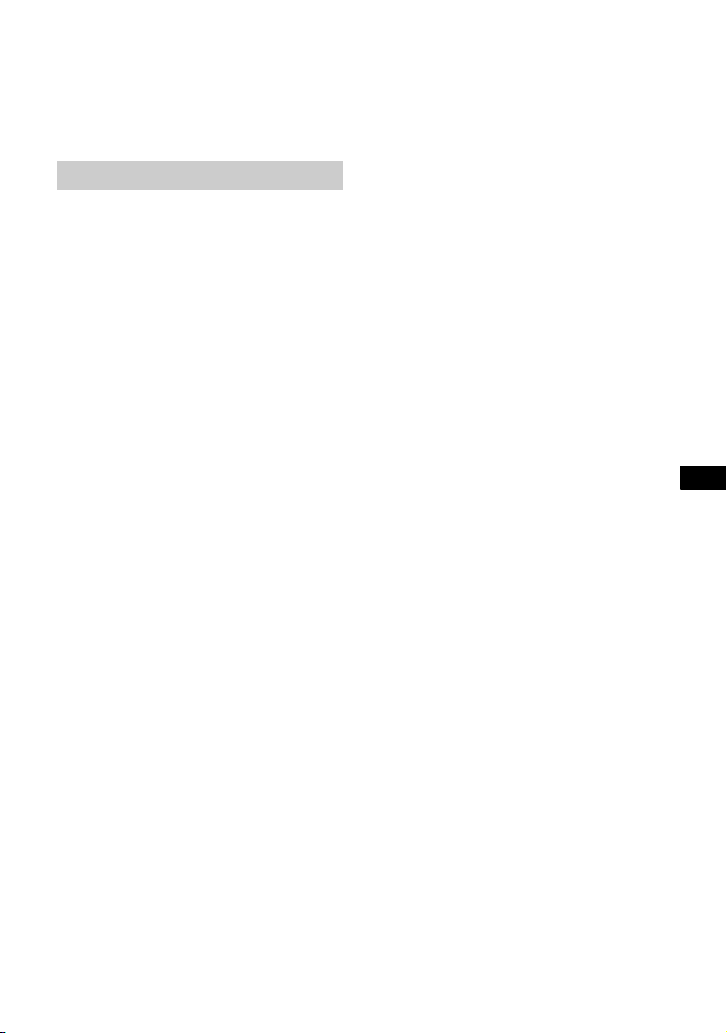
49
US
Additional Information
Images from the HDMI jack is distorted.
Video from the device connected to
the HDMI jack may be distorted. If this
happens, set [Video Direct] to [On]
(page 26).
No TV sound is output from the system.
Select [TV] on the home menu
(page 8).
Depending on the order of turning on
the TV and the system, the system
may enter muting mode and
“Muting” may appear in the front
panel display. In this case, turn on the
TV first, then the system.
Set the speakers setting of the TV
(BRAVIA) to Audio System. Refer to
the operating instructions of the TV
for the TV setting.
Check the connection of the HDMI
cable, optical digital cable, or audio
cable that is connected to the Bar
Speaker and the TV (refer to the
supplied Startup Guide).
Increase the volume on the TV or
cancel muting.
When a TV compatible with Audio
Return Channel (ARC) technology is
connected with an HDMI cable, make
sure the cable is connected to the
HDMI input (ARC) terminal of the TV
(refer to the supplied Startup Guide).
If the TV is not compatible with Audio
Return Channel (ARC) technology,
connect the optical digital cable in
addition to the HDMI cable in order to
output sound (refer to the supplied
Startup Guide).
Set [Control for HDMI] in the [HDMI
Settings] to [On] and set [Audio
Return Channel] to [Auto] (page 28).
The sound is output from both the
system and the TV.
Turn off the sound of the system or
the TV.
The TV sound from this system lags
behind the image.
Set [A/V SYNC] to [0msec] if it is set to
the range between [25msec] and
[300msec] (page 32).
No sound or only very low-level sound of
the device connected to the system is
heard.
Press
+ on the remote control and
check the volume level (page 59).
Press
or + on the remote
control to cancel the muting function
(page 59).
Make sure the input source is
selected correctly. You should try
other input sources by pressing
INPUT on the remote control several
times (page 8).
Check that all the cables and cords of
the system and the connected device
are firmly inserted.
Depending on the audio format,
sound may not be output. Make sure
that the audio format is compatible
with the system (page 61).
No sound or only very low-level sound is
heard from the surround speakers.
Make sure the AC power cord (mains
lead) of the surround speakers is
connected properly (refer to the
supplied Startup Guide).
Multi-channel sound which has not
been recorded as surround sound is
not output from the surround
speakers.
If you want to output 2-channel
sound from the surround speakers,
press the CLEARAUDIO+ button of the
remote control and set the sound
field setting to [ClearAudio+].
Depending on the sound source, the
sound from the surround speakers
may have been recorded with a soft
sound effect.
Sound
Loading ...
Loading ...
Loading ...
