Loading ...
Loading ...
Loading ...
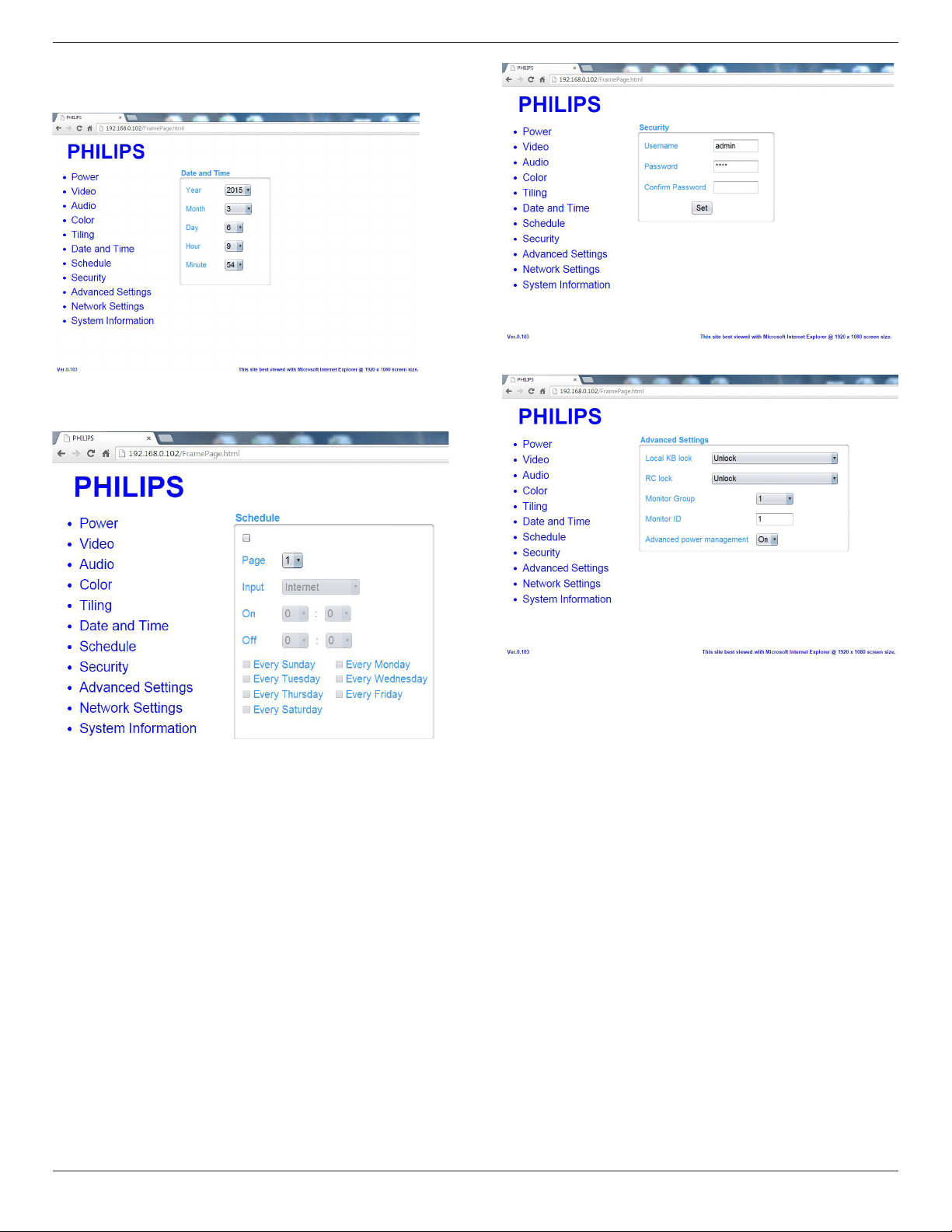
BDL5535QL
26
8. Click on Date and Time to switch to Date and Time Page. It
provides you an easy way to set date and time for the display’s
internal clock.
9. Click on Schedule to switch to Schedule Page. The function allows
you to program up to 7 different scheduled time intervals for this
display to activate.
Note: See scheduling on Page 21 for the detail descriptions about
Scheduling setting.
10. Click Security to switch to Security Page. It provides you an easy
way to change your username and password.
Enter your new Username and Password into the Username and
Password elds and then click on the Set button to set your new
username and password.
11. Click on Advanced Setting to switch to Advanced Settings Page.
Local KB lock: Choose to enable or disable the keyboard (control
buttons) function of the display
RC lock: Choose to enable or disable the button function of the remote
control.
Monitor Group: Adjust the group range between 1 to 255. The default
setting is 1
Monitor ID: Adjust the ID number for controlling the display via the
RS232C connection. Each display must have a ID number when multiple
sets of this display are connected. Monitor ID number range is between
1 to 255. The Default setting is 1.
12. Click on Network Setting to switch to Network Setting Page.
Loading ...
Loading ...
Loading ...
