Loading ...
Loading ...
Loading ...
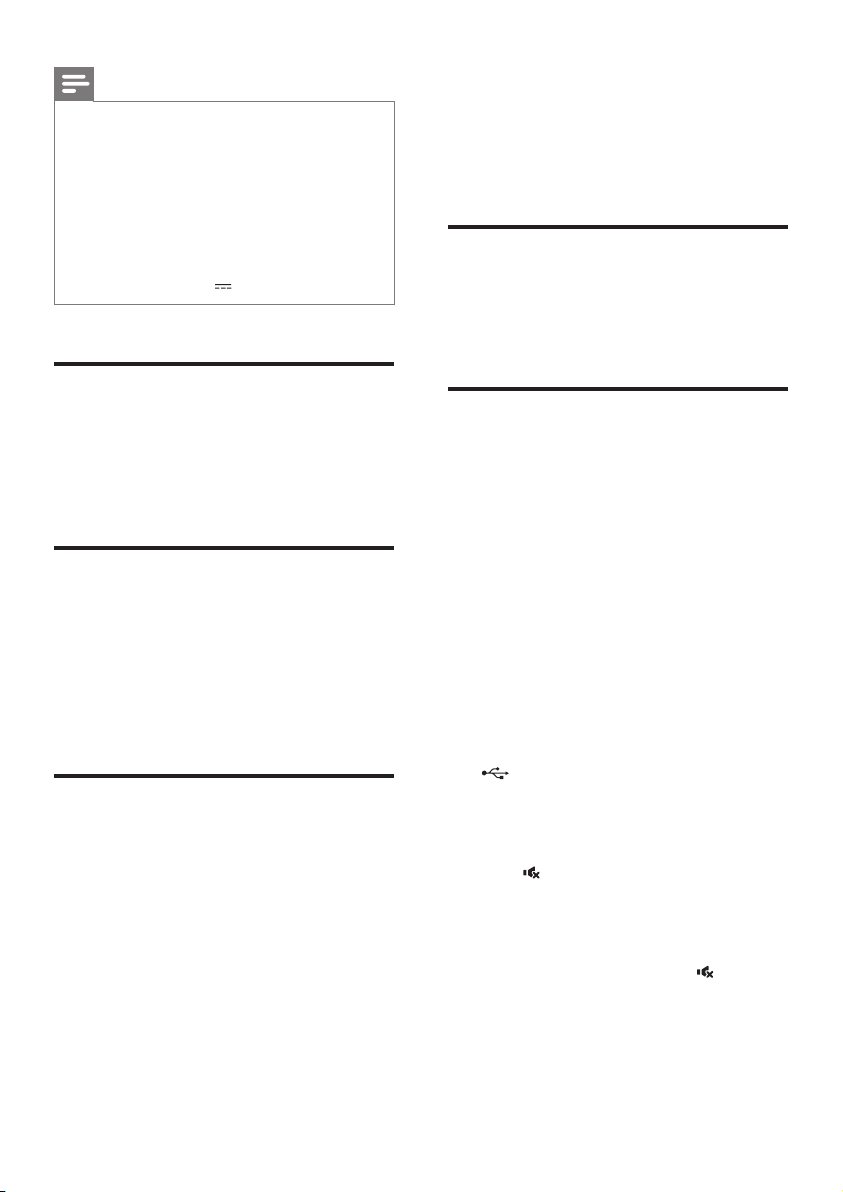
11EN
Note
•
This product may not be compatible with certain types
of USB storage device.
• If you use a USB extension cable, USB HUB, or USB
multi-reader, the USB storage device may not be
recognized.
• Digital camera PTP and MTP protocols are not
supported.
• Do not remove the USB storage device while it is
being read.
• DRM-protected music les (MP3) are not supported.
• Support a USB port: 5V , 1A.
Auto standby
When playing media from a connected device,
this product automatically switches to standby
after 15 minutes of button inactivity and no
audio/video play from a connected device.
Set display brightness
You can press DIM repeatedly to select a
different brightness level of the display panel on
this product.
If you select AUTO OFF, LED message is
switched off after 10 seconds of button
inactivity.
Apply factory settings
You can reset this product to the default
settings programmed at the factory.
1 In any source mode, on the remote control
press Volume -, BASS -, and TREBLE - in
sequence within three seconds.
» When the factory settings restore is
complete, the product automatically
switches off and restarts.
5 Update software
To get the best features and support, update
your product with the latest software.
Check software version
In any source mode, on the remote control
press TREBLE -, BASS -, and Volume -in
sequence.
Update software via USB
1
Check the latest software version on www.
philips.com/support.
• Search for your model and click on
"Software and drivers".
2 Download the software into a USB storage
device.
a Unzip the download if zipped, and
makesurethattheunzippedleis
named "HTL2183B.bin".
b Putthe"HTL2183B.bin"leinthe
root directory.
3 Connect the USB storage device to the
(USB) connector on this product.
4 Press HDMI ARC to switch this product to
the HDMI ARC source.
5 On the remote control, within six seconds
press
twice then Volume + once, and
then hold down SURR (MOVIE).
» On the display panel, "UPG" (upgrade)
blinks slowly, then blinks quickly.
6 When "UPG" blinks fast, press to start
the update.
» Then "UPG" (upgrade) is displayed on
the display panel.
Loading ...
Loading ...
Loading ...