Loading ...
Loading ...
Loading ...
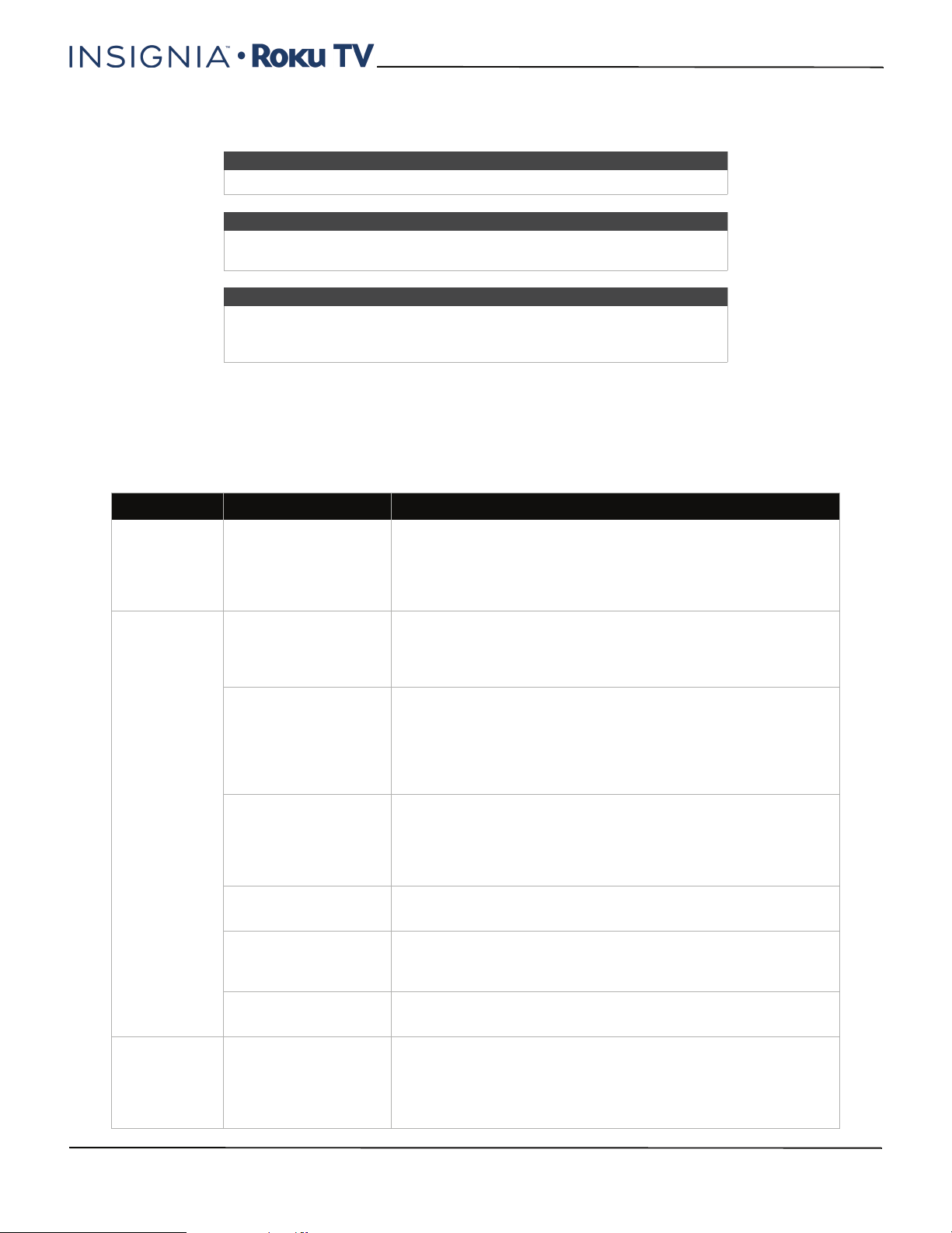
99
24"/32" 720p, 48" 1080p, 60Hz, LED Roku TV
www.insigniaproducts.com
Troubleshooting
FAQ
For the latest answers to Frequently Asked Questions, visit General Support & FAQs under the Support and Service
section of the Insignia TV support website (www.insigniaproducts.com) and the Support section of the Roku website
(www.roku.com).
Video and audio
Warning
Do not try to repair your TV yourself. Contact authorized service personnel.
Note
If the problem is not solved by using these troubleshooting instructions,
turn off your TV, then turn it on again.
Note
If you have any other questions about how to use your TV that are not
covered in this User Guide, go to http://support.roku.com and select your TV
brand and model.
Symptom Possible cause Try this...
Picture does not
fill the screen or
there are black
bars around the
picture
The picture size may
need to be adjusted
• Adjust the picture size (aspect ratio). See the Picture Size
option in Options menu settings on page 75.
I don’t see a
picture when I
select an input
TV is not on
• Make sure that your TV is plugged into a working power
outlet, and that your TV is turned on. (Your TV has a light on
the front that indicates if your TV is turned off. See Status light
on page 69.)
Cables are not
connected correctly
• Make sure that the video cables are connected correctly and
securely to your TV.
• Make sure that the antenna or cable TV is connected correctly
and securely. See Connecting a cable or satellite box on
page 27 or Connecting an antenna or cable TV (no box) on
page 33.
Picture settings may be
incorrect
• Adjust the contrast and brightness. See the TV brightness
option in Settings menu on page 74 or Options menu on
page 75.
• Adjust the TV picture. See Advanced picture settings on
page 76.
Incorrect input may be
selected
• Make sure that the correct input is selected for the device you
want to view. See Switching TV inputs on page 72.
Input source not
detected
• Make sure that the device connected to the input is turned on.
• Make sure that the cord to and from the device is connected
firmly and correctly to the device and your TV.
TV input may be bad
• Connect a different device to the same input and check to see
if it works correctly.
TV channel
does not appear
Broadcast TV may be
experiencing problems
or may not be set up
• Try another channel. The station may be experiencing
problems.
• Make sure that the incoming signal is compatible.
• If you are trying to watch broadcast TV, make sure that
Antenna TV is set up. See Setting up Antenna TV on page 65.
Loading ...
Loading ...
Loading ...