Loading ...
Loading ...
Loading ...
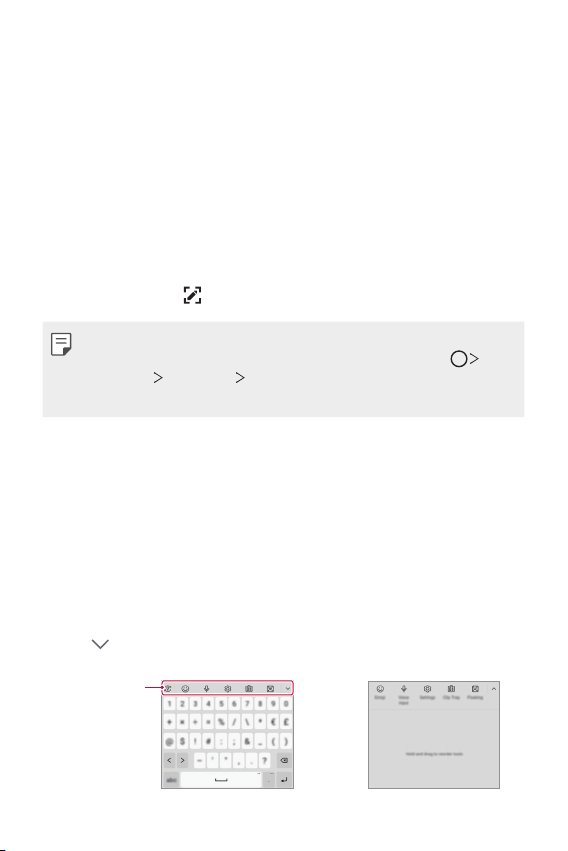
Basic Functions 46
Taking screenshots
You can take screenshots of the current screen you are viewing.
Via a shortcut
Press and hold the Power/Lock key and the Volume Down key at the
same time for at least two seconds.
• Screenshots can be viewed from the Screenshots folder in Gallery.
Via Capture+
On the screen where you want to take a screenshot, drag the status bar
downwards, then tap
.
• When the screen is turned off or locked, you can access Capture+
by pressing the Volume Up key twice. To use this feature, tap
Settings
Extensions Shortcuts and turn on Open Capture+.
• See
Writing notes on a screenshot
for details.
Entering text
Using the Smart toolbar
You can use various keyboard input methods in one place. You can select
the desired input method from the top of the keyboard.
1
Select the desired keyboard input method from the Smart toolbar.
2
Tap , then touch and drag each tool to reorganize as desired.
Smart toolbar
Loading ...
Loading ...
Loading ...