Loading ...
Loading ...
Loading ...
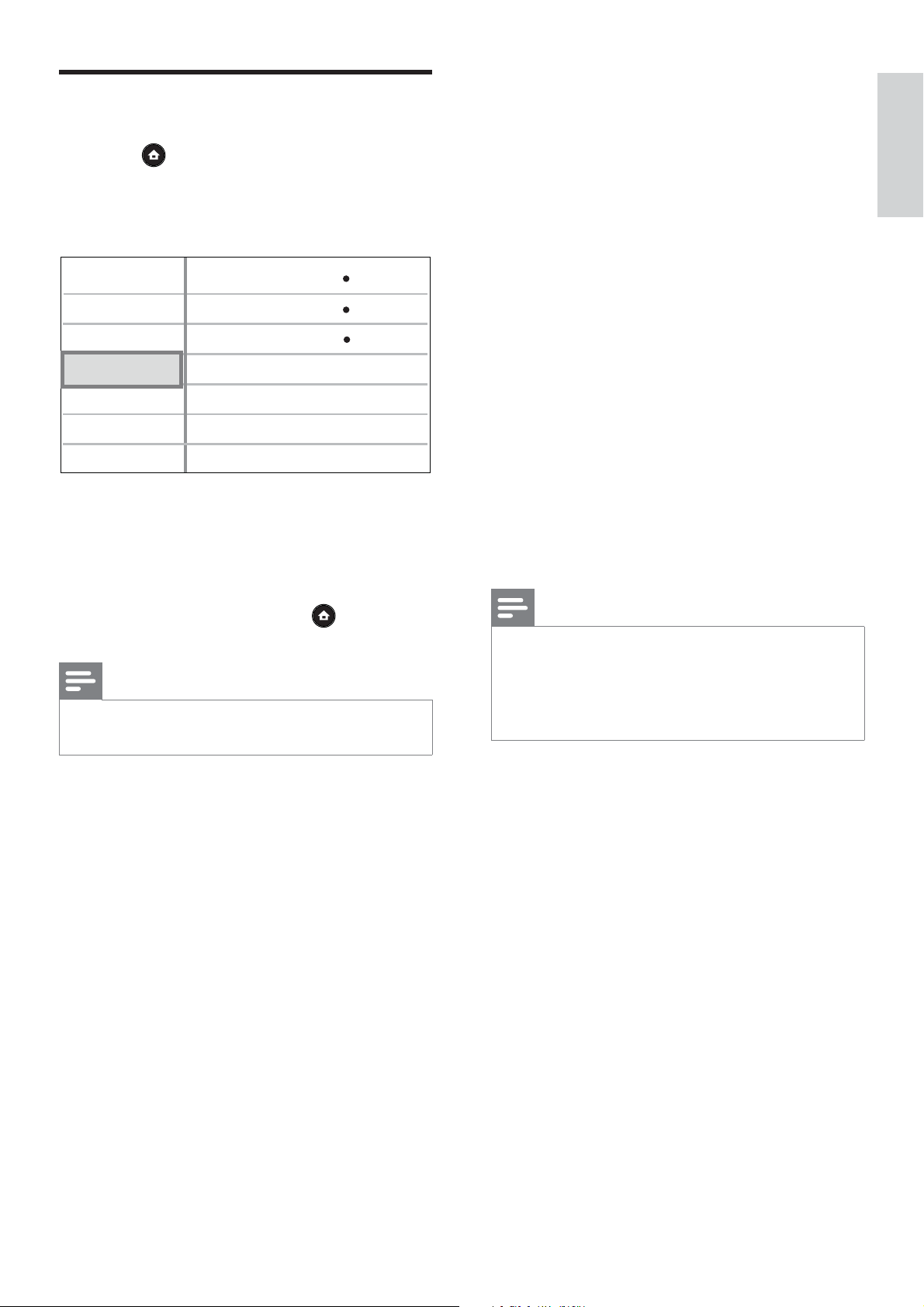
English
EN 33
Adjust settings
EasyLink Setup
1
Press .
2 Select [Settings], then press OK.
3 Select [EasyLink Setup], then press B.
Video Setup
Advanced Setup
Audio Setup
Preference Setup
EasyLink Setup
One Touch Play
EasyLink
One Touch Standby
On
On
4 Select an option, then press OK.
5 Select a setting, then press OK.
To return to the previous menu, press •
BACK.
To exit the menu, press •
.
Note
See the explanations of the above options in the •
following pages.
[EasyLink]
Your Blu-ray disc player supports Philips
EasyLink, which uses the HDMI CEC
(Consumer Electronics Control) protocol.
EasyLink-compliant devices that are connected
through HDMI connectors can be controlled by
a single remote control.
[On]• – Enables EasyLink features.
[Off]• – Disables EasyLink features.
[One Touch Play]
When you press PLAY button on the remote
control, the TV (if support one-touch play) and
the Blu-ray disc player will be turned on. Disc
play starts if there is a disc in the Blu-ray disc
player and the TV automatically switches to the
correct channel to show the video content.
[On]• – Enables one-touch play feature.
[Off]• – Disables one-touch play feature.
[One Touch Standby]
When you press and hold STANDBY button
on the remote control, this player and all the
connected HDMI CEC devices (if support
one-touch standby) switch to standby mode
simultaneously.
[On]• – Enables one-touch standby feature.
[Off]• – Only respond to the standby signal
from this player’s remote control.
Note
You must turn on the HDMI CEC operations on •
the TV/devices before you can enjoy the EasyLink
controls. See the TV/devices manual for details.
Philips does not guarantee 100% interoperability
•
with all HDMI CEC compliant devices.
Loading ...
Loading ...
Loading ...