Loading ...
Loading ...
Loading ...
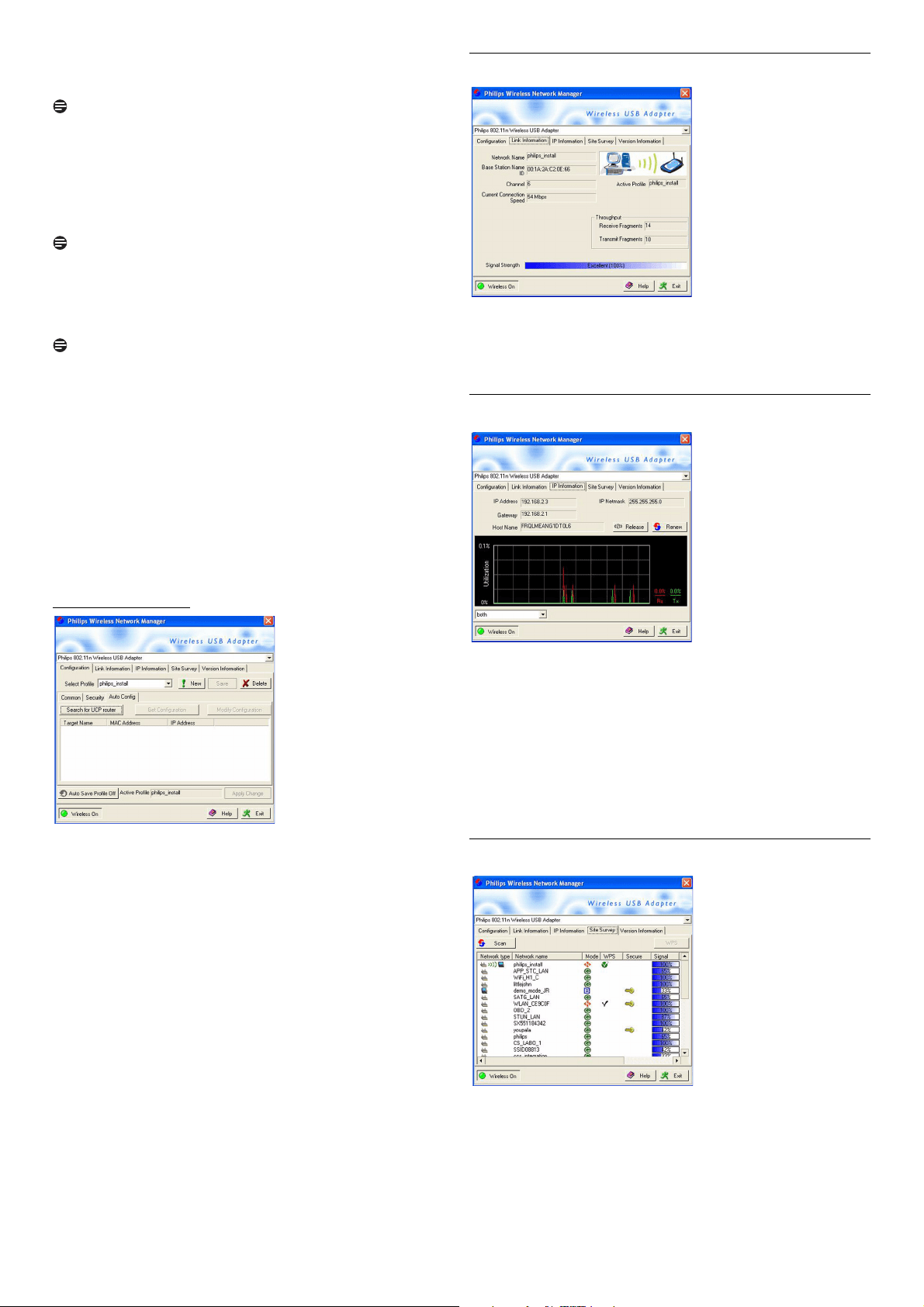
Using your Wireless USB Adapter
8
Key Type - For more secure data transmissions, set encryption to the
highest number of bits. E.g. a 128-bit settings gives you a higher level of
security than 64-bit.
Note
The setting must be the same for all clients in your wireless network.
Use Passphrase - If Passphrase is selected, security keys for WEP
encryption are generated from your passphrase string. If encryption is
set to 128 bit, only Key 1 is generated. If encryption is set to 64 bit,
Keys1-4 are generated. You must use the same Passphrase and Default
Key settings on all the other routers in your network.
Note
A passphrase string can consist of up to 32 alphanumeric characters.
The WPA/WPA2 (WiFi Protected Access) implemented in this
Wireless USB Adapter uses an alphanumeric password between 8 and
63 characters long. This password may include symbols and spaces.
Note
You must use the same encryption key throughout your network.
Apply Change - Click on Apply Change to activate the changes you
made.
Key 1-4 - If the Key Type is set to Hex, the security keys are four 10
digit keys for the 64-bit WEP setting and four 26-digit keys for the 128-
bit WEP setting.
(The hexadecimal digits can be 0~9 & A~F, e.g. D7 0A 9C 7F E5.)
Default Key - Choose the Key ID that has the encryption string you
prefer. If you are using a key generated from the passphrase, you must
use the same passphrase and key on each wireless device.
Sub-tab Auto Config:
This sub-tab enables to get and modify the configuration of your Modem
or Router.
Search for UCP router - If you click on this button, it detects the
Modems or Routers with UCP protocol inside.
Get Configuration - enables to get the configuration of the selected
device.
Modify Configuration - enables to modify the configuration of the
selected device.
4.2.2 Link Information tab
The Link information tab displays information on the wireless
network name (SSID) to which there is a wireless connection: the signal
strength, Troughput history, current connection speed, channel and
Network Name ID (MAC).
4.2.3 IP Information tab
The IP information tab displays information on the Host Name, IP
Address, IP Netmask, and Gateway.
This window also contains buttons for releasing and renewing the IP
address. This is done to bring a computer back onto the network after
moving it to a different location, or after experiencing an unexpected
outage.
First release, then renew the IP address. Computers on DHCP
networks often (but not always) re-establish network connectivity
automatically.
4.2.4 Site Survey tab
Selecting the Site Survey tab displays a list of available wireless network
access point.
Next, click Scan to update the list.
It shows you the following information:
• Network type shows the network setup
• The name of the wireless connection (Network Name, or SSID)
• Network mode shows which WiFi standard is used
Loading ...
Loading ...
Loading ...