Loading ...
Loading ...
Loading ...
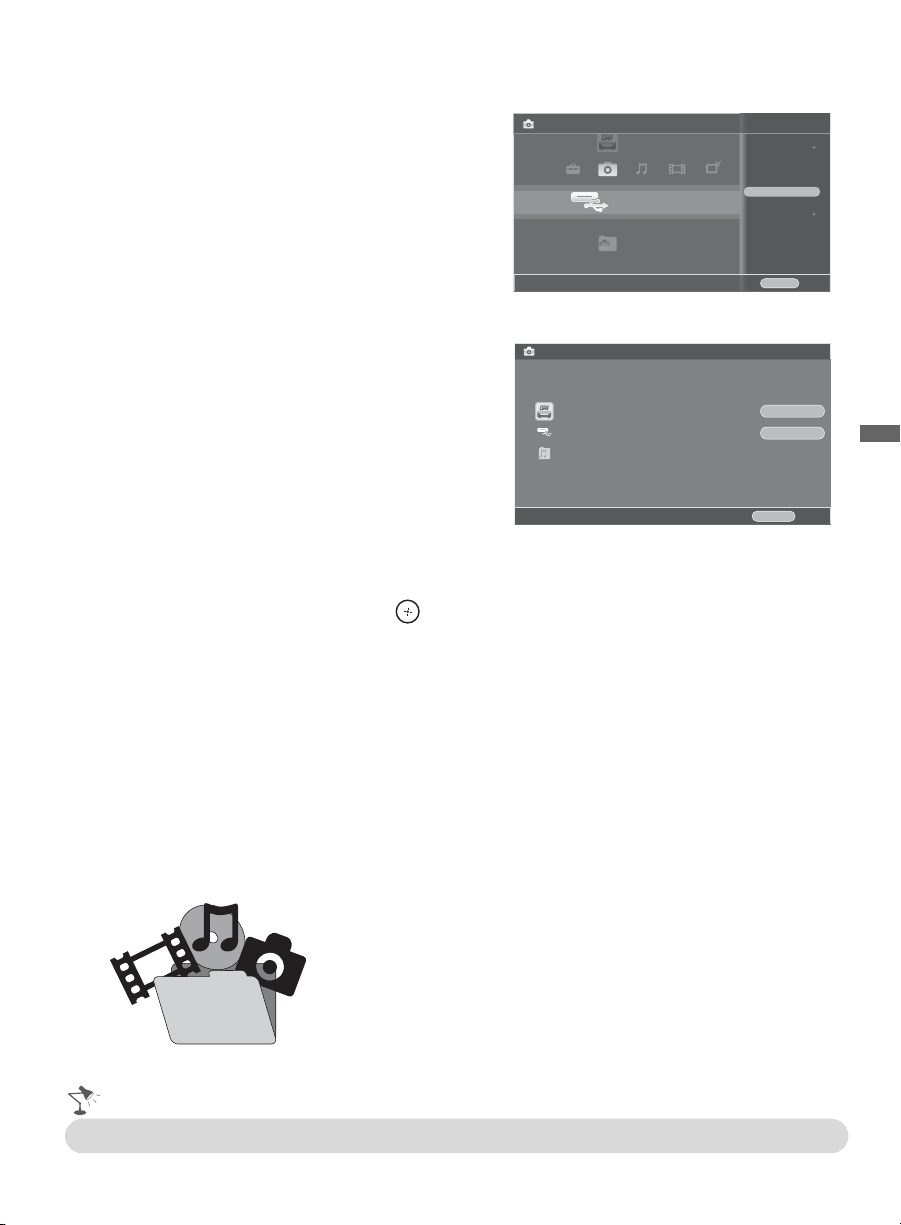
Exploring the XMB
™
and TV Features
27
Adding Music to a Slideshow
1 Highlight the Photo icon. Select from
your DLNA Certified media servers,
Sony USB connected equipment, or
the sample folder.
2 Highlight the folder to display as a
slideshow, press OPTIONS and then
select Playback Method.
3 Select Slideshow Music, then select
Browse Music.
4 Highlight and select an item from the
list of available DLNA Certified media
servers, Sony USB connected
equipment, or sample folder.
5 Press v/V to highlight the music file or
folder you would like to add to your
slideshow and select OK.
Playing Music or Video
When playing music or video files, press to pause or play the file. Press and hold B to move
backward or press and hold b to move forward.
Functionality of USB Equipment and DLNA Certified Media Servers
The USB functionality on this TV is compatible with most Sony brand digital cameras, MICRO
VAULT USB Flash Drives, and DLNA Certified media servers but not all. Sony cannot guarantee
or assure compatibility with all formats, products or in the following cases:
• Use of non-Sony brand USB equipment
• Use of video or audio clips processed on a computer
• Use of files obtained from the Internet or from printed film processing center.
Playback Method
Start Slideshow
Add to Favorites
Device Actions
USB
Sony - Storage Media
Close
OPTIONS
Photo
Browse Music
Cancel
RETURN
OK
Cancel
Highlight a folder or file and select “OK” to set as slideshow music
WINXP-DIXIM-DLNA-1
USB
Samples
Prevent losing your files, be sure to back up all of your media
files stored on USB equipment to prevent data corruption.
Sony cannot accept responsibility for lost or damaged data
stored on USB equipment.
• For more information on this feature, refer to the online Reference Book.
Loading ...
Loading ...
Loading ...
