Loading ...
Loading ...
Loading ...
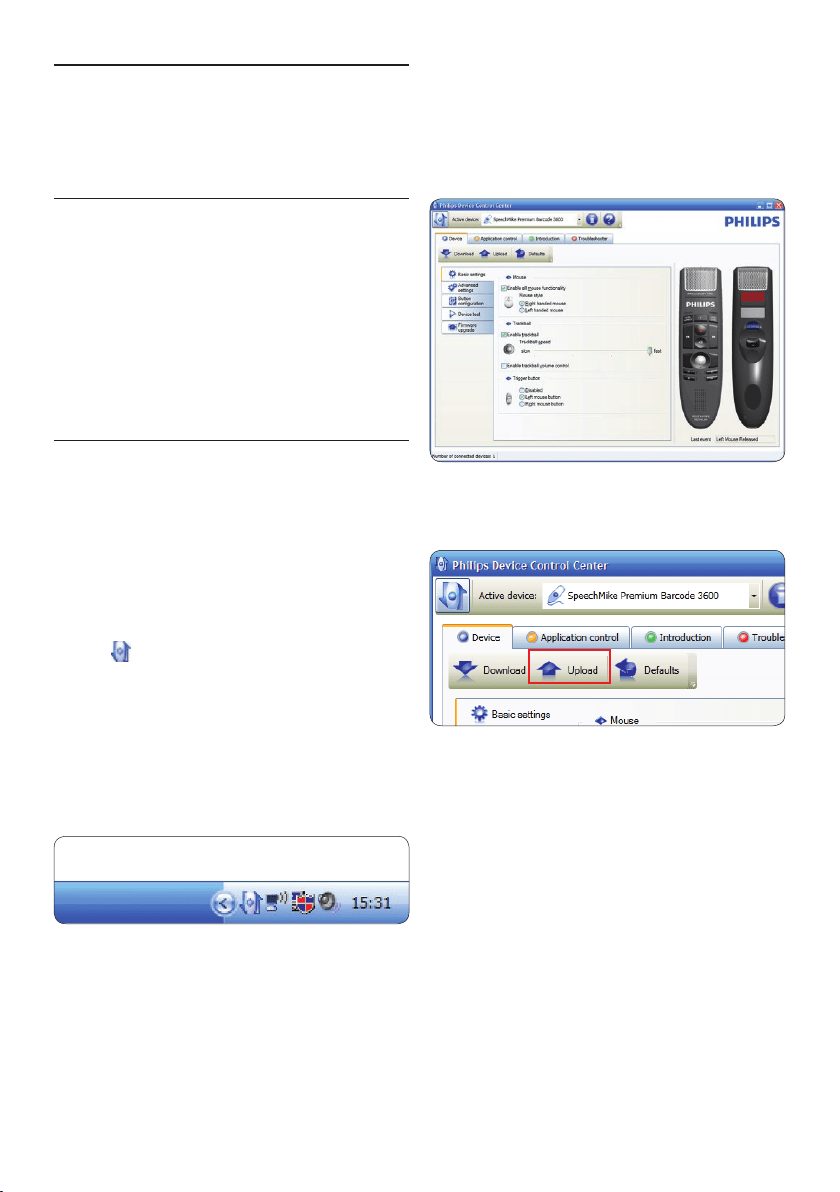
10 User manual
4 Click the Upload button to save the new
settings.
D Note
The SpeechMike can be reset to its factory
default configuration by clicking the Defaults
button. Click the Upload button to save the
default settings.
E Tips
• To test settings and key functions, use the
Device test section on the Device tab.
• Press and hold the left and right mouse
button on the SpeechMike simultaneously
until the LEDs flash to activate and deactivate
all mouse functions.
5 Use more of your
SpeechMike
5.1 Customize the SpeechMike
Use the Device Control Center software to
customize the SpeechMike to suit individual user
needs.
The software allows to assign dierent functions
to each key, enable or disable certain features
and also to start and control applications with
the SpeechMike.
5.1.1 Customize SpeechMike keys and
settings
1 The dictation microphone must be
connected to the computer with the USB
cable.
2 If the option to start the Device Control
Center automatically was selected during
installation, open the program by clicking
the
icon in the notification area of the
Windows task bar. To manually start the
program, open the Windows start menu in
Windows and select All Programs > Philips
Speech Control > Philips Device Control
Center.
The current settings are automatically
downloaded from the connected SpeechMike.
3 On the Device tab, configure device settings
and select the function to be assigned to
each key.
Loading ...
Loading ...
Loading ...