Loading ...
Loading ...
Loading ...
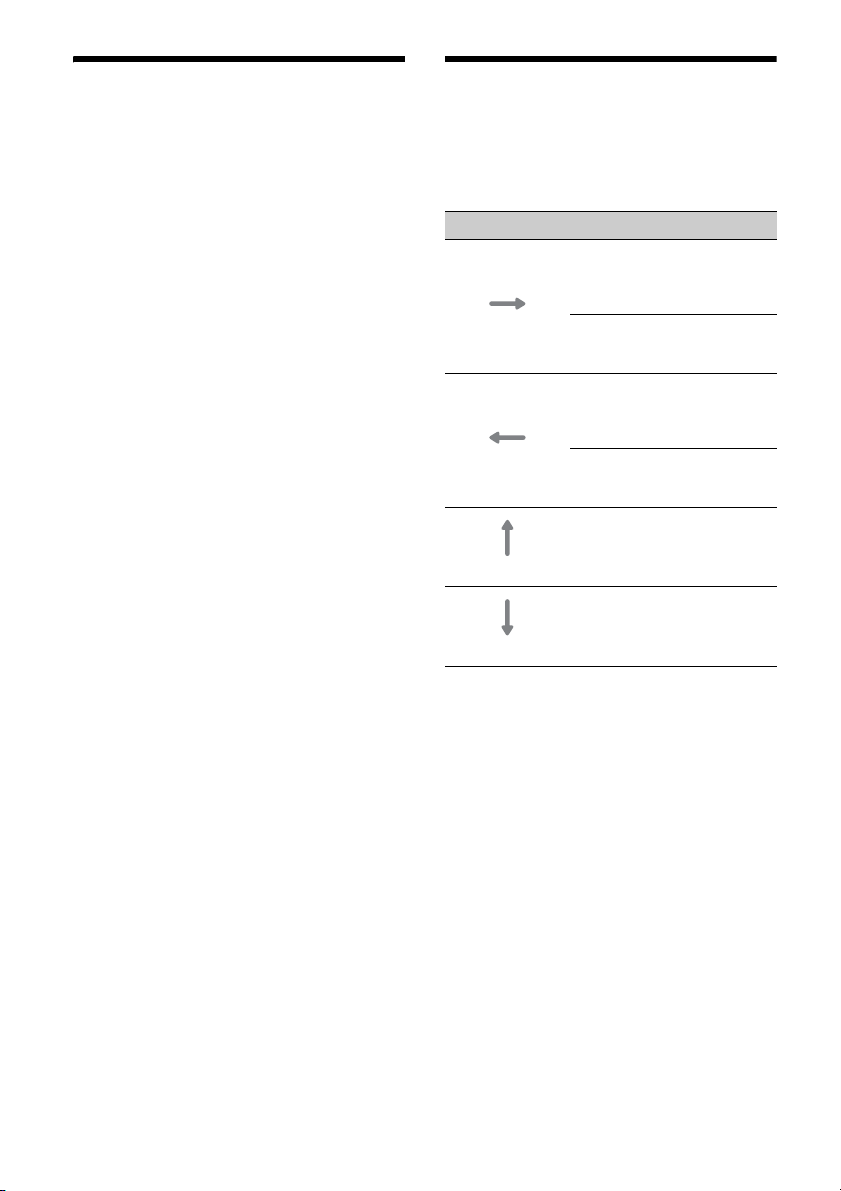
15GB
Android Auto™
Android Auto extends the Android platform into the
car in a way that’s purpose-built for driving.
(Available only when your Android phone is
connected to the USB port.)
Notes on using Android Auto
•Android phone with Android 5.0 or higher is
required. Update to the latest OS version before
use.
•Your Android phone needs to support Android
Auto. For details on compatible models, refer to
the compatibility list on the support site on the
back cover.
•Download the Android Auto application on
Google Play.
•For details about Android Auto, refer to the
manual supplied with your Android phone, or visit
the website of Android Auto.
• Since the GPS on your Android phone is used,
place your Android phone where it can easily
receive a GPS signal.
•Android Auto may not be available in your country
or region.
1 Connect your Android phone to the USB
port.
To connect an Android phone, use an
appropriate connection cable (not supplied).
2 Press HOME, then touch the Android Auto
icon.
The Android Auto interface will be displayed full-
screen on the display of the unit. Touch and
control the applications.
Using Gesture Command
You can perform frequently-used operations by
swiping your finger on the reception/playback
display.
Note
The gesture commands explained below are not available
on the screens of Apple CarPlay and Android Auto.
Do this To
Swipe left to right
Radio reception:
seek forward stations.
(The same as pressing and
holding .)
Video/audio playback:
skip forward a file/track.
(The same as .)
Swipe right to left
Radio reception:
seek backward stations.
(The same as pressing and
holding .)
Video/audio playback:
skip backward a file/track.
(The same as .)
Swipe upwards
Radio reception:
receive stored stations
(go forward).
Swipe downwards
Radio reception:
receive stored stations
(go backward).
Loading ...
Loading ...
Loading ...