Loading ...
Loading ...
Loading ...
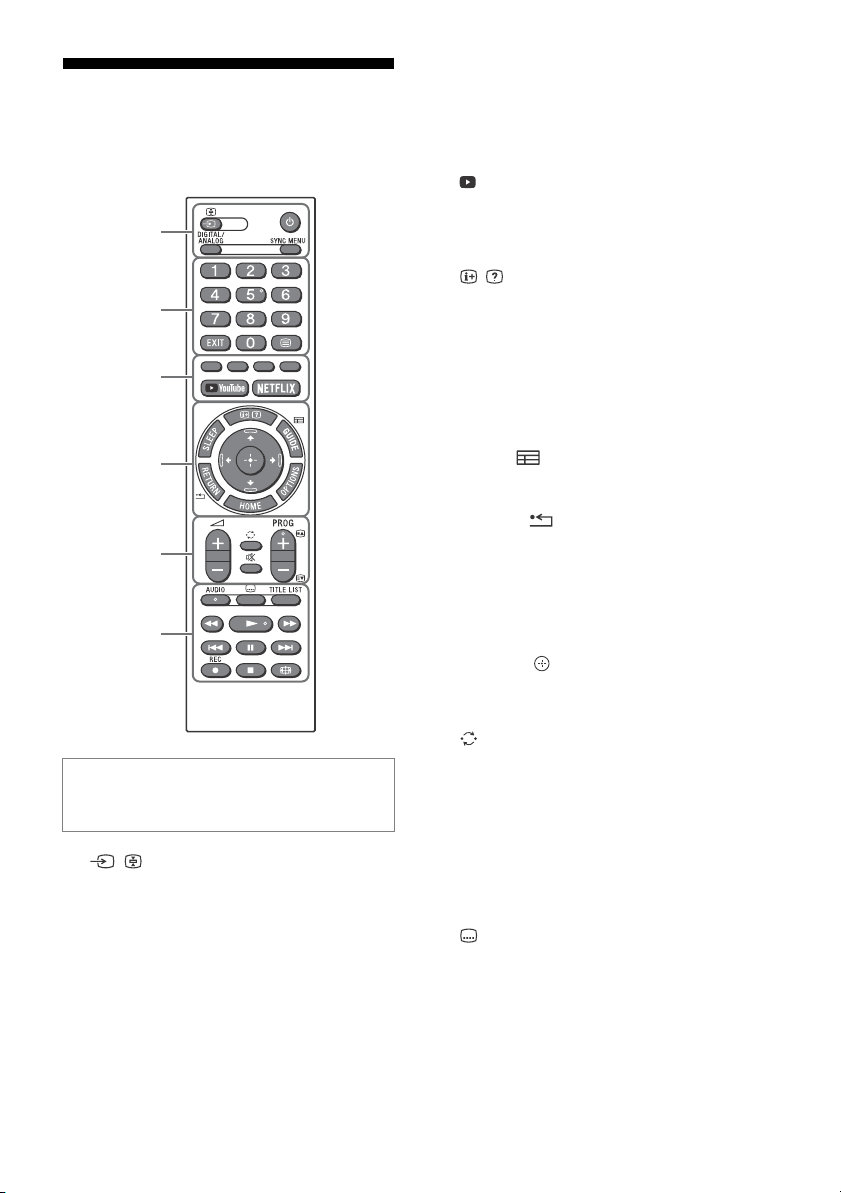
D:\LIFA\@ Jobs\SG\SY19_SG_EU_RG_121\Final\Full-set
Data\4748137121\4748137121\4748137121_01GB\4748137121_01GB.fm
master page: Left
KD-65XG70xx / 55XG70xx / 49XG70xx / 43XG70xx
4-748-137-12(1)
4
GB
Remote Control and TV
The remote control shape, location,
availability and function of remote control
buttons may vary depending on your region/
country/TV model.
/ (Input select/Text hold)
In TV mode: Display and select the input
source.
In Text mode: Hold the current page.
(TV standby)
DIGITAL/ANALOG
Switch between digital and analogue input.
SYNC MENU
Display the BRAVIA Sync Menu.
For more detailed information, press HOME
on the remote control, then select [Help
Guide] under [Settings] menu.
Number buttons
EXIT
(Text)
Display text information.
Colour buttons
YouTube (Only on limited region/
country/TV model)
NETFLIX (Only on limited region/
country/TV model)
/ (Info/Text reveal)
Display information.
SLEEP
Press repeatedly until the TV displays the
time in minutes ([Off]/[15 min]/[30 min]/
[45 min]/[60 min]/[90 min]/[120 min]) that
you want the TV to remain on before
shutting off. To cancel the sleep timer, press
SLEEP repeatedly until [Off] appears.
GUIDE/
Display the Digital EPG (Electronic
Programme Guide).
RETURN/
OPTIONS
Display a list that contain shortcuts to some
setting menus.
The listed options vary depending on the
current input and content.
HOME
////
On screen menu navigation and selection.
+/– (Volume)
(Jump)
(Mute)
PROG +/–//
In TV mode: Select the channel.
In Text mode: Select the next () or
previous () page.
AUDIO
Select the sound of multilingual source or
dual sound (depend on programme source).
(Subtitle setting)
TITLE LIST (Not available for Italy)
Display the Title list.
///.//>/
Operate media contents on the TV and
connected BRAVIA Sync-compatible device.
This key also can be used to operate VOD
(Video on Demand) service playback.
Availability is depend on VOD service.
Note
• The number 5, , PROG + and AUDIO buttons
have tactile dots. Use the tactile dots as references
when operating the TV.
ȩ
Ȫ
ȫ
Ȭ
ȭ
Ȯ
Loading ...
Loading ...
Loading ...