Loading ...
Loading ...
Loading ...
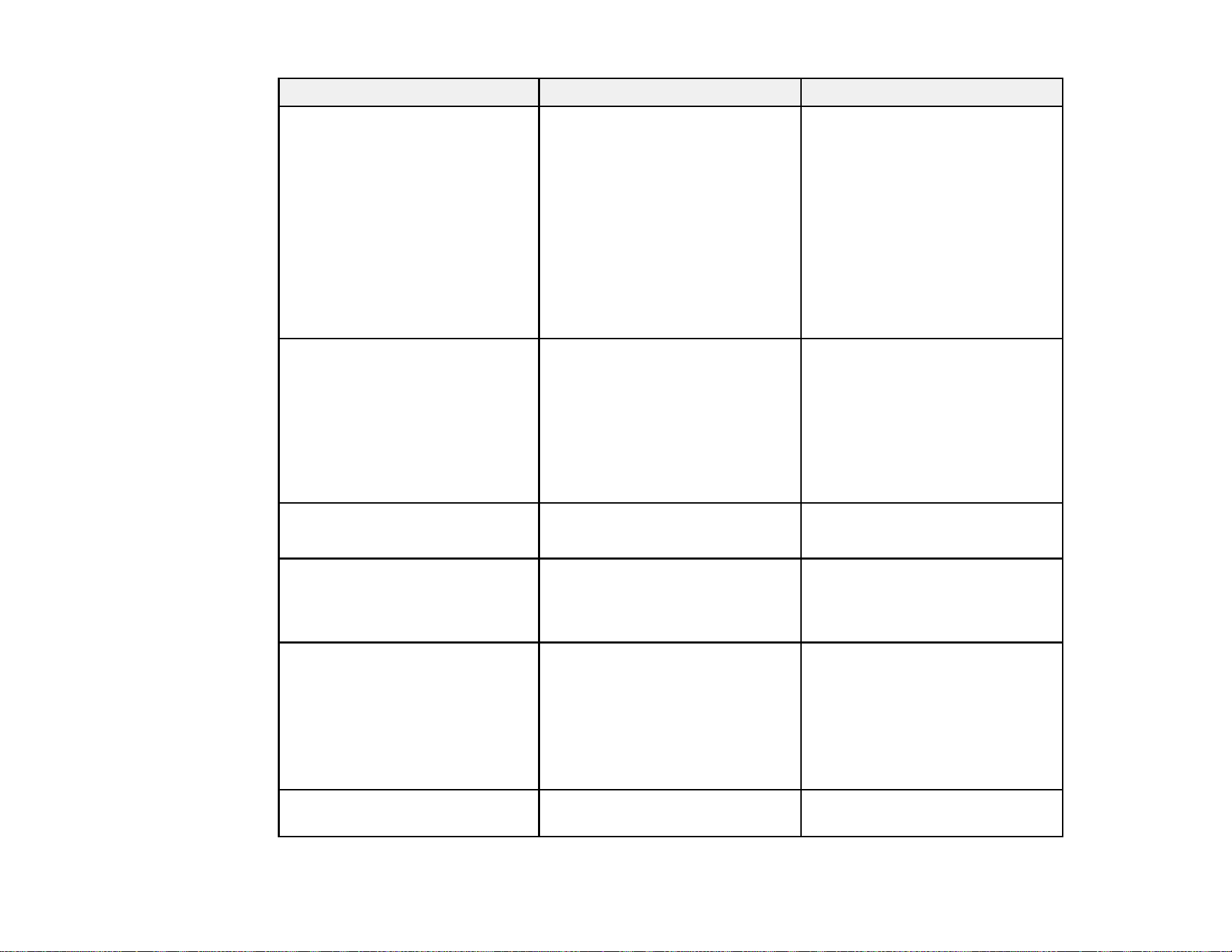
138
Setting Options Description
Keystone H/V Keystone
Quick Corner
Adjusts image shape to
rectangular (horizontally and
vertically)
H/V Keystone: lets you manually
correct horizontal and vertical
sides; turn on or off Auto V-
Keystone and the H-Keystone
Adjuster setting
Quick Corner: select to correct
image shape and alignment
using an on-screen display
Split Screen
(Pro EX7260/Pro EX9210/ Pro
EX9220/VS355)
Screen Size
Source
Swap Screens
Audio Source
Align
Display the QR Code
Divides the viewing area
horizontally and displays two
images side-by-side (press Esc
to cancel split screen display)
Zoom
(EX3260/VS250)
Varying levels available Adjusts the size of the projected
image
Volume Varying levels available Adjusts the volume of the
projector’s speaker system; you
can set the volume level for each
input source separately
Lock Setting Control Panel Lock Controls projector button locking
to secure the projector
Full Lock: locks all buttons
Partial Lock: locks all buttons
except the power button
Off: no buttons locked
Pointer Shape Three shapes available Changes the shape of the remote
control pointer feature
Loading ...
Loading ...
Loading ...