Loading ...
Loading ...
Loading ...
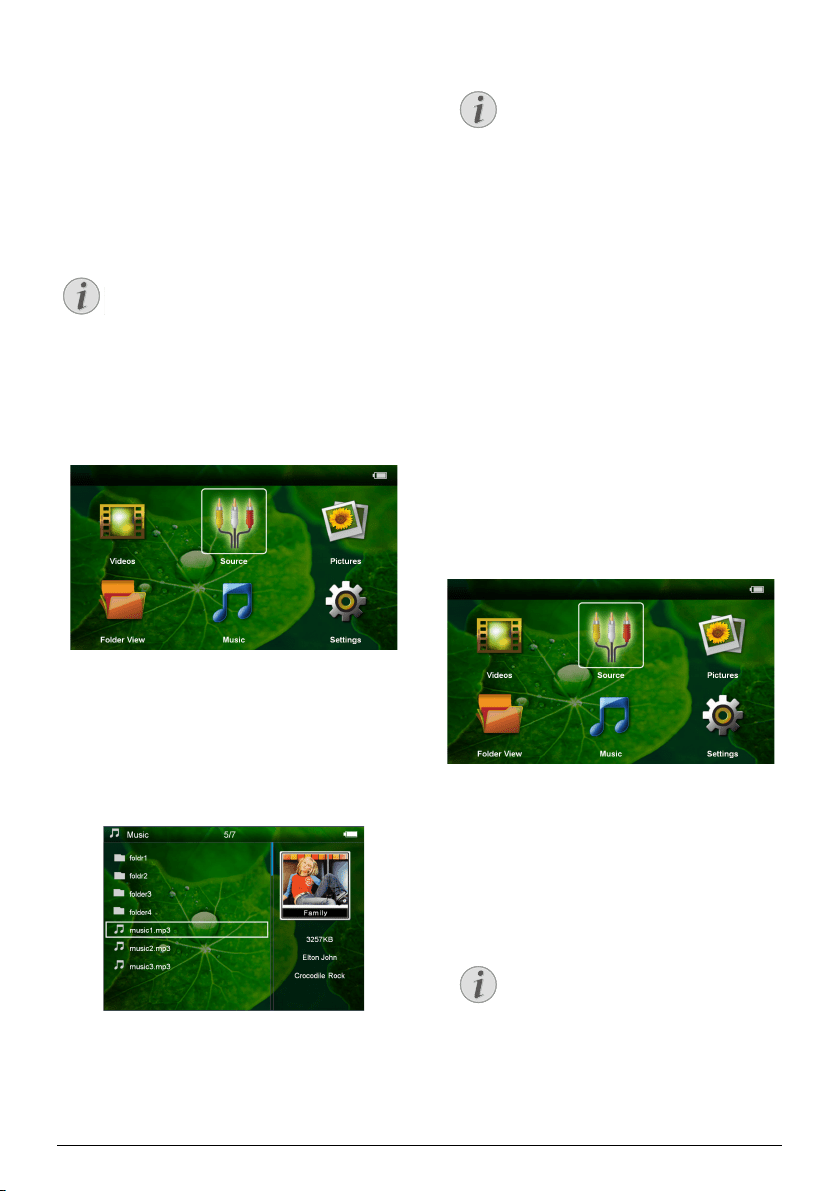
Media Playback 15
Zoom in / Zoom out
1 Press à to stop the slide show and open the menu.
2 Select with À/Á Ò and confirm with à to
enlarge the current image.
3 Use the À/Á/¡/¢ keys to move around the
magnified image.
4 Press ¿ to continue the slide show.
Music Playback
1 Switch the device on using the on/off switch on the
side.
2 After the initial screen the main menu appears.
3 Use the navigation keys to select Music.
4 Confirm with à.
5 With an inserted memory card or USB stor-
age device: Select the internal memory, the USB
storage medium or the memory card using the keys
¡/¢.
6 Confirm with à.
7 Use ¡/¢ to select the file that you wish to play.
8 Press à to start playback.
9 Press à to stop or continue playback.
10 Press ¿ to end playback and return to the over-
view.
11 When you press ¿ again, you will return to the
main menu.
You can adjust the volume during playback using À/
Á. Press repeatedly À to switch off the volume
(mute function).
Managing files
Copy Files
You can copy files back and forth from the internal
memory to the connected USB storage medium or
memory card.
1 Switch the device on using the on/off switch on the
side.
2 After the initial screen the main menu appears.
3 Use the navigation keys to select Folder View.
4 Confirm with à.
5 With an inserted memory card or USB stor-
age device: Select the internal memory, the USB
storage medium or the memory card using the keys
¡/¢.
6 Confirm with à.
7 Use ¡/¢ to select the file that you want to copy.
Note
Switch off the image playback
You can turn off image playback while playing
music in order to save power (see also chap-
ter Music settings, page 18). As soon as you
press the ¿ key, the image reappears and the
fan starts again.
Note
Navigating when image playback is
switched off
Press ¡/¢ to skip to the previous or
next song.
Press à to stop or continue playback.
Press ¿ to return to the selection.
Note
No Files Found (0 files)
Only those files that are compatible with
the Projector will be displayed.
Loading ...
Loading ...
Loading ...