Loading ...
Loading ...
Loading ...
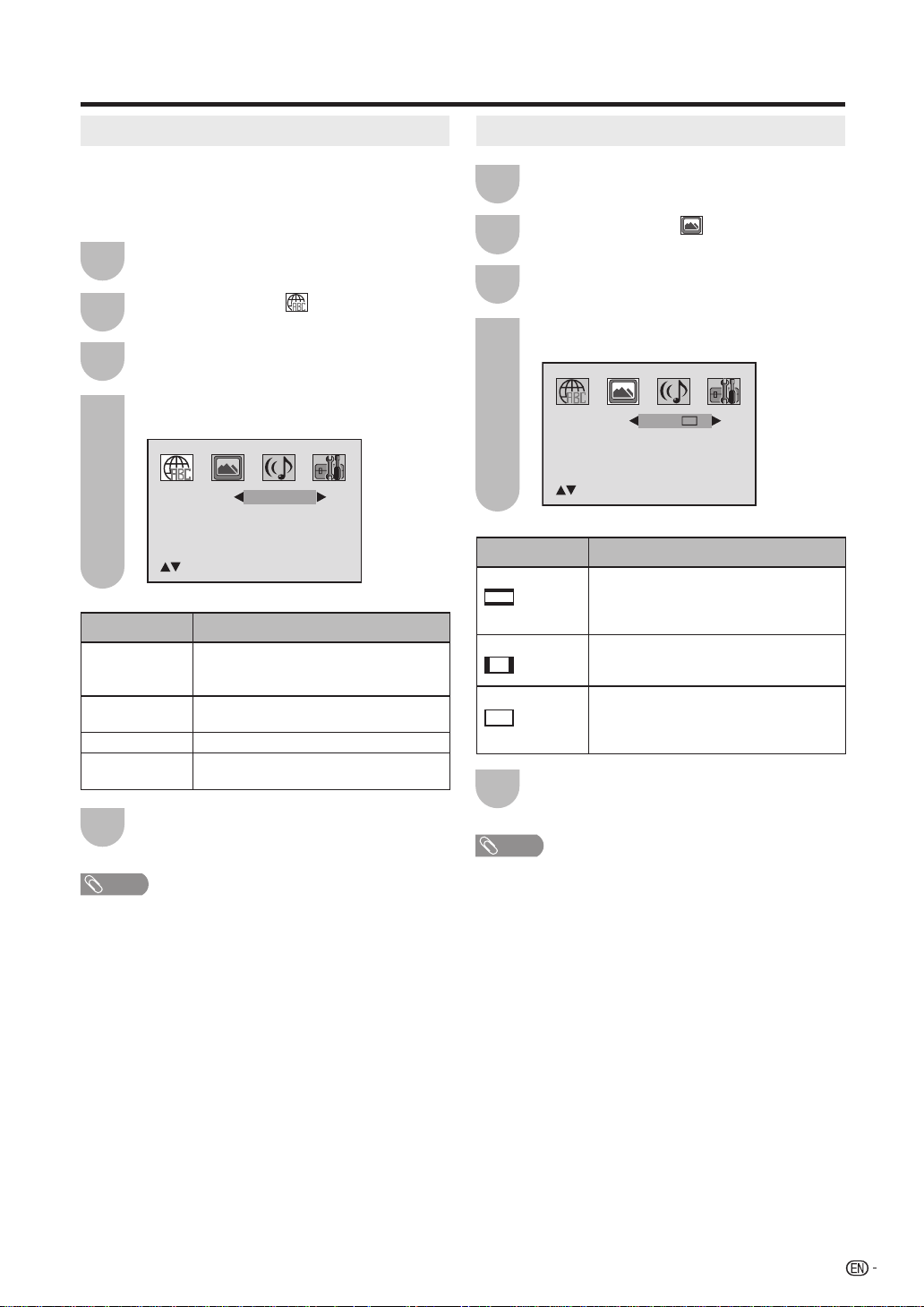
39
Function setup
Setting the language
You can select the language of the disc menu
messages of DVDs.
The same language can always be selected even if
you replace the disc or turn the power off.
Press SETUP and the SETUP screen
displays.
Press
W
/
X
to select (LANGUAGE), then
press
T
or ENTER.
Press
S
/
T
to select desired option.
Press
W
/
X
to select your desired language
(e.g. English).
1
2
3
4
Selected item Description
English,
Francais,
Espanol:
The selected language will be heard or
seen.
Other Other language can be selected (see
the “Language code list” on page 43).
Off (Subtitle) Subtitles do not appear.
Original
(Audio)
The unit will select the fi rst priority
language of each disc.
Press RETURN to return to the normal
screen.
5
NOTE
• If the selected language is not recorded on the disc, the
fi rst priority language is selected.
Setting the aspect ratio of TV screen
Press SETUP and the SETUP screen
displays.
Press
W
/
X
to select (PICTURE), then
press
T
or ENTER.
Press
S
/
T
to select “TV Screen”.
Press
W
/
X
to select your desired screen
type.
1
2
3
4
Selected item Description
4:3 (Letter box) When playing back a wide screen-DVD
disc, it displays the wide picture with
black bands at the top and bottom of
screen.
4:3 (Pan Scan) It displays the wide picture on the
whole screen with left and right edges
automatically cut off.
16:9 (Wide) Select this mode when connecting to a
wide-screen TV.
A wide screen picture is displayed full
size.
Press RETURN to return to the normal
screen.
5
NOTE
• If the DVD disc is not formatted in the pan & scan style, it
displays 4:3 style.
Menu
Subtitle
Audio
English
English
/Setup/Return
English
/Setup/Return
TV Screen
Display
Picture Mode
JPEG Interval
On
16:9
Auto
Off
5X20431A_P29_back.indd 395X20431A_P29_back.indd 39 5/19/2006 11:01:56 PM5/19/2006 11:01:56 PM
Loading ...
Loading ...
Loading ...