Loading ...
Loading ...
Loading ...
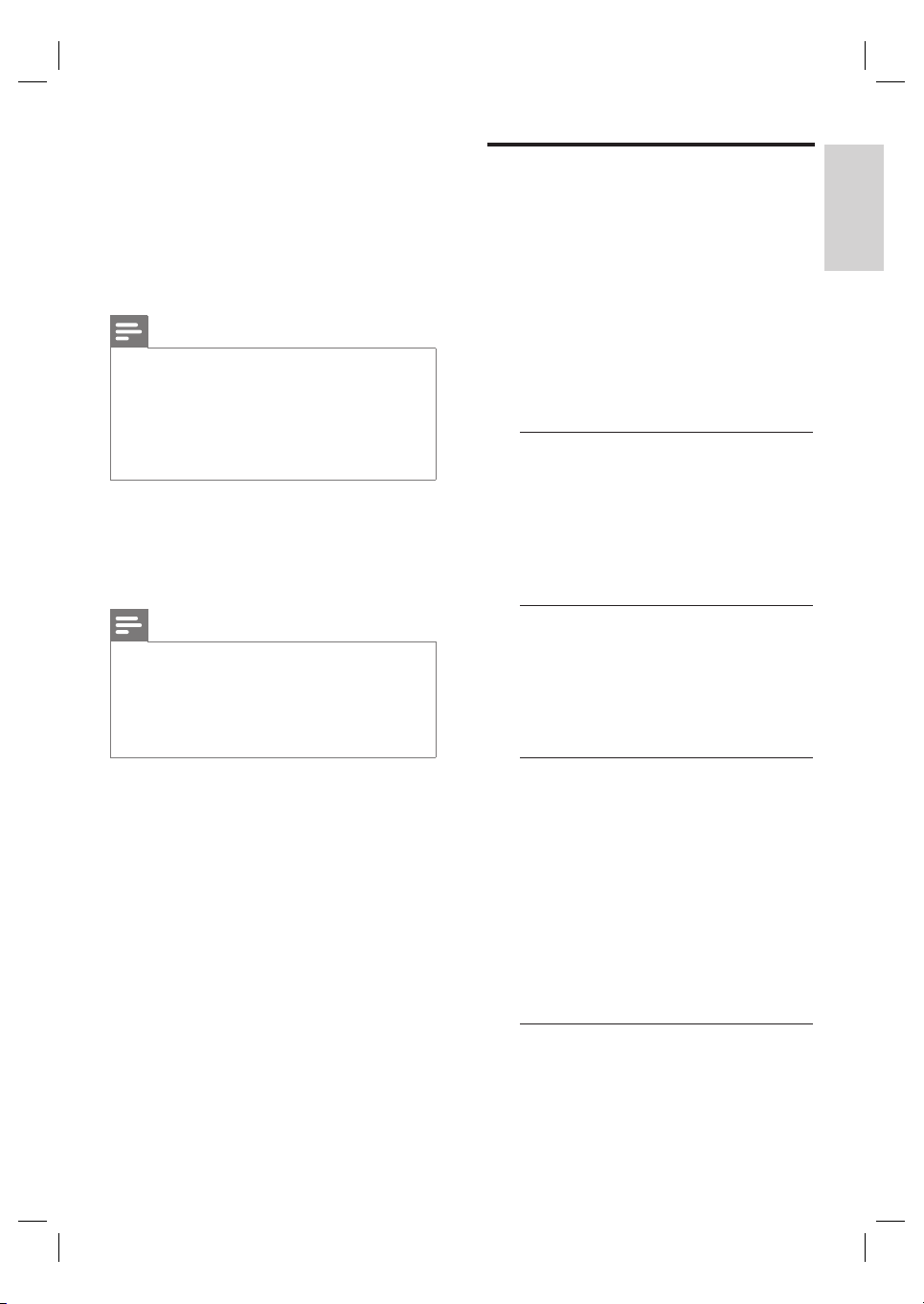
English
EN 23
Get started
6 Select [ Progressive ] > [ On ]
,
then press
OK.
A warning message is displayed.
7
To proceed, select [ OK ] in the menu and
press OK.
The progressive setup is complete.
Note
If a blank/distorted screen is displayed, wait for 15
seconds for the auto recover.
If no picture displayed, turn off the progressive scan
mode as follows:
1) Press Z to open the disc compartment.
2) Press B.
3) Press SUBTITLE.
•
•
8 To exit the menu, press OPTIONS.
9 You can now turn on the progressive scan
mode on your TV (see the TV user
manual).
Note
There are some progressive scan TVs that are
not fully compatible with this unit, resulting in an
unnatural picture when playing back a DVD VIDEO
disc in the progressive scan mode. In such case, turn
off the progressive scan feature on this unit and your
TV.
•
Activate EasyLink control
This feature is only applicable if this unit is
connected to HDMI CEC compliant TV/device.
It enables all the linked devices response or
react to certain commands simultaneously with
one touch control.
1 Turn on the HDMI CEC operations on
your TV and other connected devices. See
TVs/devices manual for details.
2 You can now enjoy the EasyLink controls.
One touch play [ Auto Wake-up TV ]
When you press PLAY button, this unit will
wake- up from standby mode and start
disc play (if a video disc is found in the disc
compartment) and it will also turn on your
TV and switch to the correct viewing
channel.
One touch power off [ System Standby ]
When you press and hold STANDBY
button, it will turn off this unit and all the
linked devices to standby.
This unit also responses to standby
command from other HDMI CEC devices.
One touch audio input switching [ System
Audio Control ]
This unit is able to render the audio signals
from the active source. It switches
automatically to the corresponding audio
input and output the sound from its
speakers system.
Before you can enjoy this function, you
have to map the audio inputs to the
connected devices.
You can use any HDMI CEC TV/device
remote control to adjust the volume.
•
•
Loading ...
Loading ...
Loading ...