Loading ...
Loading ...
Loading ...
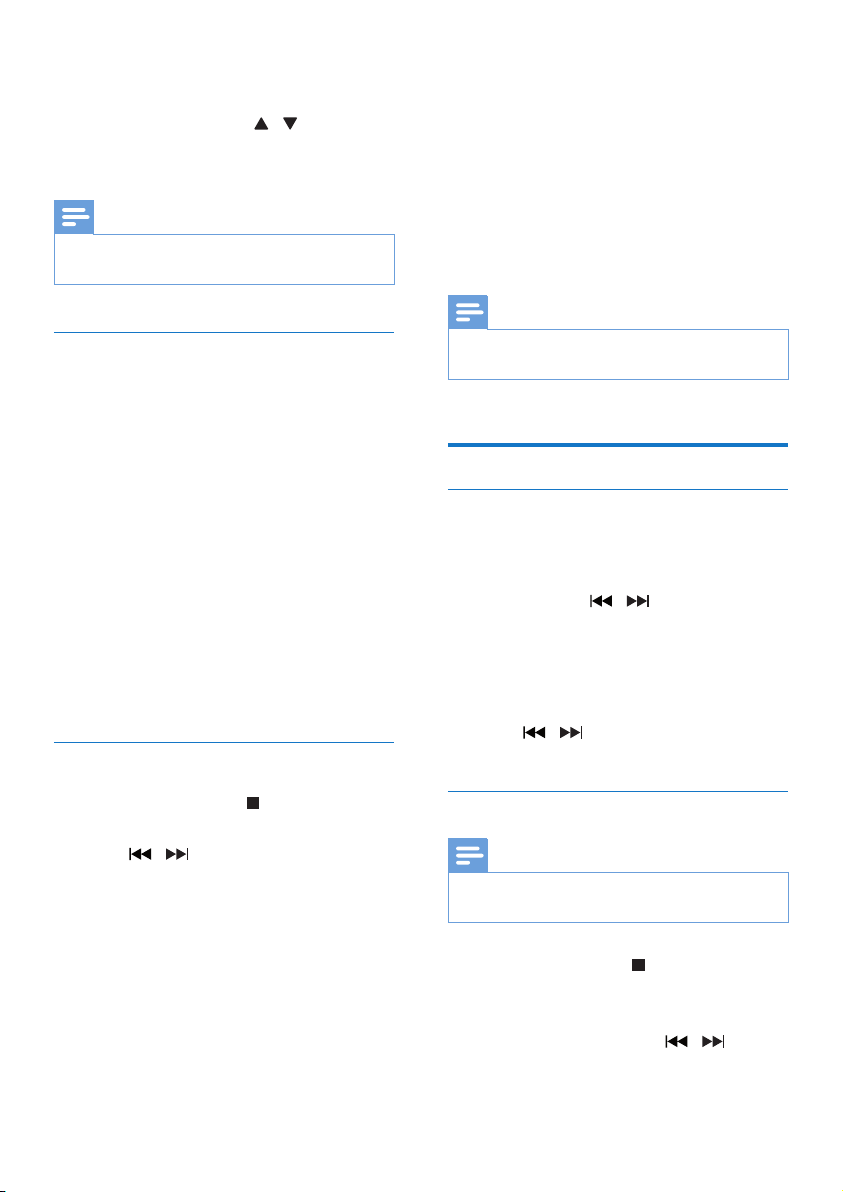
13EN
5 Repeat the above steps to store more
DAB+ stations.
6 Press ALBUM/PRESET / to select a
manually stored station, and then press OK
toconrm.
Note
• To remove a pre-stored DAB+ radio station, store
another station in its place.
Show DAB+ information
• While listening to DAB+ radio, press INFO
repeatedly to scroll through the following
information (if available):
• Station Name
• RDS TEXT message
• Dynamic Label Segment
• Program Type
• Ensemble Name
• Frequency
• Signal error rate
• Bit rate
• Audio status (DAB, DAB+)
• Time
• Date
Use DAB+ menu
1 In DAB+ mode, press /MENU to access
DAB+ menu.
2 Press / to scroll the menu options:
• [FULL SCAN] (full scan): scan and
store all the available DAB+ radio
stations.
• [MANUAL] (manual): tune to a DAB+
station manually.
• [PRUNE] (prune): remove all the
invalid stations from the station list.
• [SYSTEM] (system): adjust system
settings.
3 To select an option, press OK.
4 If a sub-option is available, repeat steps
2- 3.
[SYSTEM] (system)
• [RESET] (reset): reset all settings to
factory default.
• [UPGRADE] (upgrade): upgrade
software if available.
• [SW VER] (software version): show the
software version of this unit.
Note
• If no button is pressed within 30 seconds, the menu
exits.
Listen to FM radio
Tune to a radio station
1 Press DAB/FM repeatedly to select the
tuner source.
2 Press and hold / for 3 seconds.
» The radio tunes to a station with
strong reception automatically.
3 Repeat step 2 to tune to more stations.
To tune to a weak station:
• Press / repeatedlyuntilyound
optimal reception.
Store FM radio stations automatically
Note
• You can store a maximum of 20 preset radio stations
(FM).
1 In tuner mode, press /MENU to access
the FM tuner menu.
» [SCAN] is displayed.
2 Press OK, and then press / to scroll
the menu options:
Loading ...
Loading ...
Loading ...