Loading ...
Loading ...
Loading ...
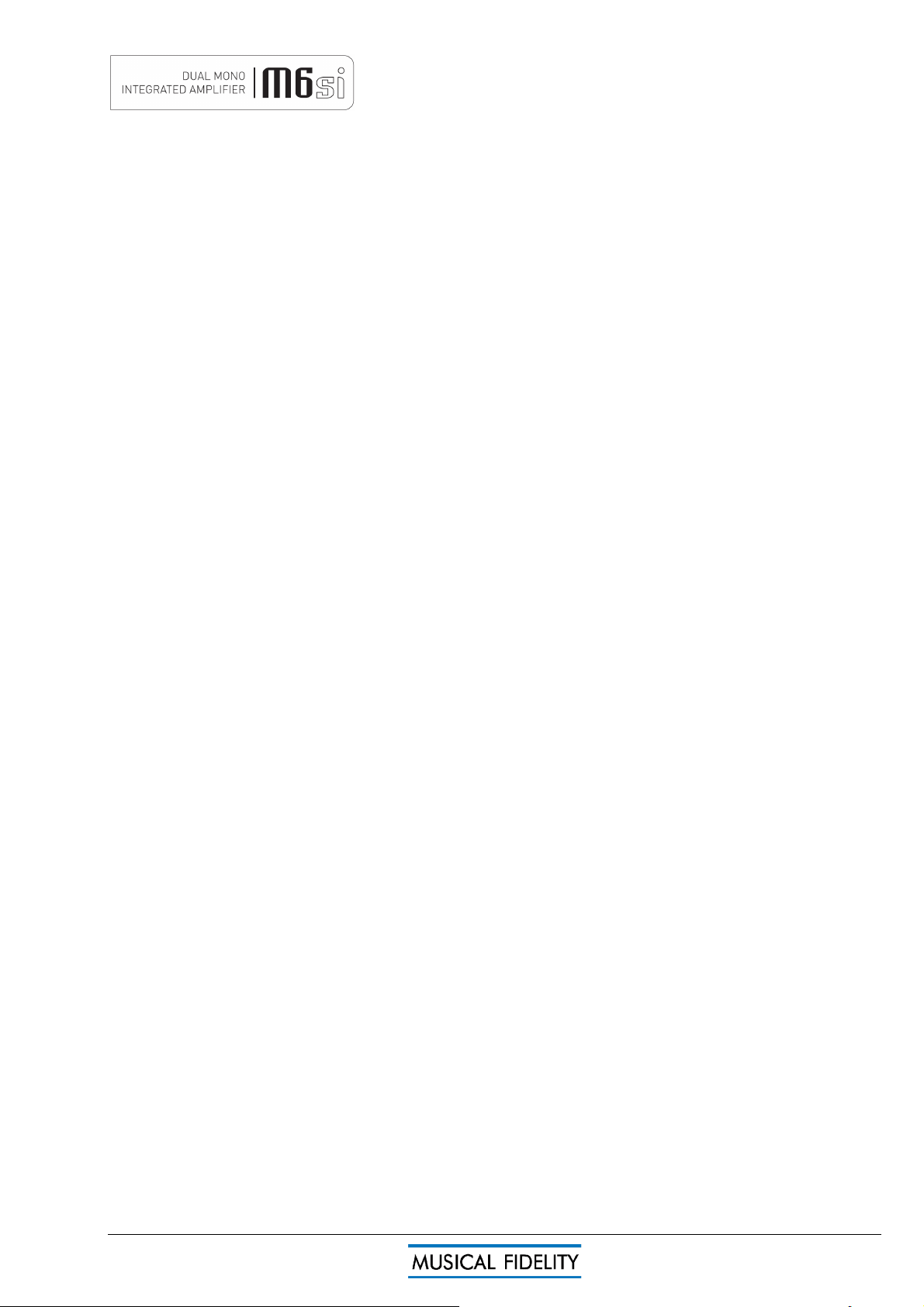
M6si Manual Page 9 of 12
Computer settings for USB
A good quality USB A to B cable is required to connect the unit to the computer.
Plug the B (square) end into the socket in the back of the unit, and the A (rectangle) end into a free USB socket
on the computer.
The computer should now detect the new hardware and install a generic driver automatically.
CD, MP3, WAV, AAC, FLAC, and all other audio file types played on any software should now play through the
unit. This device has been designed and tested to work with:
PC Windows 98, ME, 2000, XP, Vista, 7, 8
Apple Macintosh OS X
Linux based machines.
and may work with others where a generic USB audio driver is available.
PC users-
Check the computer has picked up the device and is currently using it by clicking: (most Windows versions)
- Start
- Settings
- Control panel
- Sounds and Multimedia
- Audio
Check that “M6si Integrated 24/96” appears under PREFERRED AUDIO DEVICE tab
Use the mixer to select the source or adjust levels if required.
Mac users-
Check the computer has picked up the device and is currently using it by clicking: (MAC OS X)
- System preferences
- Hardware
- Sound
Check that “M6si Integrated 24/96” is selected under the OUTPUT tab.
If the computer’s warning sounds/chimes are to played through the unit, make sure it is selected under the
SOUND EFFECTS tab too.
Note: USB may also be selected as an output in some individual programs.
Please note: In all cases the USB Audio “driver” software is supplied with the operating system, and
Musical Fidelity do not have, nor issue, any drivers or updates.
For latest driver releases please ensure the operating system is kept up-to-date.
For best results from USB input
Make sure volume knob on amplifier is turned to usual/comfortable listening position (e.g. with pointer at 8 to 9
o’clock position)*.
Select USB input on front panel of amplifier.
Play a piece of recorded music from the computer on preferred media player e.g. Windows Media Player or
iTunes.
Check mixer and/or computer volume slider settings are set to a suitable level. Normally “full” or “maximum”
setting of the slider gives the best results. Lower settings can detract from overall signal resolution due to
computer’s internal media player/ mixer attenuation action.
* This volume position will vary considerably from setup to setup, due to varying speaker sensitivities and
personal listening habits.
Please note: This device is a high speed serial data processor, and by its nature, requires a very high volume of
USB band width. It will benefit greatly from being the only device connected on its USB ‘bus’. Sharing the same
bus with other devices may cause unwanted artifacts such as dropouts or temporary loss of signal. This
especially includes the use of the unit on a USB hub/splitter alongside other USB components
USB
Loading ...
Loading ...
Loading ...