Loading ...
Loading ...
Loading ...
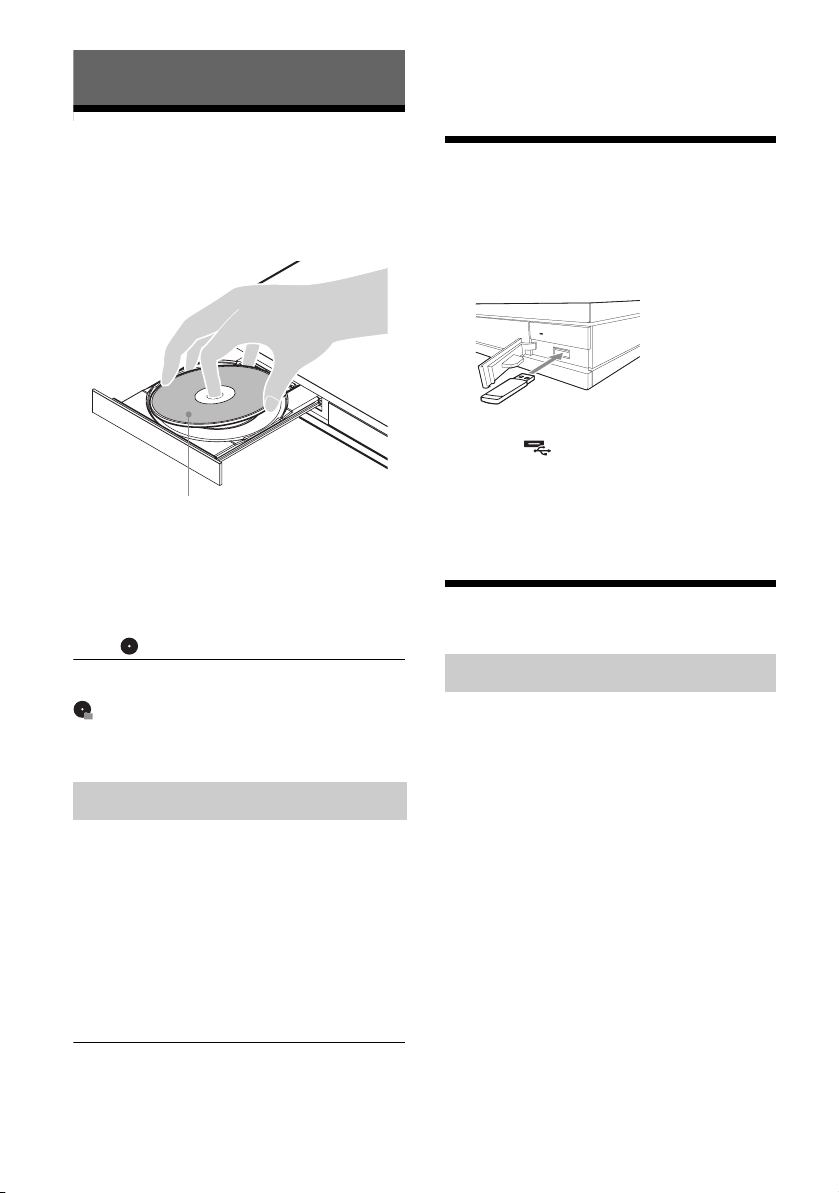
12
UHP-H1
4-588-103-12(1)
master page=left
E:\SONY
DVD\SD160012\4588103121_US\040PLY.fm
Playback
Playing a Disc
For “Playable discs”, see page 15.
1 Press Z OPEN/CLOSE, and place a disc
on the disc tray.
2 Press Z OPEN/CLOSE to close the disc
tray.
Playback starts.
If playback does not start automatically,
select [Video], [Music], or [Photo] category
in (Disc), and press ENTER.
z
(Mixed disc) contains data contents. Press
OPTIONS on the remote and select [Data Contents] to
display any available contents.
1 Prepare for Blu-ray 3D Disc playback.
• Connect the player to your 3D-compatible
devices using a High Speed HDMI Cable.
• Set [3D Output Setting] and [TV Screen
Size Setting for 3D] in [Screen Settings].
2 Insert a Blu-ray 3D Disc.
The operation method differs depending on
the disc. Refer to the instruction manual
supplied with the disc.
z
Refer also to the instruction manuals supplied with your
TV and the connected device.
Playing from a USB Device
For “Playable types of files”, see page 16.
1 Connect the USB device to the USB jack
on the player.
2 Select [USB device] using
</M/m/,, and press ENTER.
3 Select [Video], [Music], or [Photo]
category using M/m, and press ENTER.
Playing via a Network
“Video & TV SideView” is a free mobile
application for remote devices (such as
smartphone, etc.). By using “Video & TV
SideView” with this player, you can easily enjoy
the player by using the operation on your remote
device. You can launch a service or application
directly from the remote device and view the disc
information during disc playback. “Video & TV
SideView” also can be used as a remote control
and software keyboard.
Before you use the “Video & TV SideView”
device with this player for the first time, be sure
to register the “Video & TV SideView” device.
Follow the on-screen instructions on the “Video
& TV SideView” device for registration.
b
The registration can only be performed on the home
screen.
Enjoying Blu-ray 3D
Playing side facing down
Using “Video & TV SideView”
1
Z
Loading ...
Loading ...
Loading ...