Loading ...
Loading ...
Loading ...
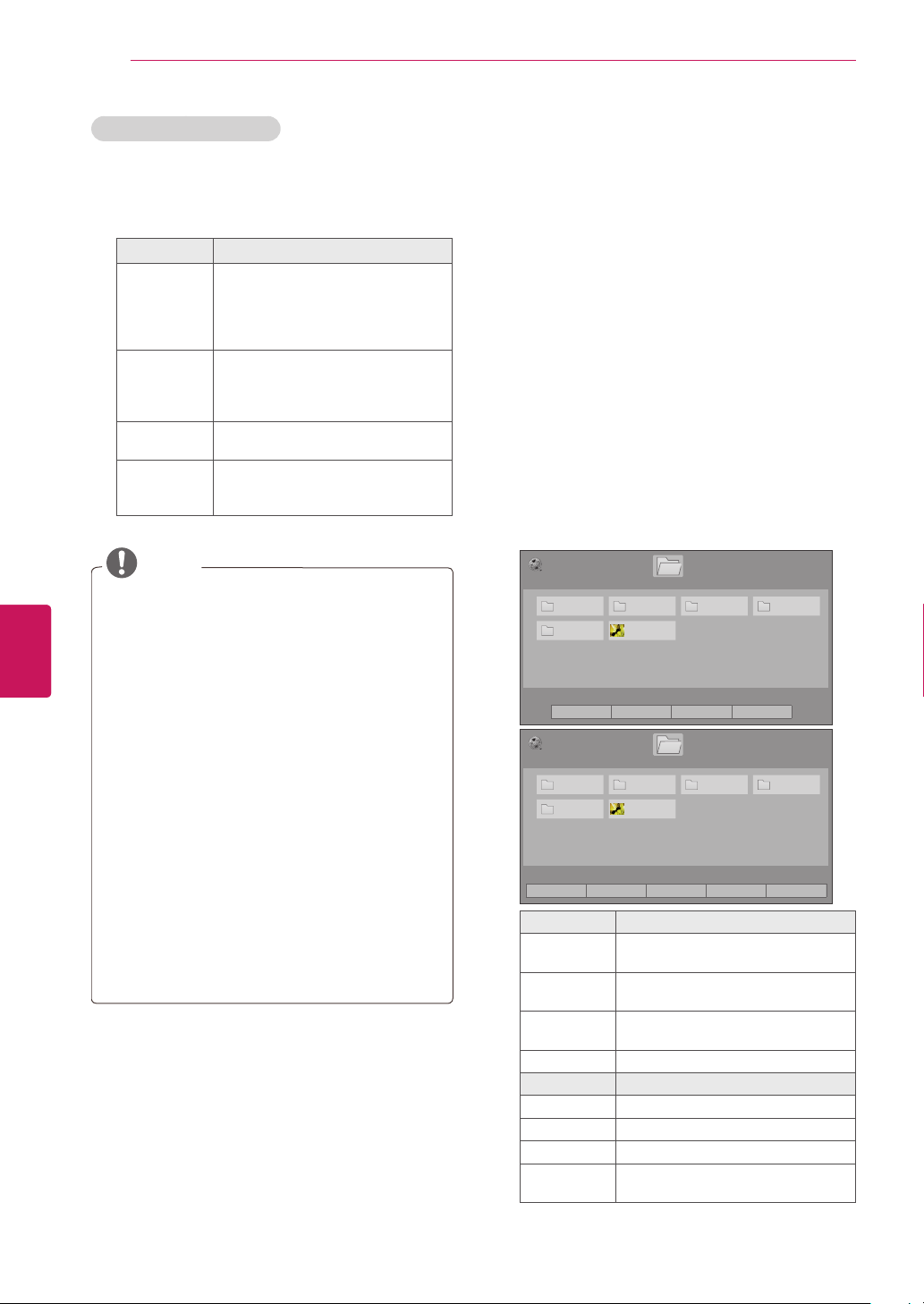
58
ENG
ENGLISH
ENTERTAINMENT
Viewing Videos
Your TV can display video files from a USB storage
device.
1
Press
Home
or
MENU
to access the main
menus.
2
Press the Navigation buttons to scroll to
MY
MEDIA
and press
ENTER
.
3
Press the Navigation buttons to scroll to
Movie
List
and press
ENTER
.
4
Select
Drive1
to access the connected USB
storage device.
5
Press the Navigation buttons to scroll to a
folder/file you want and press
ENTER
.
6
Play a movie by using the following menus/
buttons.
M1 M2 M4
M5
M1 M2 M4
M5
Button Description
Navigation
button
Scrolls through the files.
ENTER
Plays the highlighted file or enters
the mark mode.
CH (
^
,
v
)
Moves to the previous or next
page.
MARK
Enters the mark mode.
Menu Description
Play Marked
Plays the selected video.
Mark All
Selects all files.
Unmark All
Clears all of your selections.
Exit Mark
Mode
Exit the Mark Mode.
Using the remote control
While the content is being played from a USB
device or TV memory, you can press a TV remote
control button to switch to an EzSign mode or TV
mode or see the content information.
Button Description
EXIT
The mode is switched from EzSign
to TV mode. The playing content
or content list disappears, and a
regular TV broadcasting is displayed
on the full screen.
PORTAL
The mode is switched from TV to
EzSign mode. The screen stops
regular TV broadcasting, and EzSign
TV content is played.
GUIDE
Shows or hides the content list on a
TV screen.
INFO
Shows or hides the information on
TV remote control buttons on a TV
screen.
NOTE
y
While loading EzSign TV content, your TV
may function slower than normal.
y
It is recommended that you copy files to
the TV memory before playing them, as
playing directly from the USB memory for
an extended period of time may cause the
device to overheat.
y
In EzSign TV, some remote control keys may
not work.
y
In EzSign mode, the content is played. Only
in this mode, you can see the information
related to the EzSign contents (content
screen, content list, TV remote button info,
etc.)
y
In TV mode, regular TV broadcasting is
displayed on a full screen with no playback
of the content. In this mode, you cannot see
the content information using the Program
Guide or information display key.
Loading ...
Loading ...
Loading ...