Loading ...
Loading ...
Loading ...
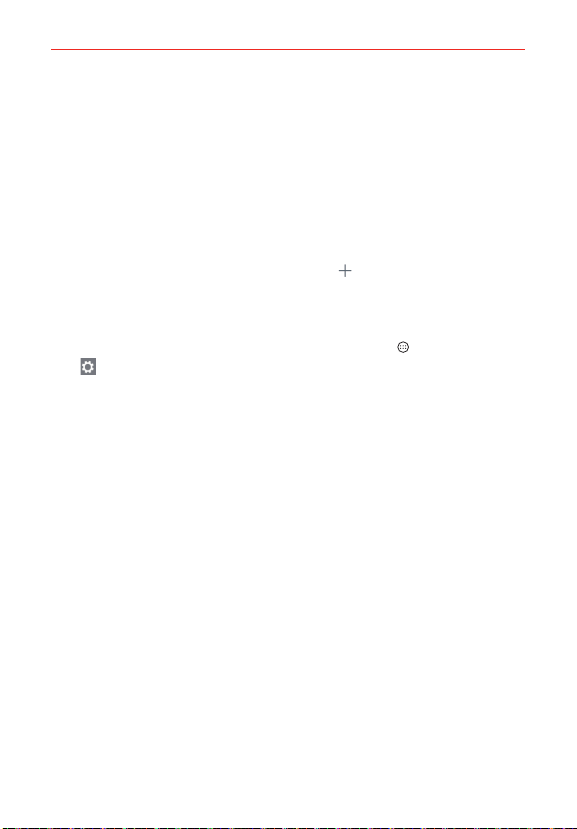
28
The Basics
Swipe to the right on the main panel to access a panel you can
customize with call/text message shortcuts for the contacts you set and
also open your call history. Tap Call logs to open the Phone app's Recent
tab that lists all of your recent calls. Tap one of the 12 Contact shortcut
locations, then tap the contact you want to set. After a shortcut is set,
tap it to use it or delete it.
Swipe to the left on the main panel to access a panel you can customize
with additional app shortcuts and also open the Applications screen. Tap
View all apps to open the Applications screen with all of your installed
apps. To add an app icon, tap the Add icon
, then tap the app you
want.
To change back to the Android Home screen
From the EasyHome screen, tap the Apps screen icon > the Settings
icon
> Home screen > Select Home > Home.
Touchscreen
Your touchscreen provides an excellent way to interact with and use your
Android™ phone. With the touch of your finger, you can download and use
available apps, make menu selections, and access data saved to your
phone.
The following terms are used for describing the different available actions
using the touchscreen:
Touch or tap A single finger touch selects items. For example, tap an
icon (e.g., an app, widget, or folder), tap words (e.g., menu selection or to
answer an on-screen question), or touch letters and numbers to type.
NOTE Don't press too hard on the touchscreen. It's sensitive enough to detect a light, firm tap.
Touch and hold Touch and hold an item on the screen by touching it and
not lifting your finger until an action occurs. For example, to open a
Context menu for editing a contact, touch and hold a contact entry until
the menu pops up.
Loading ...
Loading ...
Loading ...