Loading ...
Loading ...
Loading ...
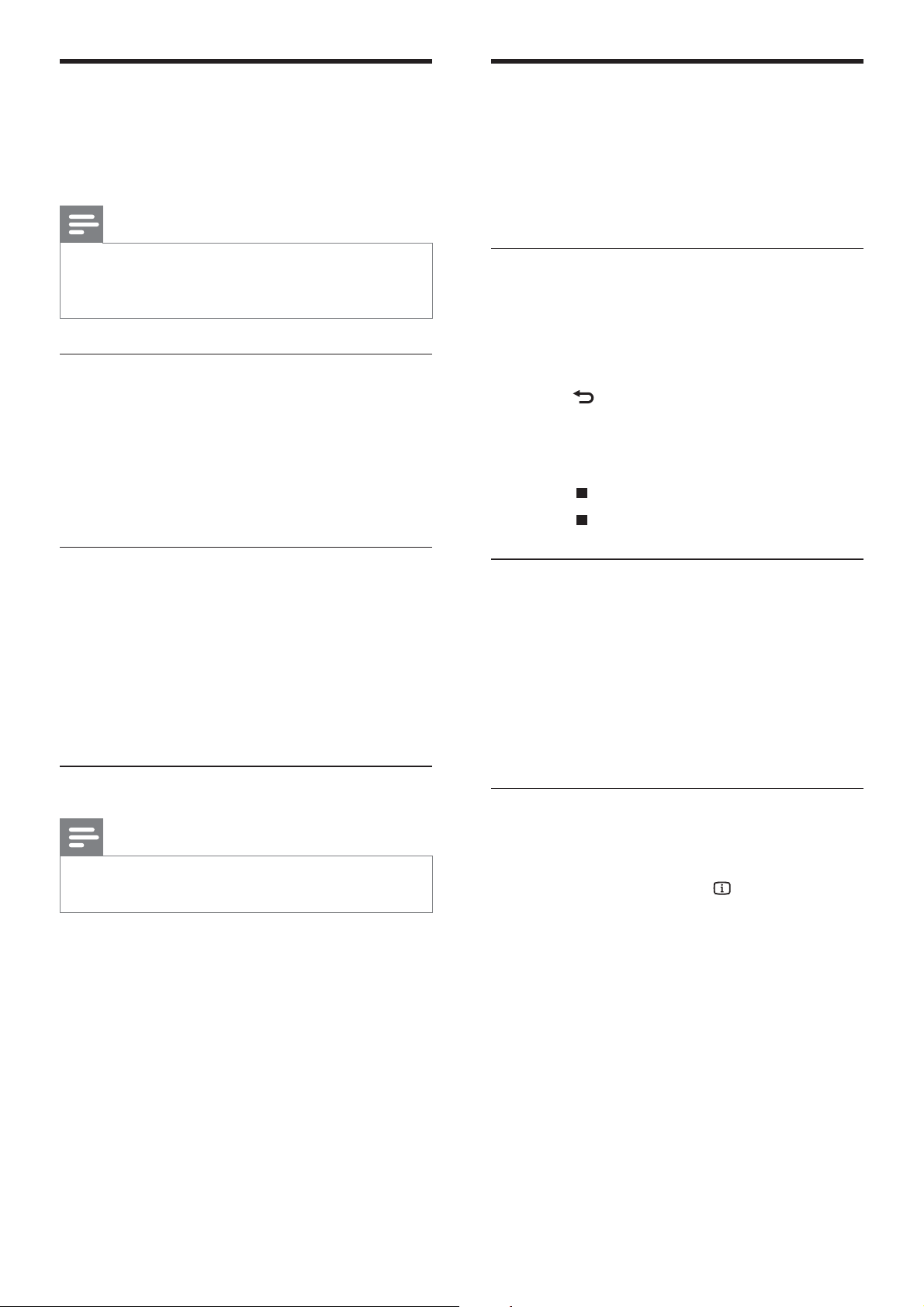
12
More play features for disc or
USB
Several advanced features are available for video
or picture playback from a disc or USB storage
device.
Play a musical slideshow
Play music and pictures simultaneously to create
a musical slideshow. The les must be stored on
the same disc or USB storage device.
1 Select a music track, then press OK .
2 Press BACK and go to the picture
folder.
3 Select a picture, then press OK to start
slideshow.
4 Press to stop slideshow.
5 Press again to stop music.
Synchronize audio with video
If the audio and video are not synchronized, you
can delay the audio to match the video.
1 Press and hold AUDIO SYNC until the
audio sync message appears on the display
panel.
2 Press +/- within ve seconds to sync the
audio with your video.
Quick skip play to a speci c time
Quick skip to a speci c part of a video by
entering the time of a scene.
1 During video play, press INFO .
2 Press the Navigation buttons and OK to
select:
• [TT Time] : Title time.
• [Ch Time] : Chapter time.
• [Disc Time] : Disc time.
• [Track Time] : Track time.
3 Enter the time of the scene, then press OK .
Play from an iPod or iPhone
By connecting and installing a Philips Dock for iPod/
iPhone, you can use the home theater to play music,
movies and photos from your iPod or iPhone.
Note
Philips Dock for iPod/iPhone is sold separately. •
You can charge your iPod/iPhone on the dock •
while the home theater is in iPod mode.
Dock your iPod or iPhone
1 Connect the dock to the home theater and
connect the yellow composite cable from
the dock to the TV. For more information,
see the Quick Start provided with the dock.
2 Switch on the iPod or iPhone and place it in
the dock.
Listen to music
1 Dock your iPod or iPhone (see ‘Dock your
iPod or iPhone’ on page 12 ) .
2 Press DOCK for iPod on the home theater
remote control.
3 Browse on the iPod or iPhone screen to
select track.
4 Press OK to play the track.
Watch video or view slideshows
Note
On iPod, enable the TV ON setting. •
On iPhone, select the TV Out option. •
1 Dock your iPod or iPhone (see ‘Dock your
iPod or iPhone’ on page 12 ) .
2 Press DOCK for iPod on the home theater
remote control.
3 Switch the TV to the AV/VIDEO source
(corresponding to the yellow composite
cable).
The TV screen goes blank. »
4 Browse on the iPod or iPhone screen to
select videos or photos.
5 Press OK on the home theater remote
control or PLAY on the iPod/iPhone to play
the video or photos.
The picture is displayed on the TV. »
EN
1_HTS5200_12_EN-US_v3.indd Sec1:12 6/8/2010 1:35:51 PM
Loading ...
Loading ...
Loading ...
