Loading ...
Loading ...
Loading ...
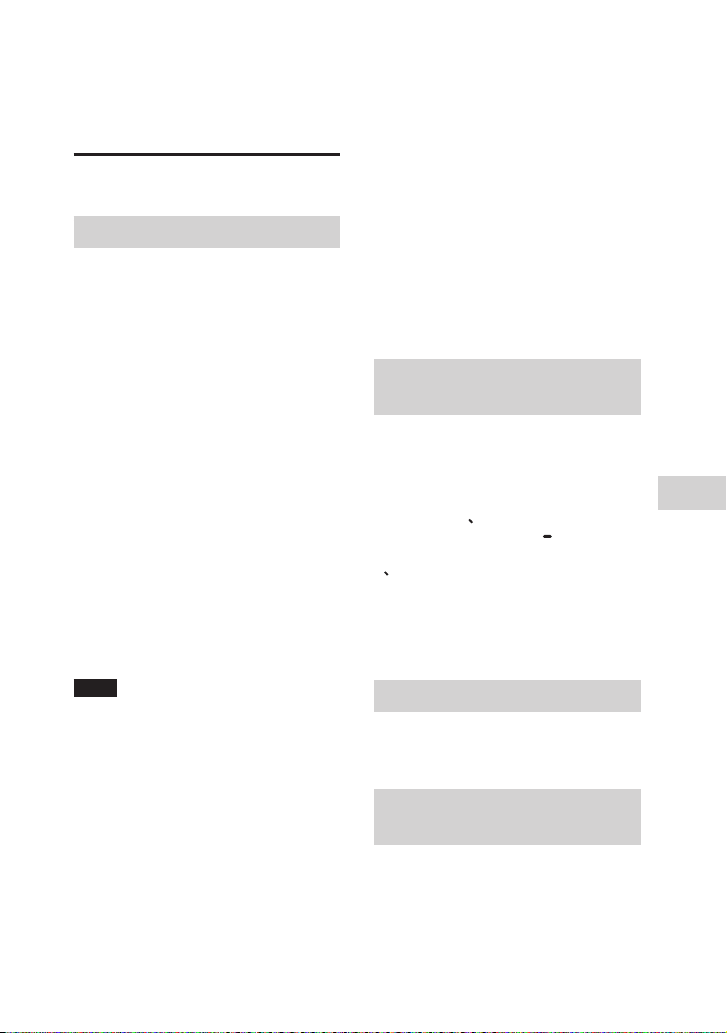
41
US
Other Operations
MHC-V21.US.4-736-607-12(1)
Other Operations
••
Switch to SBC codec when using the
Speaker Add function. For details, see
“Setting the BLUETOOTH audio codecs”
(page 28).
Singing along: Karaoke
Preparing for Karaoke
1 Press MIC/GUITAR LEVEL – on
the unit repeatedly to reduce
the microphone volume level.
2 Press GUITAR on the unit
repeatedly to select “OFF”.
3 Connect an optional
microphone to MIC1 or MIC2/
GUITAR jack on the unit.
Connect another optional
microphone if you want to sing in
duet.
4 Start playing the music and
adjust the microphone volume.
Press MIC ECHO repeatedly to
adjust the echo effect.
5 Start singing along with the
music.
Note
••
If howling occurs:
— move the microphone away from the
system.
— change the direction of the
microphone.
— press MIC/GUITAR LEVEL – on the
unit repeatedly.
— press MIC ECHO repeatedly to adjust
the echo level.
••
Microphone sound will not be
transferred to the USB device during
USB transfer.
••
You cannot adjust the microphone
volume level using the VOLUME/
DJCONTROL knob on the unit or
VOL+/– button on the remote control.
Press MIC/GUITAR LEVEL +/– on the unit
repeatedly to adjust the microphone
volume level.
••
When using the Wireless Party Chain
or Speaker Add function, sound from
the microphone is only output from
the system to which the microphone is
connected.
••
If the sound through the microphone
is extremely loud, it may be distorted.
Press MIC/GUITAR LEVEL – on the unit
repeatedly to reduce the microphone
volume.
Reducing the vocal sound
(Vocal Fader)
You can reduce the sound of the
vocal in stereo source.
Press VOCAL FADER repeatedly to
select “ON V
FADER”.
Alternatively, hold down VOCAL
FADER on the unit to select “ON
V FADER”.
To cancel the Vocal Fader
Press VOCAL FADER repeatedly to
select “OFF”.
Changing the key (Key Control)
Press KEY CONTROL / to suit
your vocal range.
Activating the Karaoke scoring
mode (Score Mode)
You only can use scoring function
when the microphone is connected.
Your score is calculated from a scale
of 0 to 99 by comparing your voice
with the music source.
Loading ...
Loading ...
Loading ...