Loading ...
Loading ...
Loading ...
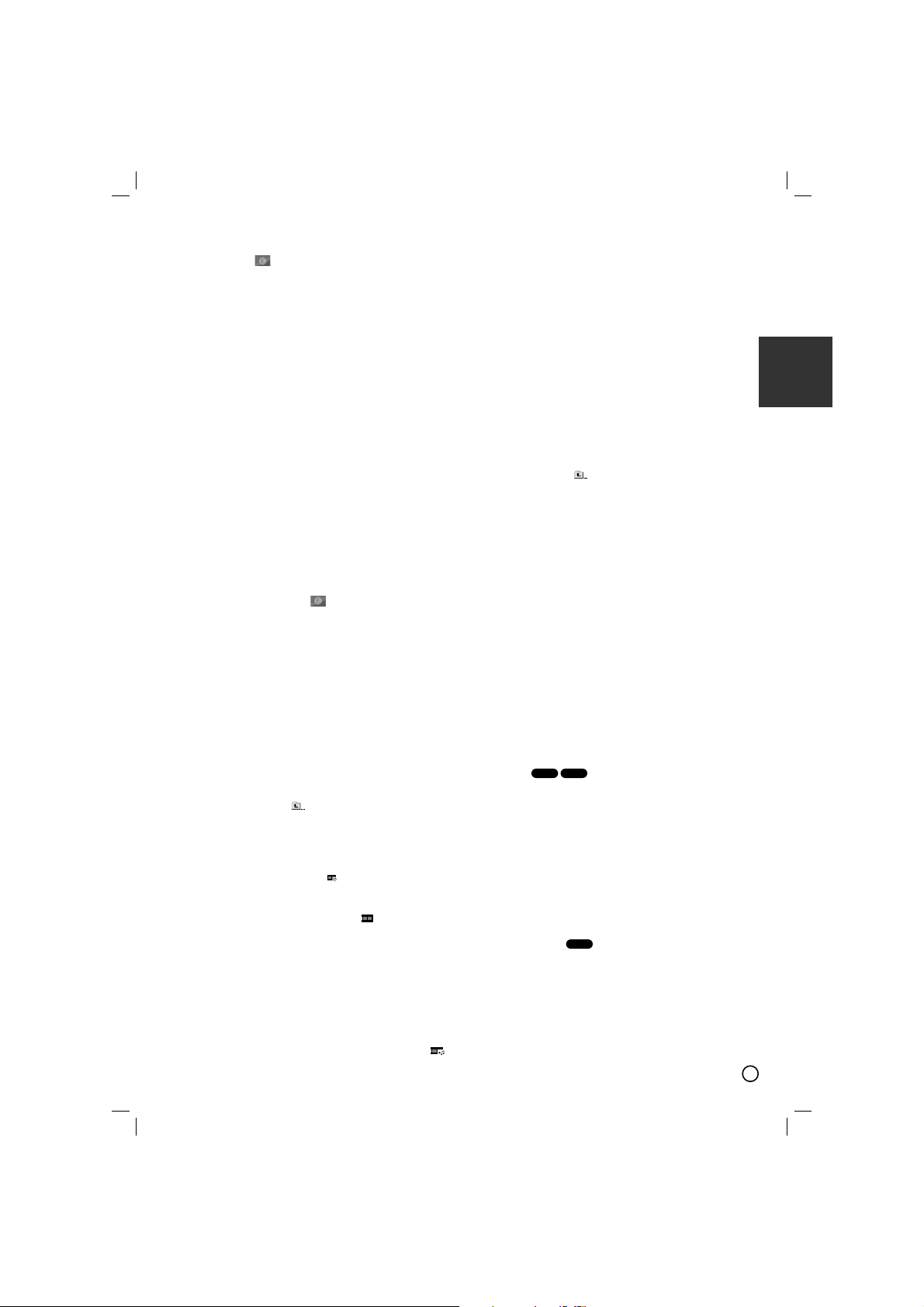
11
ENGLISH
1. Insert a disc. Audio CD and MP3/WMA Discs:
2. Select a track on the “List”, and then press
PROG./MEMO.“ ” icon appears on the display window
and then press ENTER to place the selected track on the
“Program” list. Repeat to place additional tracks on the list.
3. Select the track you want to start playing on the “Program” list.
Press MENU to move to the next page.
4. Press PLAY or ENTER to start. Playback begins in the order
in which you programmed the tracks. Playback stops after all
of the tracks on the “Program” list have played once.
5. To resume normal playback from programmed playback,
select a track of AUDIO CD (or MP3/WMA) list and then
press PLAY.
Repeat Programmed Tracks
1. Press REPEAT when playing a disc. The repeat icon
appears.
2. Press REPEAT to select a desired repeat mode.
• TRACK: repeats the current track
• ALL: repeats all the tracks on programmed list.
• Off(No display): does not play repeatedly.
Erasing a Track from “Program” List
1. Use vVto select the track that you wish to erase from the
Program list.
2. Press CLEAR. Repeat to erase additional tracks on the list.
Erasing the Complete Program List
Press PROG./MEMO. andthen, “ ” icon will appear.
Use v / V to select “ Clear All” icon and then press ENTER.
Note:
- The programs are also cleared when the disc is removed.
- During playback,AUTO skip is not supported
Viewing a JPEG file
This unit can play discs with JPEG files.
Before playing JPEG recordings, read the notes on JPEG
Recordings page14.
1. Insert a disc and close the tray.
The PHOTO menu appears on the TV screen.
2. Press v / V to select a folder, and then press ENTER. A list
of files in the folder appears. If you are in a file list and want
to return to the previous Folder list, use the v / V buttons on
the Remote to highlight and press ENTER.
3. If you want to view a particular file, press v / V to highlight a
file and press ENTER or PLAY. While viewing a file, you can
press STOP to move to the previous menu (JPEG menu).
Tips:
There are four Slide Speed options : > (Slow), >> (Normal),
>>> (Fast) .Use v /V /b /B to highlight the Speed. Then, use b /
B to select the option you want to use and then press ENTER.
Slide Show : Use vVbBto highlight the (Slide Show)
then press ENTER.
Still Picture :
1.Press PAUSE/STEP during the slide show. The DVD/CD
Receiver will now go into the PAUSE mode.
2.To return to the slide show, press PLAY or press PAUSE/STEP
again.
Listening to the music during slide show :
You can listen to music during slide show, if the disc contain
music and photo files together. Use v /V /b /B to highlight
icon then press ENTER to start slide show.
You can not adjust sound mode and VIRTUAL sound
[VSM]during the Music PHOTO ALBUM playing.
Moving to another File
Press SKIP (. or >) once during viewing a picture to
advance to the next or previous file.
Rotating the picture
Press v /V during showing a picture to rotate the picture
clockwise or counter-clockwise.
Playing a DivX Movie file
You can play DivX file in USB device and DivX disc. in the
DVD/CD Receiver
1. Insert a disc and close the tray. The MOVIE menu appears
on the TV screen.
2. Press v / V to select a folder and then press ENTER. A list
of files in the folder appears. If you are in a file list and want
to return to the Folder list, use the v / V buttons on the
remote to highlight and press ENTER.
3. If you want to view a particular file, press
v / V to highlight a file and press ENTER or PLAY.
4. Press STOP to exit.
Tips:
Press MENU to move to the next page.
On a CD with MP3/WMA, JPEG and MOVIE file, you can
switch MUSIC, PHOTO and MOVIE menu. Press TITLE and
MUSIC, PHOTO and MOVIE word on top of the menu is
highlighted.
Notes:
Be sure to select “SUBTITLE ON” mode by pressing the
subtitle file every time before playing a DivX file .
When the subtile has more than two languages in the file,
original subtile is only available.
You can not adjust sound mode and VIRTUAL sound
[VSM]during the DivX file playing.
Notice for displaying the Divx subtitle
If the subtitle does not display properly during playback, press and
hold S-TITLE for about 3 seconds then press S-TITLE to select
another language code until the subtitle is displayed properly
Additional features
Time Search
To start playing at any chosen time on the disc:
1.Press DISPLAY during playback.
2.Press v / V to select the time clock icon and
“--:--:--” appears.
3.Input the required start time in hours, minutes, and seconds
from left to right. If you enter the wrong numbers, press
CLEAR to remove the numbers you entered. Then input the
correct numbers.
4.Press ENTER to confirm. Playback starts from the selected
time.
Screen Saver The screen saver appears when you leave the
unit in Stop mode for about five minutes.
Last Scene Memory
This receiver memorizes the last scene from the last disc that is
viewed. The last scene remains in the memory even if you
remove the disc from the receiver or switch off the receiver.
If you load a disc that has the scene memorized, the scene is
automatically recalled.
Note: This receiver does not memorize the scene of a disc if
you switch off the receiver before commencing to play the disc.
DVD
DivX
DVD
Loading ...
Loading ...
Loading ...