Loading ...
Loading ...
Loading ...
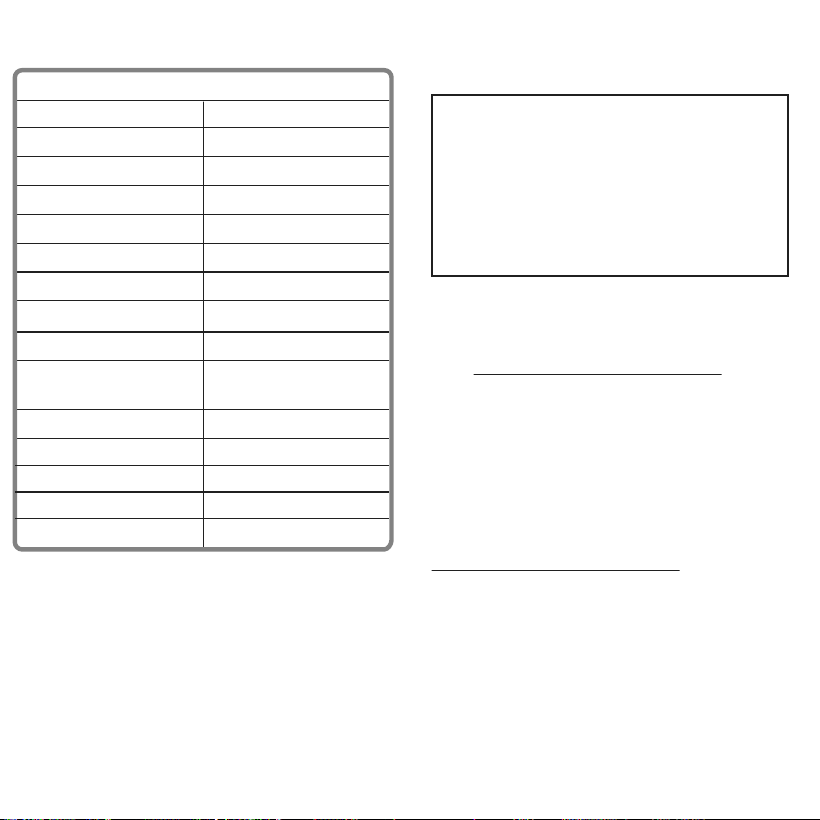
V3 ENGLISH 16-1144
USING YOUR PROJECTOR
TIP: For the best picture, use the projector in a
dark room or at a small size in a brighter room.
1 Connect your device to your
projector. See “CONNECTING YOUR
PROJECTOR” for instructions.
2 Place the projector on a hard, at,
and steady surface.
OR
Unfold and clip the tripod adapter
(included) to the projector, then
connect it to your tripod.
Notes:
• Make sure that the projector has enough
ventilation. Do not cover the projector.
• Keep the projector stable. Do not walk
around with the projector while in use.
3 Press and hold (power) for three
seconds to turn on the projector.
After turning on your projector, it
displays “waiting,” then mirrors your
device’s screen.
4 Aim the lens at a screen or blank wall,
then turn the FOCUS dial to bring the
projection into focus.
5 Use your connected device to control
playback.
6 Press to cycle the projector’s
volume level between low, medium,
high, and mute. Make sure that your
connected device’s volume is set to at
least 50%.
Note: You can also play audio through your
connected device’s speakers.
7 To rotate the screen 180°, press and
hold for ve seconds.
8 When nished, press and hold
(power) for three seconds to turn o
the projector.
TROUBLESHOOTING
Projector doesn’t pair to Bluetooth speakers
• The projector does not support Bluetooth. Play audio
through your connected device’s speakers.
My device does not recognize the projector
• If using an Android device, make sure that it is
MHL-compatible. Check with your device’s
manufacturer for more information.
• If using an Apple device, make sure that you've
connected a digital AV adapter (with HDMI output).
The image blinks or changes color
• Recharge your projector or connected device.
• The screen may blink if your phone receives a text
message or call while it is connected.
The image is distorted
• Point your projector straight at the wall, or try
dierent positions.
The image dims or turns o
• Turn o your source device’s screen timeout.
• Turn o your source device, then turn it back on.
• If your projector is not connected to a device, it turns
o automatically.
Projector does not display image/video
• The projector is waiting for a video signal through the
HDMI input. Make sure that your projector is
connected to a compatible device.
• Make sure that your cable connections are correct and
secure.
• Make sure that your projector and connected device
are fully charged.
• Some apps may not support image projection.
• If your device uses micro USB, try connecting the
5- to 11-pin adapter. DO NOT force the adapter to t
into your device's port.
• Check the documentation that came with your device to
determine whether it can display content through MHL.
Projector does not play sound or is too quiet
• Turn up the volume on your connected device.
• Press to cycle the volume level to high.
• Play audio through your connected device’s speakers.
SAFETY INFORMATION
• Do not squeeze or drop the projector.
• Do not store or use the projector in an extremely hot
area, such as a parked car.
• Do not disassemble or modify the projector.
• Do not block the vents on the side or top of the
projector.
• Do not expose the projector to extreme vibrations. It
may damage internal components.
SPECIFICATIONS
LEGAL NOTICES
FCC Statement
This device complies with part 15 of the FCC Rules.
Operation is subject to the following two conditions:
(1) This device may not cause harmful interference,
and (2) this device must accept any interference
received, including interference that may cause
undesired operation.
Industry Canada ICES-003 statements
CAN ICES-3 (B)/NMB-3(B)
ONE-YEAR LIMITED WARRANTY
Visit www.insigniaproducts.com for
details.
CONTACT INSIGNIA:
For customer service, call
1-877-467-4289 (U.S. and Canada) or
01-800-926-3000 (Mexico)
www.insigniaproducts.com
INSIGNIA is a trademark of Best Buy and its aliated companies.
Distributed by Best Buy Purchasing, LLC
7601 Penn Ave South, Richeld, MN 55423 U.S.A.
©2017 Best Buy. All rights reserved.
Made in China
FOCUS
MHL/HDMI
FOCUS
Front Back
Tripod
(not included)
Tripod adapter
PROJECTOR SPECIFICATIONS
Display DLP DMD
LED life 20,000 hours (max)
Brightness 45 ANSI lumens (max)
Focus Manual focusing dial
Resolution nHD (640 × 360)
Picture ratio 16:9
Max screen size (diagonal) 80 in. (203.2 cm)
Projection distance 8 -118.1 in. (20-300 cm)
Max input resolution Up to 1080p
Dimensions 1.79 × 1.79 × 1.83 in.
(4.55 × 4.55 × 4.65 cm)
Weight 0.26 lbs. (116 g)
Temperature Operating: 32~104°F (0~40°C)
Humidity 0~80%
Charging time 4 hours
Operating time 100 minutes
AC Adapter information:
Manufacturer: Kuantech Co. Ltd. Model: KSA29B0500200D5
Rating:
Input: AC 100-240V, 50/60Hz, 0.5A
Output: DC 5.0V, 2.0A, LPS
Max. Ambient Temperature: 40°C, Class II
UL Approved
File No. E215890