Loading ...
Loading ...
Loading ...
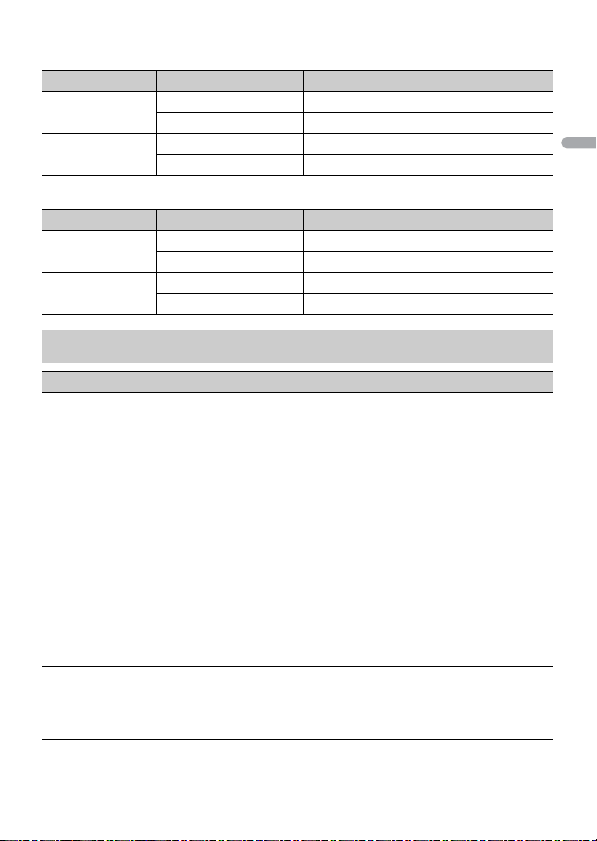
- 28 -
English
When Pioneer Smart Sync connection is NOT performed
When Pioneer Smart Sync connection is performed
Setting Value Device Available source(s)
[WIRED] iPhone iPhone, PANDORA, SPOTIFY
Android USB (AOA)
[BLUETOOTH] iPhone iPhone, PANDORA, SPOTIFY
Android PANDORA, SPOTIFY
Setting Value Device Available source(s)
[WIRED] iPhone APP, PANDORA, SPOTIFY
Android APP
[BLUETOOTH] iPhone APP, PANDORA, SPOTIFY
Android APP, PANDORA, SPOTIFY
ILLUMINATION settings
Menu Item Description
COLOR (Only for DEH-S5200BT)
[KEY COLOR], [DISP COLOR],
[BOTH COLOR]
Select color for the keys/display of the unit from 12
preset colors, [SCAN] or [CUSTOM]*.
• [SCAN]: Cycle through a variety of colors
automatically.
• [CUSTOM]*:
1 Press and hold the M.C. dial until the color
setting display appears.
2 Set the primary color (R (red)/G (green)/B
(blue)) and brightness level ([0] to [60]).
You cannot select a level below 10 for all three
of R (red), G (green), B (blue) at the same time.
You can also customize the preset colors. Select
one of the preset colors, then press and hold the
M.C. dial until the color setting display appears.
* The CUSTOM setting is only available for [KEY
COLOR] and [DISP COLOR].
DIM SETTING
[SYNC ILLUMI]*, [SYNC CLOCK],
[MANUAL]
* Only for DEH-S5200BT
Select the way to change the display brightness.
Loading ...
Loading ...
Loading ...