Loading ...
Loading ...
Loading ...
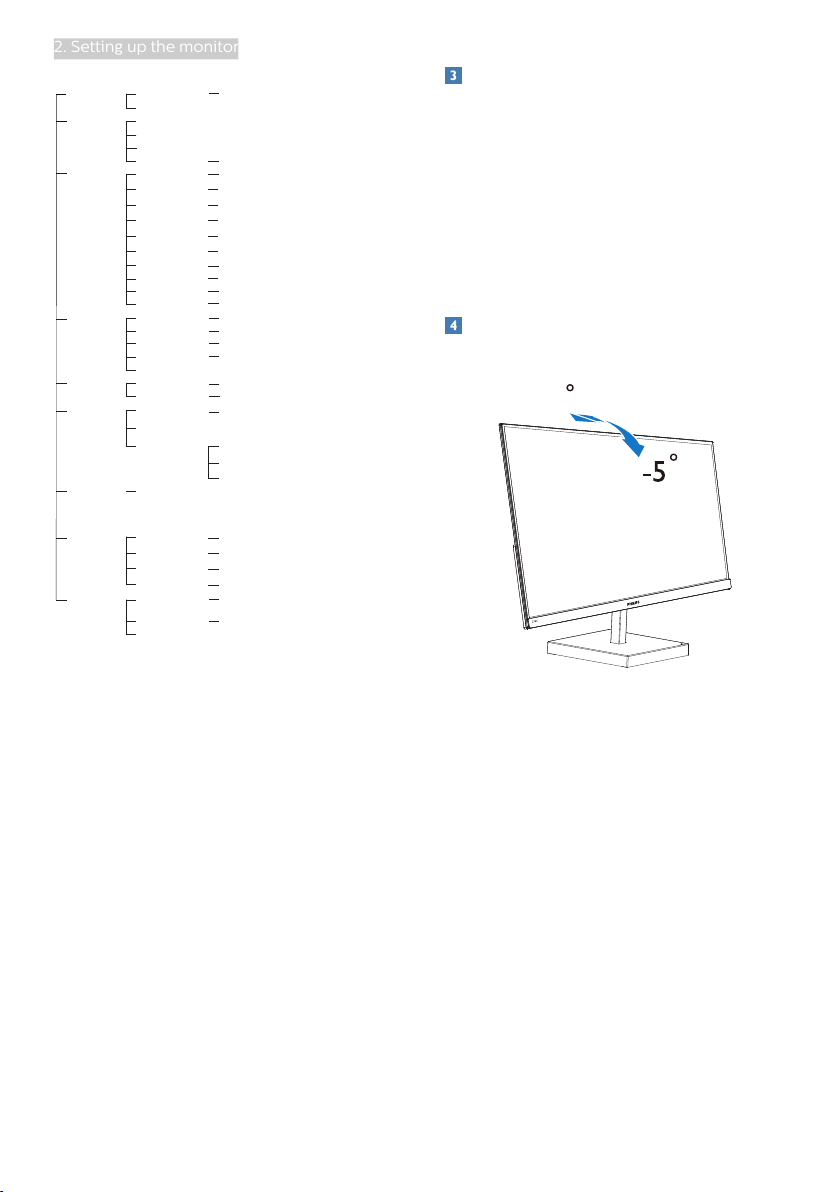
7
2. Setting up the monitor
Main menu Sub menu
Picture
Input
OSD Settings
Setup
Language
Color
PIP/PBP
Picture Format
Brightness
Contrast
Horizontal
Vertical
Resolution
Notication
Reset
English, Deutsch, Español, Ελληνική, Français, Italiano,
Maryar, Nederlands, Português, Português do Brazil,
Polski , Русский, Svenska, Suomi, Türkçe, Čeština,
Українська, 简体中文, 繁體中文,日本語,한국어
Color Temperature
sRGB
User Dene
SmartResponse
SmartContrast
Gamma
Pixel Orbiting
Wide Screen, 4:3, 1:1
0~100
0~100
0~100
0~100
On, O
Native, 5000K, 6500K, 7500K,
8200K, 9300K, 11500K
Red: 0~100
Green: 0~100
Blue: 0~100
O, Fast, Faster, Fastest
On, O
1.8, 2.0, 2.2, 2.4, 2.6
O, PIP, PBP
HDMI 1.4, HDMI 2.0, USB C
PIP / PBP Mode
PIP / PBP Input
On, O
Sharpness
0~100
LowBlue Mode
On
O
1, 2, 3, 4
HDMI 1.4
HDMI 2.0
USB C
Over Scan
On, O
Small, Middle, Large
Top-Right, Top-Left, Bottom-Right, Bottom-Left
PIP Size
PIP Position
Auto
O, On
Auto, O
Audio
0~100Volume
On, O
Mute
Swap
Transparency
OSD Time out
O, 1, 2, 3, 4
5, 10, 20, 30, 60
Yes, No
Information
HDR
Resolution notification
This monitor is designed for optimal
performance at its native resolution,
2560×1440@60Hz. When the monitor
is powered on at a different resolution,
an alert is displayed on screen: Use
2560×1440@60Hz for best results.
Display of the native resolution alert can
be switched off from Setup in the OSD
(On Screen Display) menu.
Physical Function
Tilt
20
Loading ...
Loading ...
Loading ...