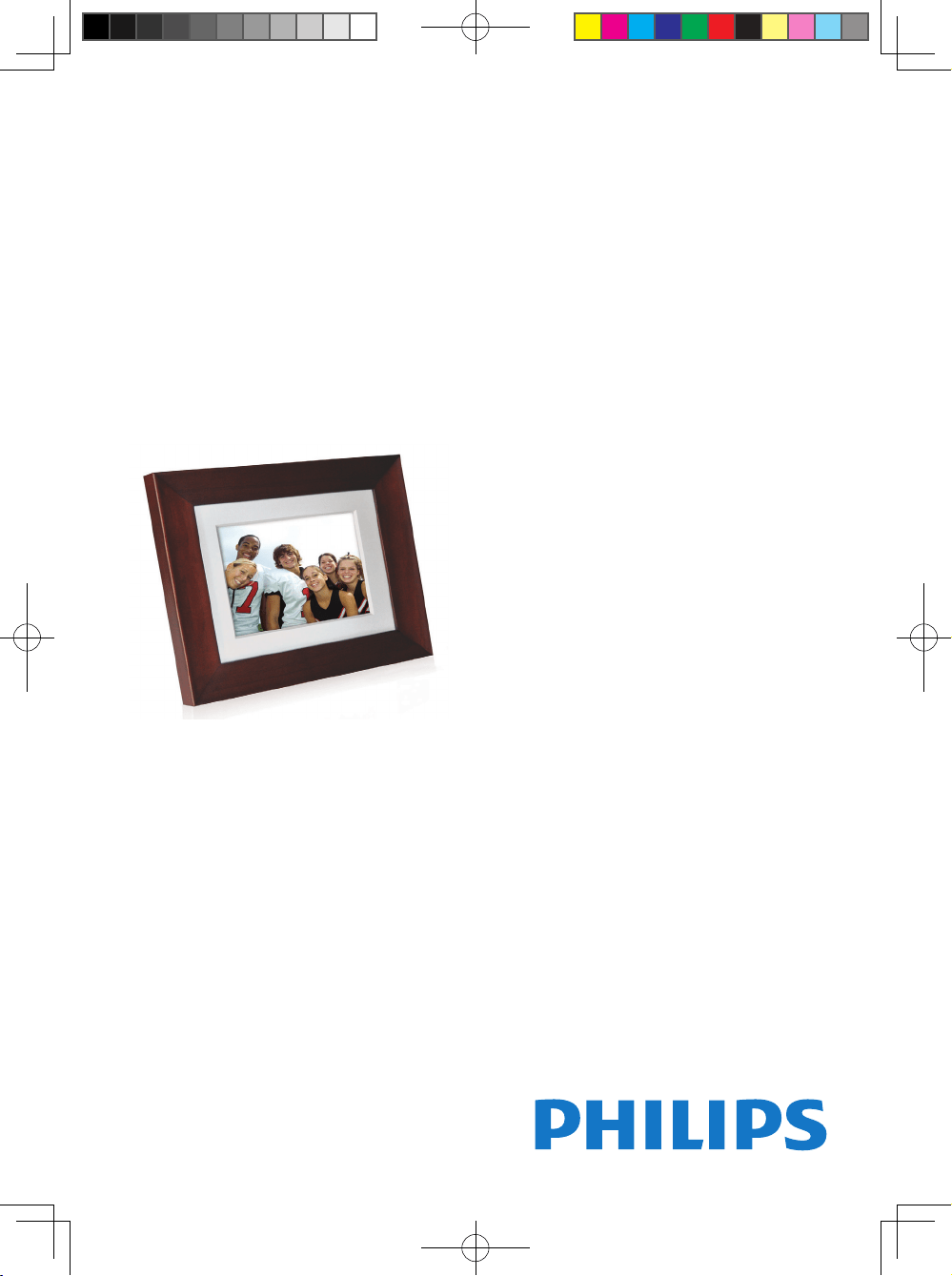
PhotoFrame
User manual
Register your product and get
support at:
Enregistrez votre produit pour
obtenir de l’aide sur:
Para registrar su producto y obtener
ayuda técnica acceda a:
www.philips.com/welcome
PhotoFrame
Model Number:
Numéro de Modèle:
Modelo Número:
SPF 3408/G7
SPF 3408T/G7
EN User Manual
Mode d’Emploi FR
ES Manual de Usuario
Philips Eros 8DN UM_0914_book.indb 1 2009/9/17 上午 09:13:33
Loading ...
Loading ...
Loading ...
