Loading ...
Loading ...
Loading ...
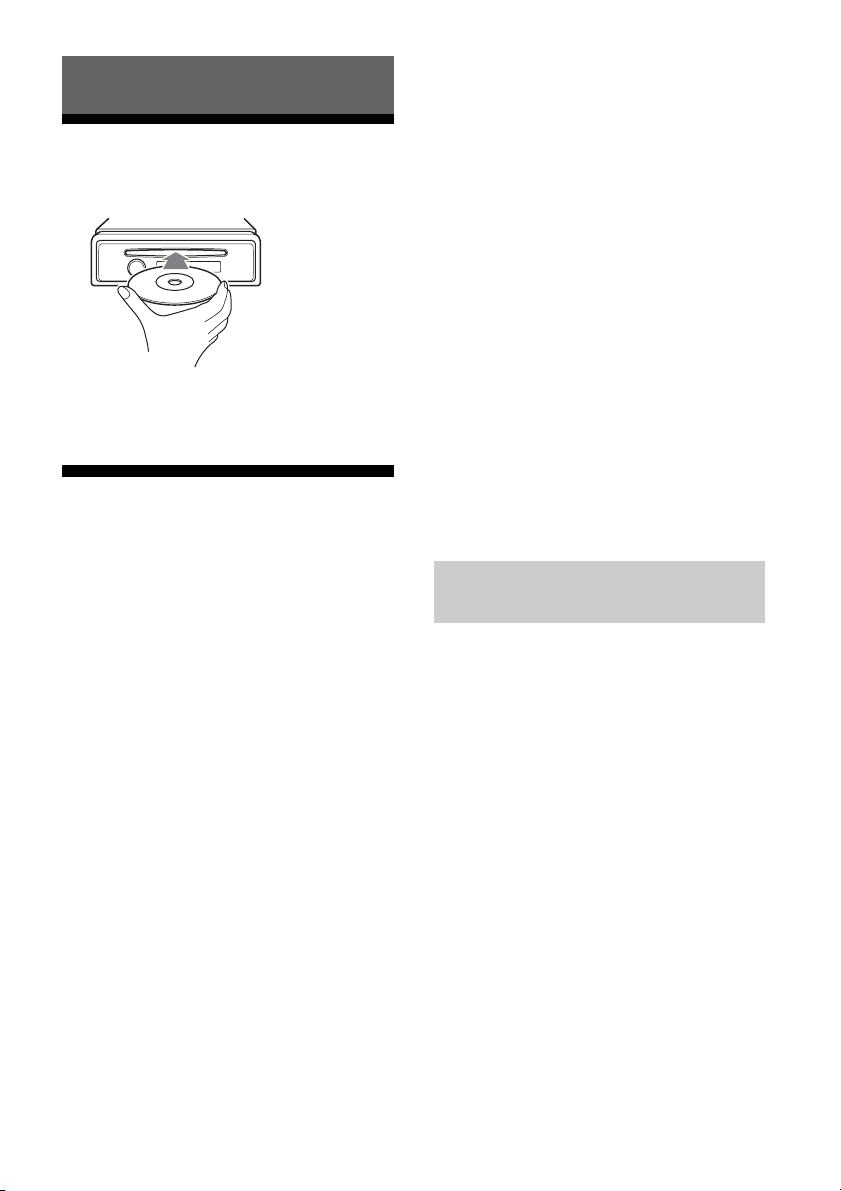
8GB
Playing a Disc
1 Insert the disc (label side up).
Playback starts automatically.
Playing an iPod/USB Device
In these Operating Instructions, “iPod” is
used as a general reference for the iPod
functions on an iPod and iPhone, unless
otherwise specified by the text or
illustrations.
For details on the compatibility of your iPod,
see “About iPod” (page 14) or visit the
support site on the back cover.
MSC (Mass Storage Class)-type USB devices
(such as a USB flash drive, digital media
player, Android™ phone) compliant with the
USB standard can be used.
Depending on the digital media player or
Android phone, setting the USB connection
mode to MSC is required.
Notes
For details on the compatibility of your USB
device, visit the support site on the back cover.
Playback of the following MP3/WMA files is not
supported.
lossless compression files
copyright-protected files
DRM (Digital Rights Management) files
Multi-channel audio files
1 Connect an iPod/USB device to the
USB port (page 6).
Playback starts.
If a device is already connected, to start
playback, press SRC to select [USB] ([IPD]
appears in the display when the iPod is
recognized).
2 Adjust the volume on this unit.
To stop playback
Press and hold OFF for 1 second.
To remove the device
Stop playback, then remove the device.
Caution for iPhone
When you connect an iPhone via USB, phone
call volume is controlled by the iPhone, not
the unit. Do not inadvertently increase the
volume on the unit during a call, as sudden
loud sound may result when the call ends.
Press and hold MODE during playback to
display [MODE IPOD] to enable operation by
the iPod directly.
Note that the volume can be adjusted only
by the unit.
To exit passenger control
Press and hold MODE to display [MODE
AUDIO].
Playback
Operating an iPod directly
(Passenger control)
Loading ...
Loading ...
Loading ...