Loading ...
Loading ...
Loading ...
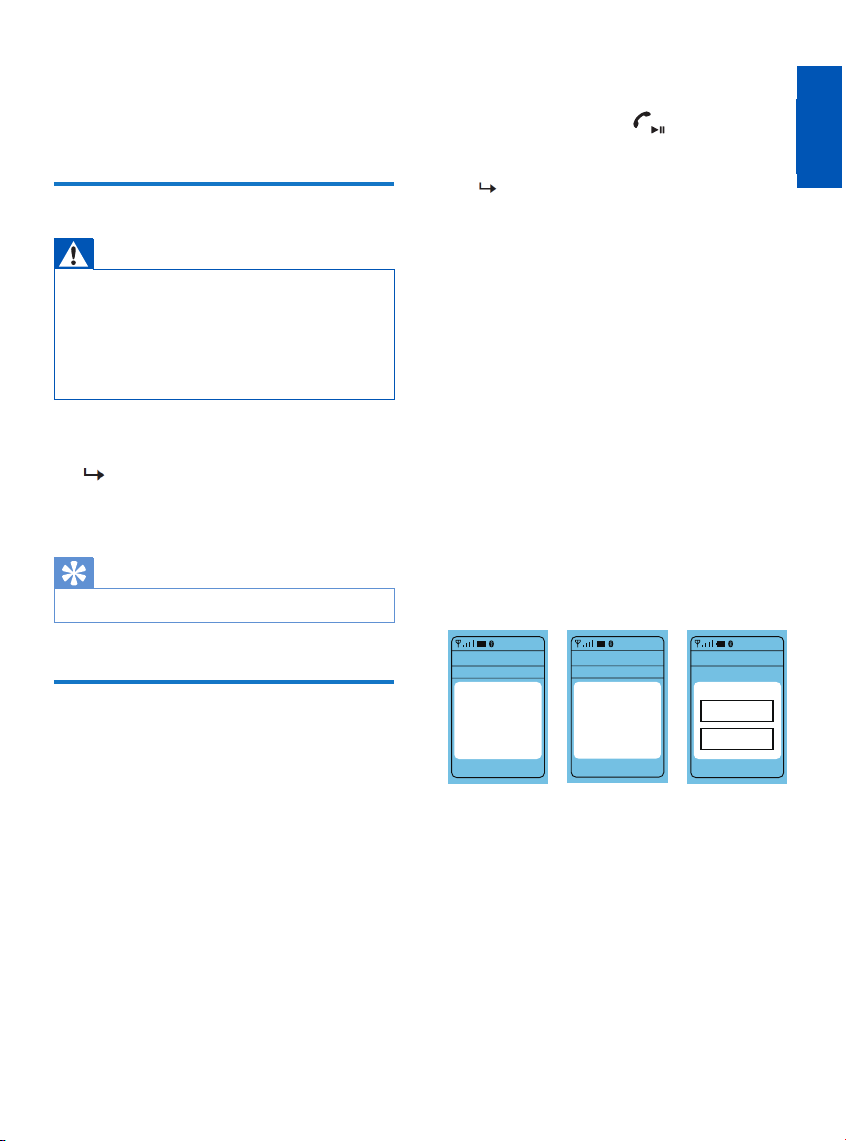
3 Getting Started
Charging the Headphone
Warning
•
•
•
Useful Tip
•
It takes three hours to have the devicefully charged.
1
2
3
4
1
2
Settings
Select
Back
Connectivity
Enter Password
****
0000
Settings
Bluetooth
Select
Back
Connectivity
Add
Bluetooth
device
Settings
Devices Found
Select
Back
10:36
Philips SHB6000
Settings
Select
Back
Connectivity
10:37
Enter Password
****
0000
Settings
Bluetooth
Select
Back
Connectivity
10:35
Add
Bluetooth
device
Settings
Devices Found
Select
Back
10:36
Philips SHK4000
English
Before using the headphone for the rst time, charge
the battery for about 4 hours for optimum battery
capacity and life.
Use only the genuine USB charging cable to avoid
any damage.
While charging your headphone, the power goes
o, so complete the call before charging.
Connect the headset to a powered on
USBport with a USB charging cable.
The LED turns white during the
charge and turns o when charging
is complete.
The rst time you use the headphone with
your phone, you must pair them.
If pairing is successful, you will have a
unique password link between the
headphone and your phone. The eight
most recently used devices are stored in the
memory. If you try to make pairing after the
eight devices have already been paired, the
new device replaces the rst paired one.
Make sure the headphone is fully
charged and powered o.
Make sure the phone is turned on
and the Bluetooth function is
enabled.
Have the headphone paired with
your phone. See your phone user
manual for more information.
The headphone remains in
pairing mode for ve minutes.
The following example shows how to pair
the headphone with your phone.
Enable the Bluetooth function on your
phone and select Philips SHB4405.
When being prompted for the headset
password, enter "0000" (four zeros).
If your phone supports Bluetooth
2.1+EDR or higher, you don’t need to
enter a password.
Pairing Headphone with
Your Phone
EN 5
Press and hold the button for
about six seconds until it ashes in
blue and red by turns.
Loading ...
Loading ...
Loading ...