Loading ...
Loading ...
Loading ...
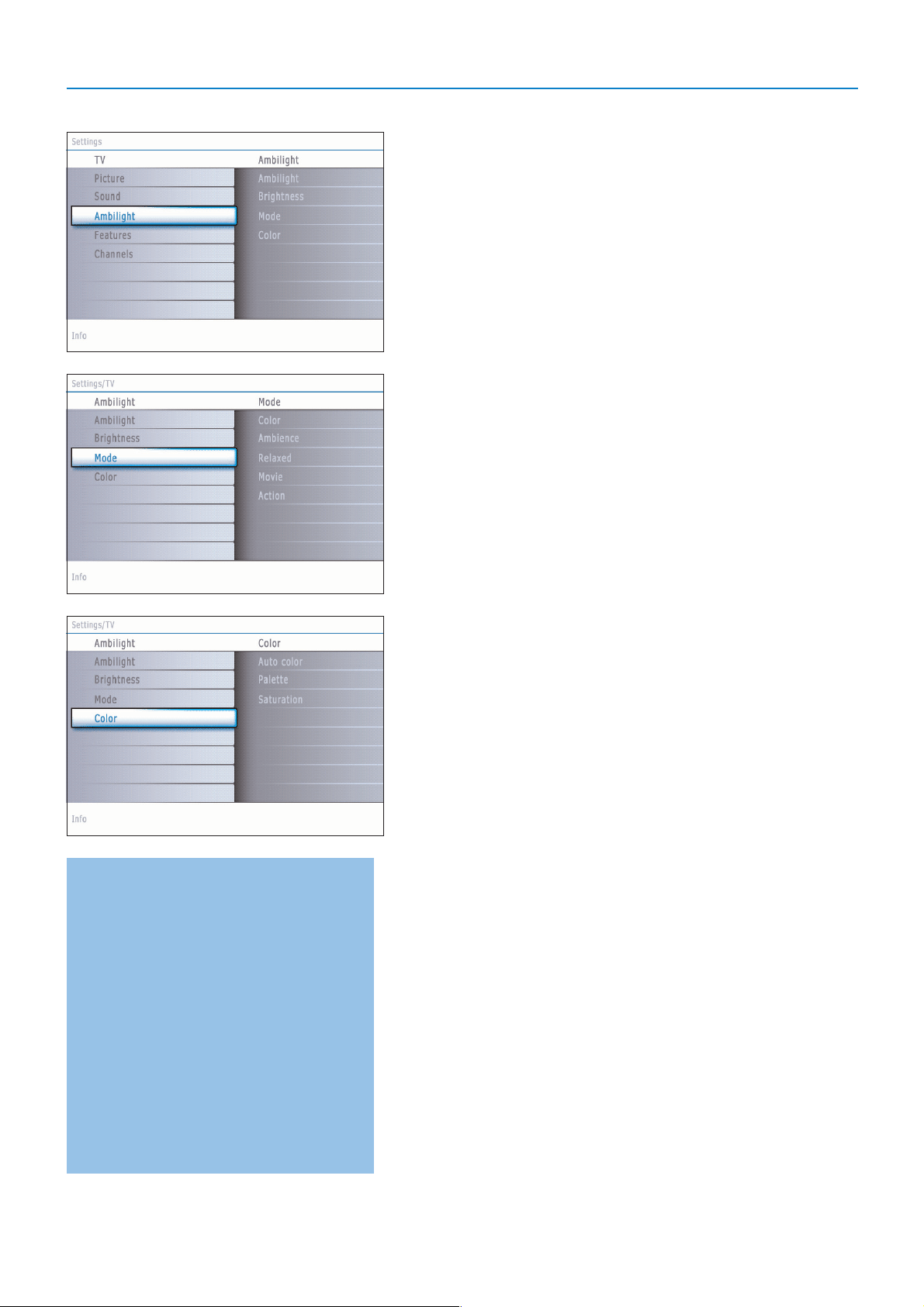
23
Auto Color modes:
•
Personal: Select any color or hue to match to
your personal taste, e.g. your interior, the
program content (sports, movie, etc.), the mood
you are in, etc.
•
Warm white:The color is matched to that of
most normal lightbulbs. Select this setting if you
want the Ambilight to fit best with normal living
room lighting.
•
Cool white:The color is matched to that of
normal daylight (6500K). Select this setting if
you prefer more cool lighting.
Note: the 6500 K is the SMPTE recommended
setting for ambient backlighting of displays.
•
Blue:The blue color is preferred by most
consumers to create a cool, modern and /or
mystical atmosphere. Select this setting
according to your personal taste or mood.
Ambilight menu
Ambilight is an innovative lighting concept using light with fully adjustable
colors at the back of the TV to enhance the viewing experience. Analysis of the
picture content adapts the colors continuously, or the lights can be set to any
fixed color and many shades of white.Ambilight creates the ideal viewing
environment for your TV resulting in improved relaxed viewing, improved
perceived picture detail, contrast and color.
In standby mode the lights can be set/operated to any color and create a
unique ambiance in the room.
& Select Ambilight in the TV menu.
é Press the cursor right to enter the Ambilight menu.
“ Select Ambilight and press the cursor right to select Off or On.
•
Off: will switch off the ambient lights and downlight all other menu items.
•
On: the ambient lights will be on. Refine the light settings in the menus
below.
‘ Select Brightness to adjust the light output of the ambient lights.
( Select Mode and press the cursor right to select Color, Ambience,
Relaxed, Movie or Action.
•
Color: this will show constant light according to the settings in the
Ambilight color menu. See below.
• The options
Ambience, Relaxed, Movie and Action will dynamically
match brightness and color to the screen content.
The mode selection made will effect the speed and/or saturation and/or
intensity which determines the viewing impression.
E.g. in
Relaxed mode, the rate of brightness and color change is smoothly
and soft which gives you a more immersive yet relaxed viewing.
Ambience is the rate of brightness and color change as predefined in the
factory.
Movie will influence the perception of a movie whereas Action mode will
influence the dynamic impression.
Notes:
- The rate of change is limited, as not to cause uncomfortable sensations.
- According to the selection made, some Ambilight menu items will be downlighted
and can not be selected.
§ In case Color has been selected in the Mode menu:
• Select
Color in the Ambilight menu and press the cursor right.
• Select
Auto Color and press the cursor right again to select Personal,
Warm white, Cool white or Blue.
• Select
Palette to select the general color of the light.
• Select
Saturation to adjust the colorfulness of the light.
Note:
- Adjusting the Palette and/or Saturation settings will set the color mode to
Personal.
- The selected color mode will be the one used when turning on the ambient
lights from standby mode.
è In case Ambience, Relaxed, Movie or Action has been selected in the
Mode menu:
• Select
Separation in the Ambilight menu and press the cursor right.
• Select
Off for a mono behavior which means that all lamps will behave
equally.
• Select
Minimum, Medium or Maximum to define the Ambilight stereo
effect over the available lamps.
! Select Balance and use the cursor left/right to adjust and generate any
color and level of light intensity on the left and right side of the picture to
perfectly match your room setup.
Note: Infrared interference on external devices:
To avoid bad infrared remote control reception, place your external devices out of
sight of the ambient lights of your TV set.
Ambilight does not function well when the room temperature is less than 59°F/15°C.
Loading ...
Loading ...
Loading ...