Loading ...
Loading ...
Loading ...
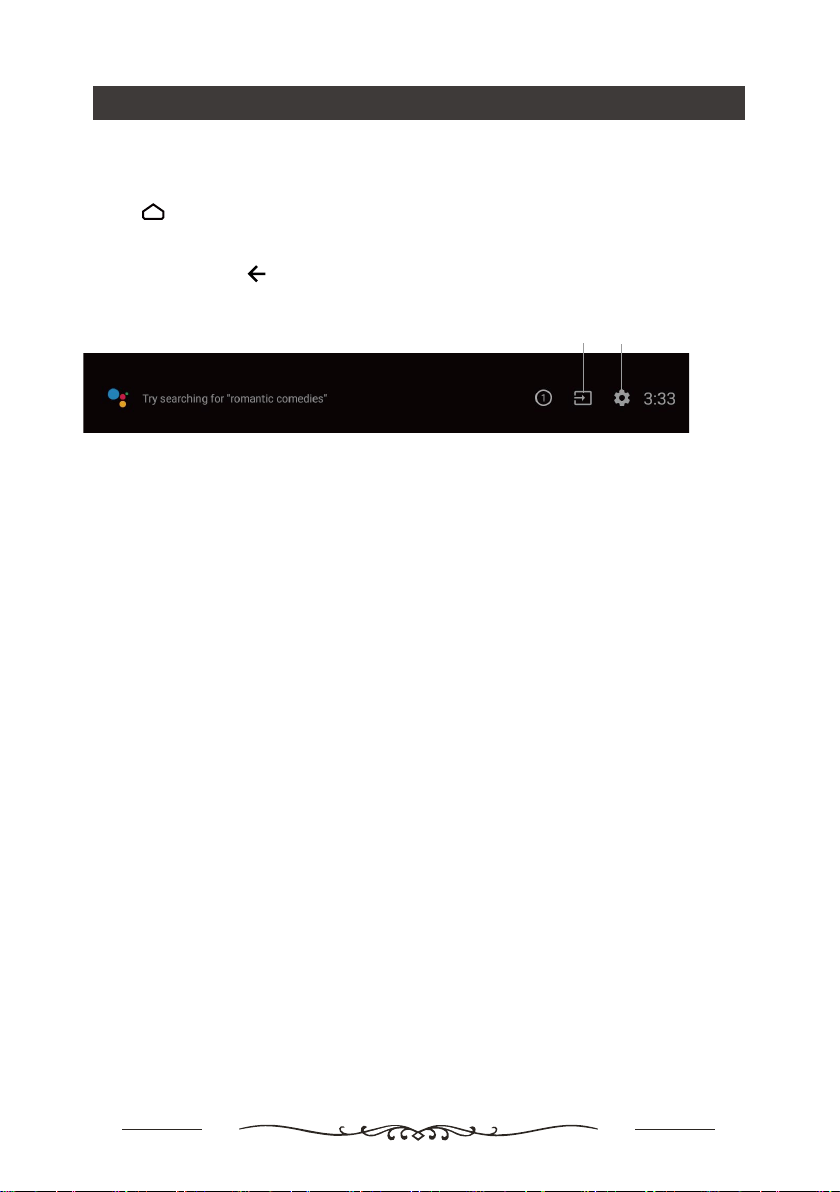
Homepage Operation
9
Note: This manual is for common use. Figures and illustrations in this User Manual are provided for reference only
and may differ from actual product appearance. And for some models, certain options are not available.
You can select all the features from homepage.
1. Press
to display homepage.
3. Press OK to enter each option.
4. To exit the menu, press
.
WARNING:
•
• Slow responses and/or interruptions may occur, depending on your network conditions.
• If you experience a problem using an application, please contact the content provider.
• According to circumstances of the contents provider, an application’s updates or the application itself may be
discontinued.
• Depending on your country’s regulations, some applications may have limited service or not be supported.
Using Homepage
- TV
Source: Select the input source from devices connected to TV through different ports,
Settings:Allows you to adjust TV settings.
Using Homepage-Apps
Configure the network settings before using Smart TV applications.
Changes in application content may be made without prior notice by the service provider.
•
2. Press ▲/▼/◄/►to select icons from the screen list.
Apps:Press ◄/► to select, press OK to Enter.
This Android TV comes with many popular apps pre-installed for your convenience. You can download more apps
from Google Play using this interface.
Source Settings
Loading ...
Loading ...
Loading ...