Documents: Go to download!
User Manual
- User Manual - (English)
- H55784Z03AU - Zip - Specifications Sheet - (English)

- Using the HydroTap
- Command Centre Screen
- User maintenance
Table of contents
USER MANUAL HYDROTAP G5 BC CLASSIC PLUS MATTE BLACK
Using the HydroTap
Classic Plus
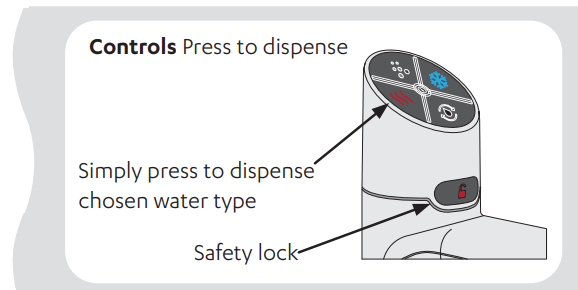
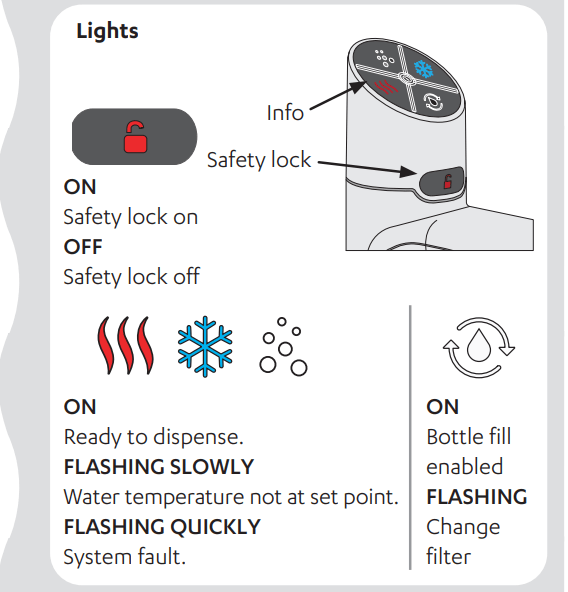
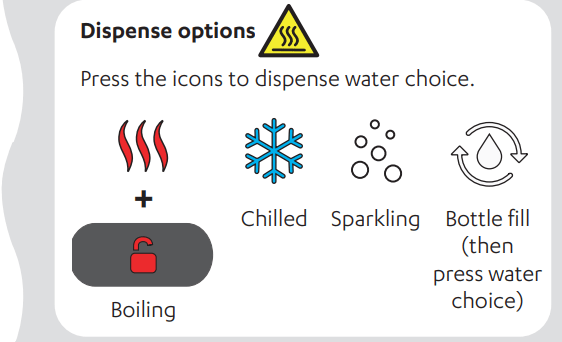
Touch-Free Wave

Lights
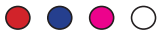 RED Boiling & safety sensors activated, water dispensed. BLUE Chilled sensor activated, water dispensed. WHITE Sparkling sensor activated, water dispensed. PURPLE Lock mode on (when tap is idle). Flashing RED Sensor activated incorrectly; hand may be too close to sensor, sensor has been touched or covered. WHITE / BLUE / RED Cycling 5 to 10 seconds Filter needs replacing, CO2 warning (G5), unit is in an error mode (refer to Command Centre screen). WHITE Flashing rapidly Sensors calibrating when power is first applied to the tap. Allow 10 seconds. | 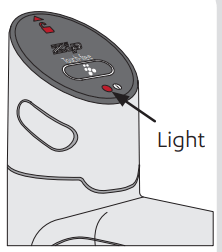 |
Dispense options 
Sensor range 1 - 4cm.
To dispense, hold hand within range of the sensors.
Tap will not operate and light will flash if the sensors are touched or if your hand is too close.


Arc, Cube and Celsius
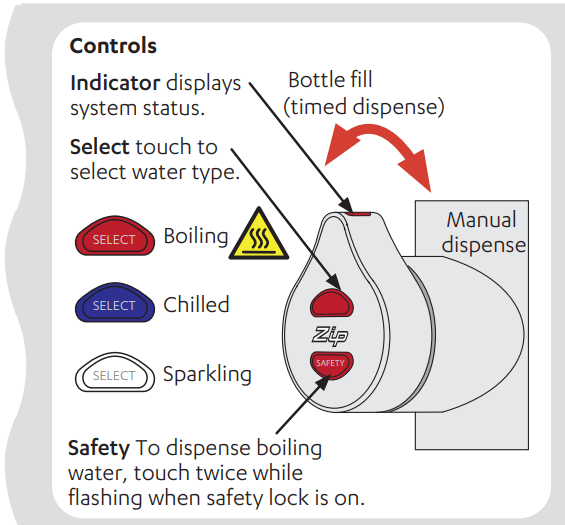
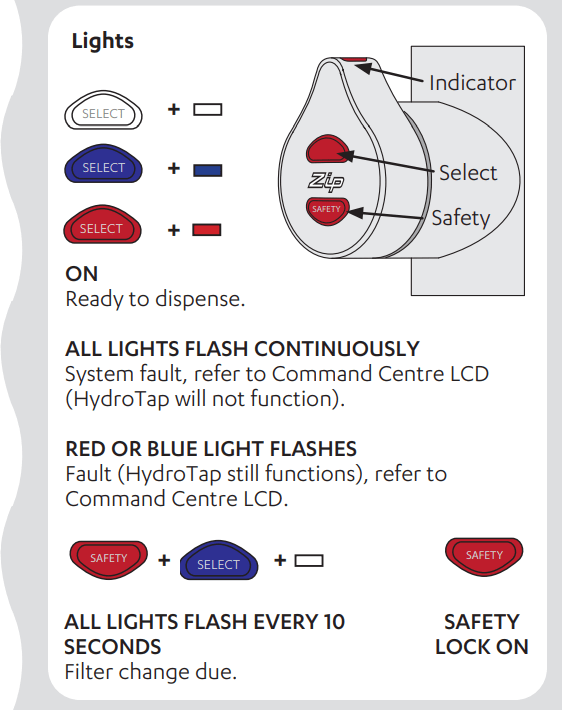
Classic

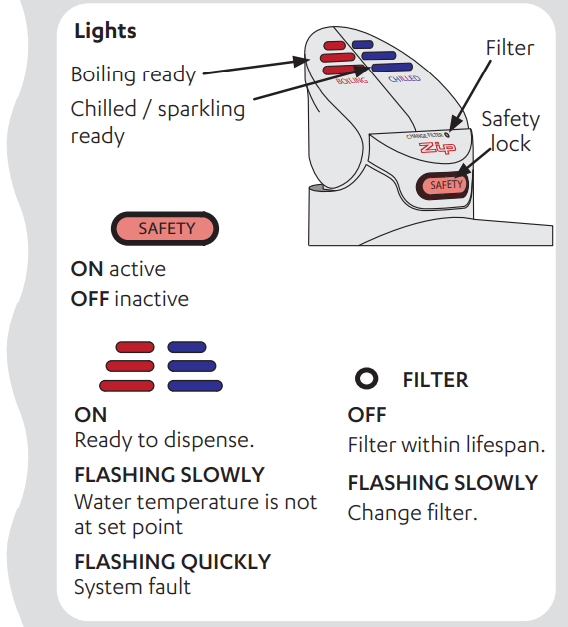

Elite
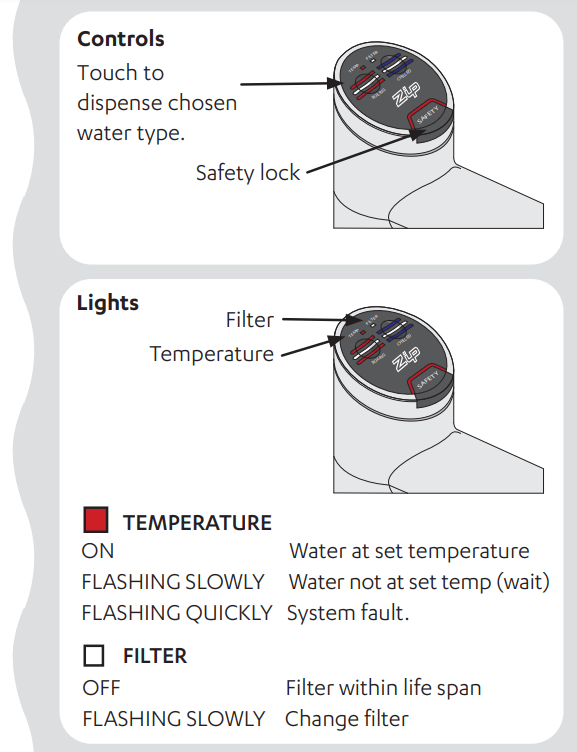
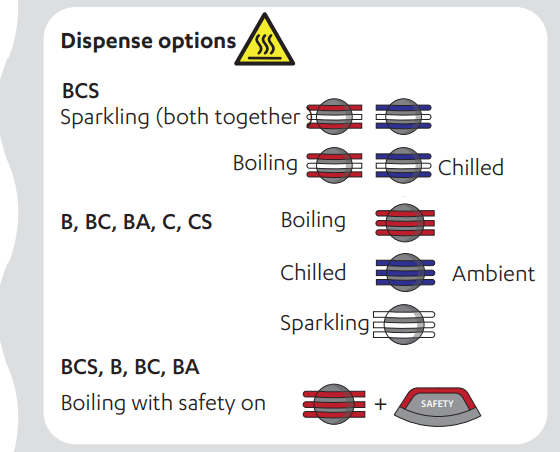
HydroTap Mixer taps
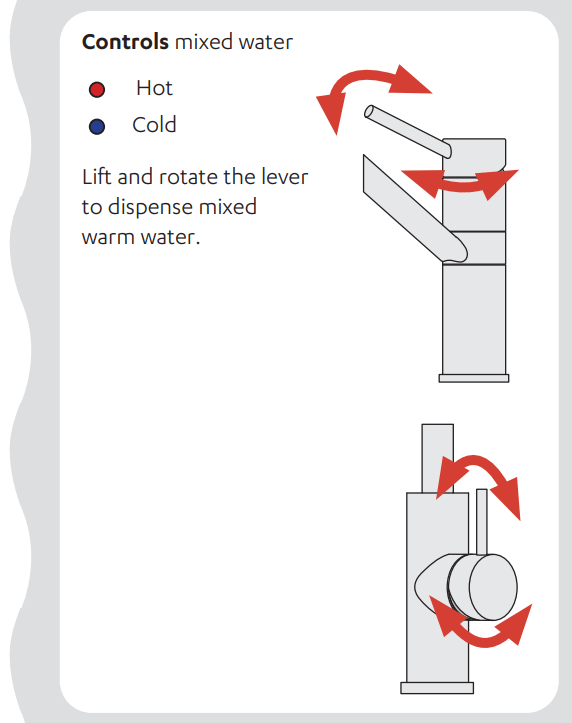
Command Centre Screen
How to use the Command Centre screen
The Command Centre has a colour touch screen liquid crystal display.
The display consists of icons, buttons and fields which can be changed by simply touching the buttons and icons. Navigate to the required screen. Here's an example :
Set the language - from the home screen
Touch the ‘top left’ icon to navigate to the main menu.
Then touch the general settings icon to navigate to the general settings menu.
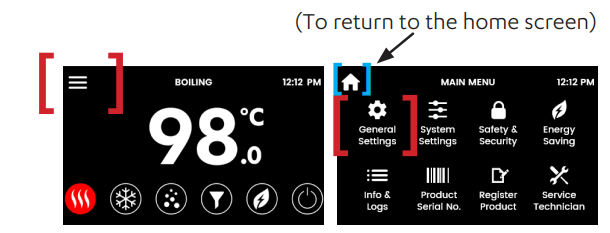
Touch the language icon to navigate to the language screen.
Touch the relevant icon to choose the language.

OFF screen
Touch the power button to turn the Command Centre ON or OFF. The LCD screen visually shows OFF when it is non-operational.
You will hear the sound of an internal “click” as the HydroTap Command Centre turns ON or OFF.
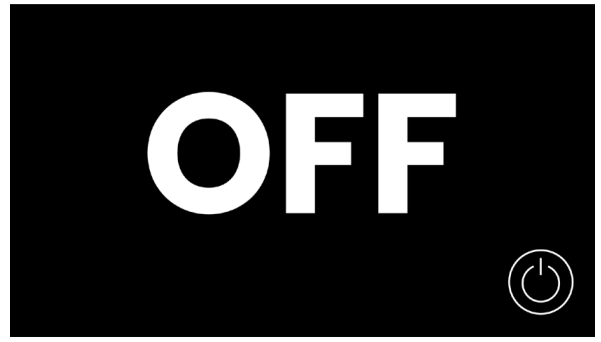
Home screen
Status screens shown here are representative and may vary.
Use the home screen to monitor the HydroTap status.
Touch each icon to view the system status.
The screen turns OFF after 5 minutes of non-use. Touch the screen to reactivate.
| Boiling temperature set point | Chilled temperature set point (Chilled models) |
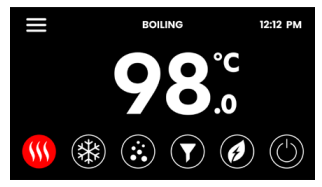 | 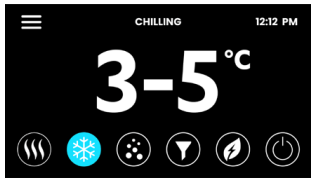 |
| CO2 gas remaining (Sparkling models) | |
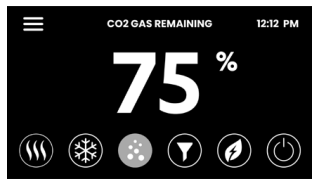 |  |
When the CO2 cylinder has approximately 20% remaining, a warning appears to encourage you to prepare a replacement cylinder.
Filter life remaining

A warning icon illuminated when the filter needs to be replaced. See page 35.
Energy saving settings
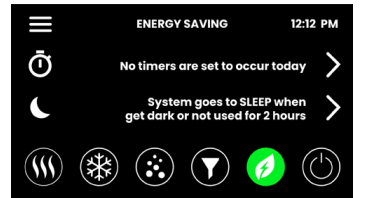
Navigate the screen icons, buttons and fields to set up energy saving features. See page 31.
Main menu
Use the Main menu to configure your HydroTap and access features and settings. Touch each icon to access further options.
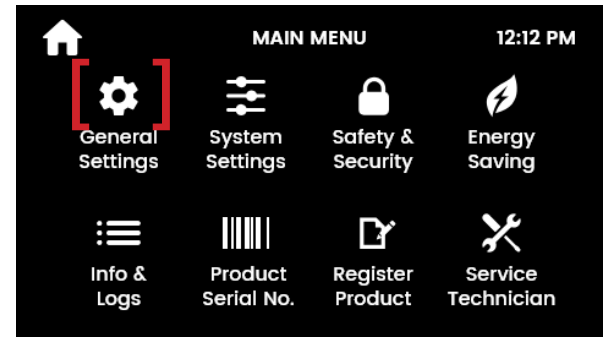
General settings
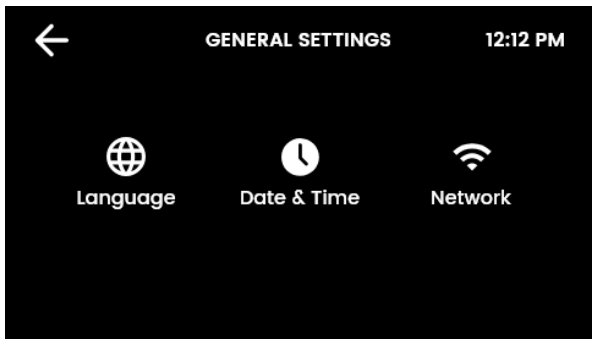
Language
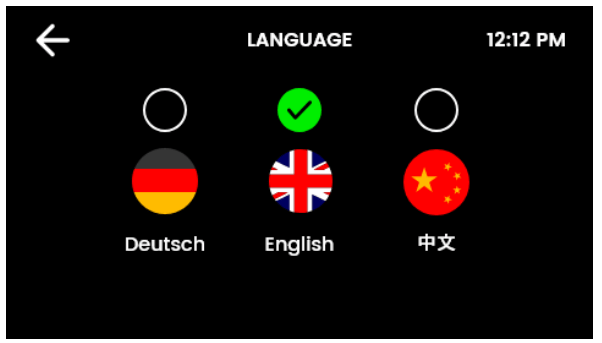
Date and time

Network
Connect to Wi Fi (selected models)
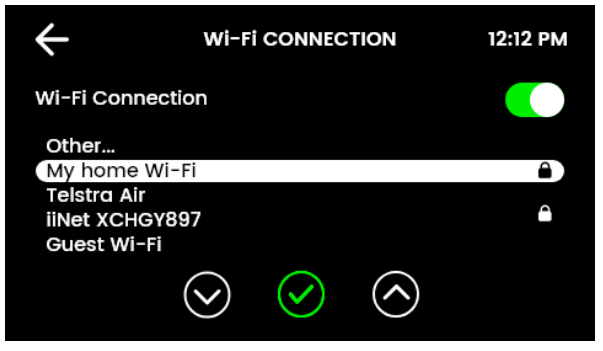
System settings
Configure your HydroTap to suit your needs.
Navigate to system settings screen for all system settings.
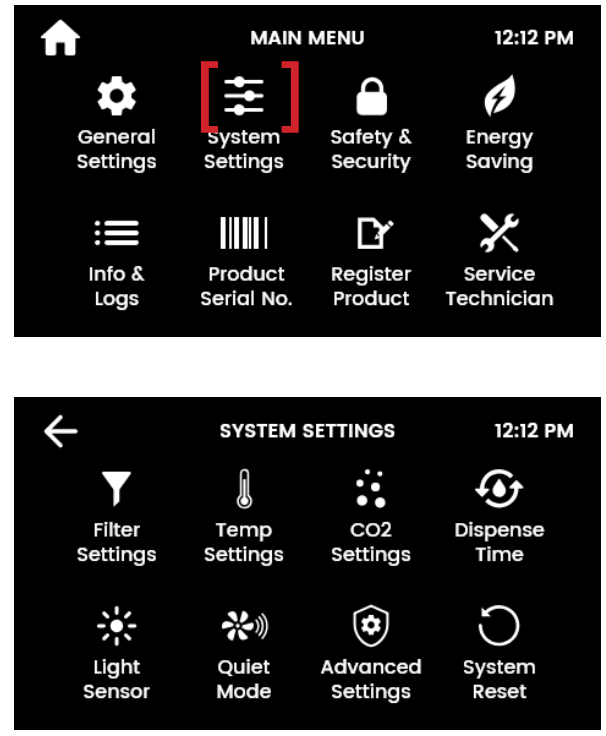
Filter settings
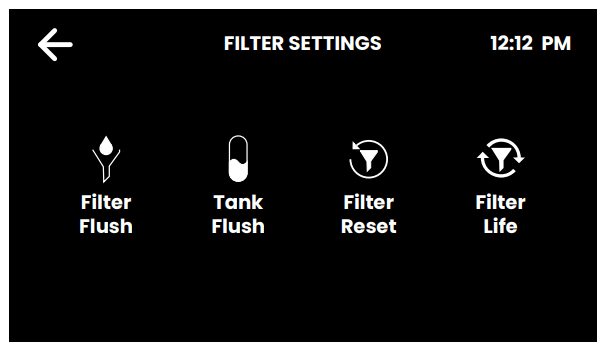
Filter flush
Use Filter flush during commissioning of a new installation, and after every filter change.
See page 35 for filter change instructions.
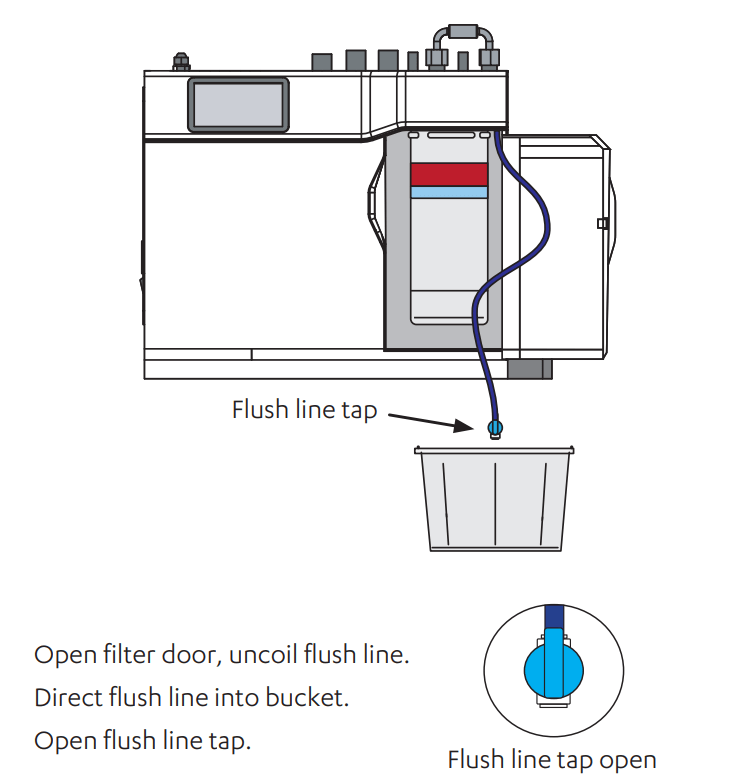
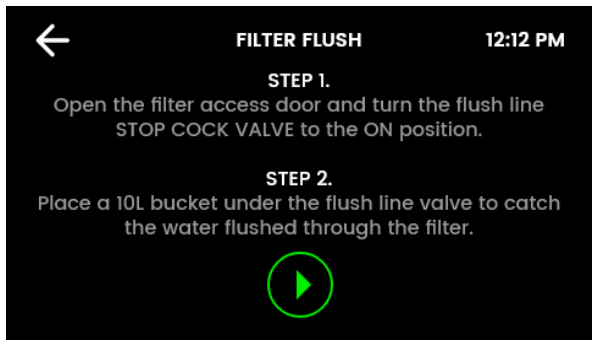
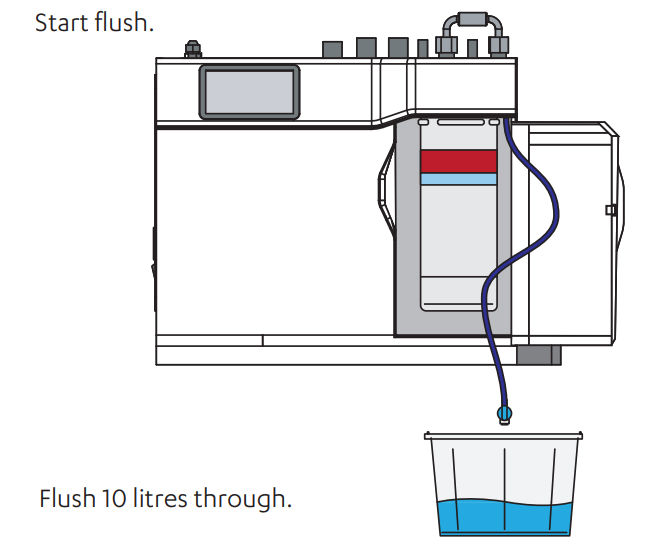
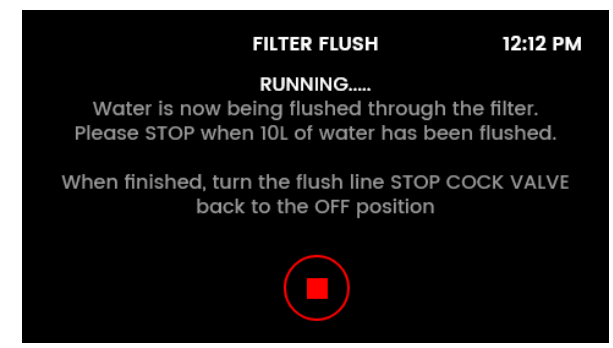
Stop flush , coil up flush line, close flush line tap. Return flush line to filter compartment and close door. Reset the filter counter (see page 21). | 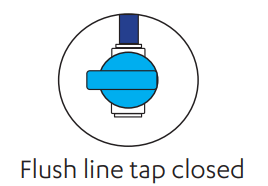 |
Filter reset
Reset the filter counters after filter replacement and flush.

Filter life
Select internal/external filter and edit the filter life (months or litres) and actual usage (days or litres).
When usage exceeds the filter life, the tap lights and screen will indicate to change the water filter.
Default filter life settings: 12 months, 4000L (residential); 6 months, 6000L (commercial).
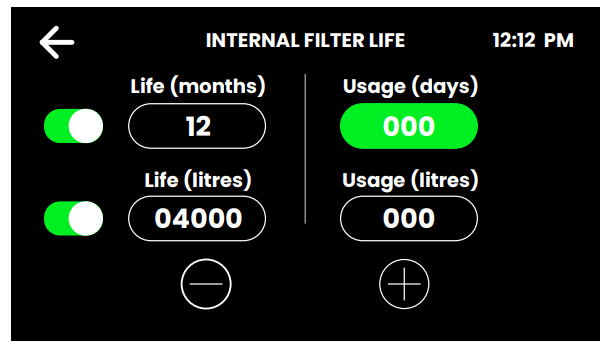
Temperature settings
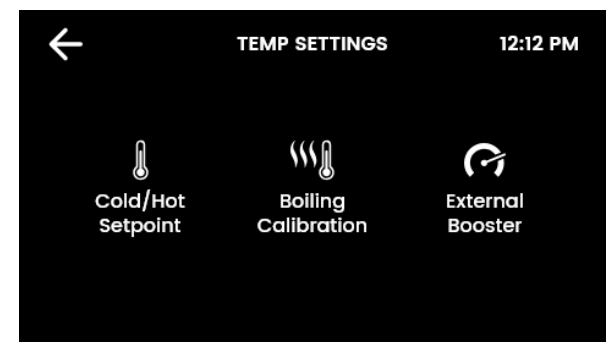
Boiling / Chilled set point
Adjust as required.
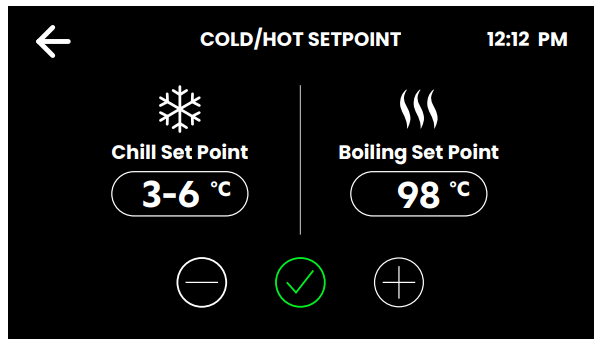
Chilled models
Default set point: 5-9ºC Commercial, 6-10ºC Residential. Scroll to select alternatives.
Sparkling models
Default set point: 3-6ºC Commercial, 3-7ºC Residential. Scroll to select alternatives.
Boiling models
Default set point: 98ºC Set point range: 68-100ºC.
Operation: Within 1-2ºC of set point.
Note: Boiling water delivery rate will be affected with a higher temperature setting. Up to 6% less energy in standby is consumed with a 98ºC set point, rather than 100ºC.
A warning icon will appear when setting boiling set point temperatures that are subject to pump cavitation.
External Booster
For selected commercial Boiling models, an external booster is supplied or may be purchased as an upgrade to increase Boiling capacity
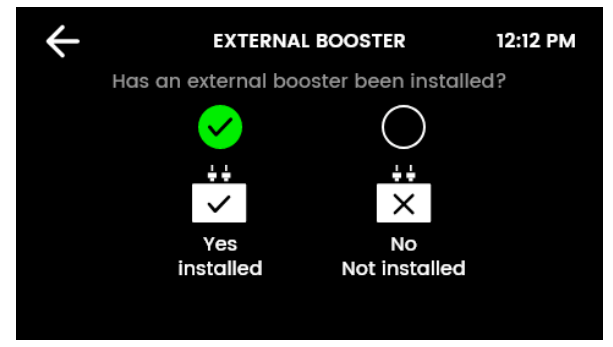
Ensure the correct selection is made, for optimum performance.
Dispense times
Set the “bottle fill” dispense time for each water type.
Minimum dispense time: 5 seconds.
Maximum dispense time: 15 seconds (default).
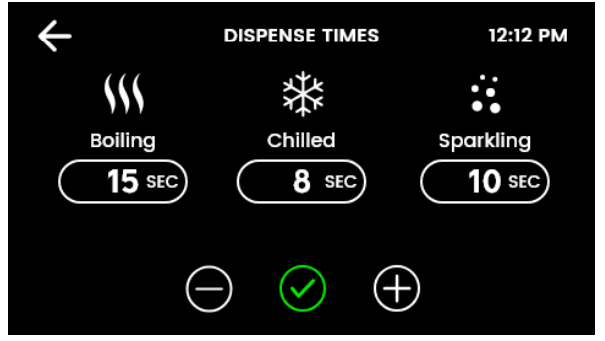
Light sensor
Follow the on screen instructions.
Ensure the ambient light in the room is typical for operating conditions.
The lights on the tap will flash to confirm calibration.
When the room is darkened below the calibrated light level, the tap lights will turn OFF after 30 seconds.
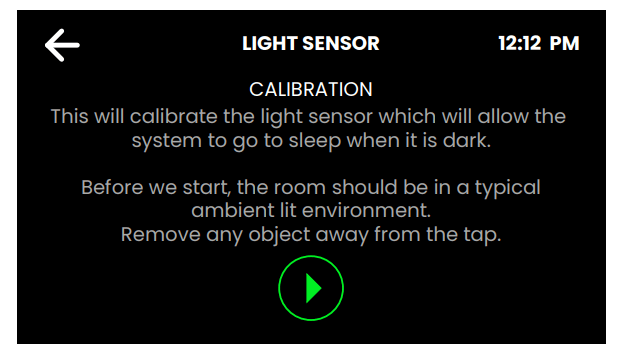
Quiet mode
Lowering the fan speed can reduce noise. Increasing it may improve chilling performance.
Residential models: 75% / 100% / Auto (default).
Commercial models: 100% (default) / Auto.
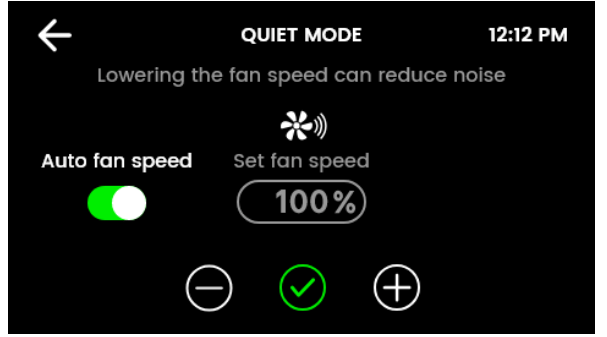
Advanced settings 1

Periodic Pulse Reduced Cavitation Mode
Sends two electric pulses every 5 minutes to the pump. This prevents the build-up of air bubbles inside the pump to ensure an even flow of hot water at the tap.
Pre-Pulse Reduced Cavitation Mode
Pulses immediately be-fore boiling dispense to prevent the build-up of air bubbles inside the pump and ensure an even flow of hot water at the tap. There will be a 150 millisecond delay before water is dispensed.
Power Pulsing Mode
Applies a closer tolerance to the set temperature, to ensure hot water is maintained as closely as possible to the set point.
In rare occurrences, enabling this feature may cause the tap lights to flicker during the boiling water recovery period.
Advanced settings 2 (Wave Tap only)
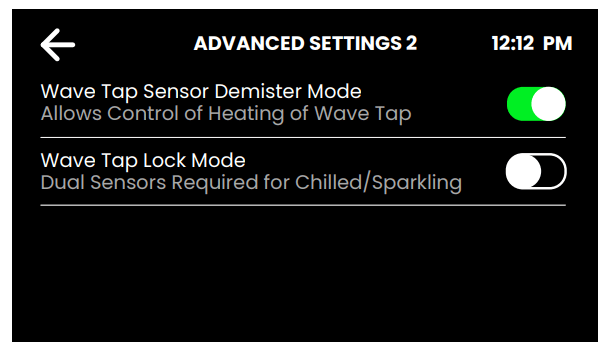
Wave Tap Sensor Demister Mode
• Enabled (default): activates the Wave Tap internal heater to prevent its sensors from being affected by condensation from steam.
• Disabled: choose this option to conserve a small amount of power.
Wave Tap Lock Mode
• Disabled (default): Chilled or sparkling water can be dispensed by activating the corresponding sensor.
• Enabled: in addition to the chilled or sparkling sensor, the rear sensor must also be activated in order to dispense chilled or sparkling water. This is useful to prevent false activation if a highly reflective surface is present (such as high-visibility reflective tape). Note: Bottle fill is disabled.
User maintenance
Changing the internal filter
The tap and screen will indicate that a filter needs to be changed.
Depending on local water quality conditions and usage, the filter may require changing before the filter change indication is shown. You may also need to replace the filter if you notice an increase in chlorine, taste or odour.
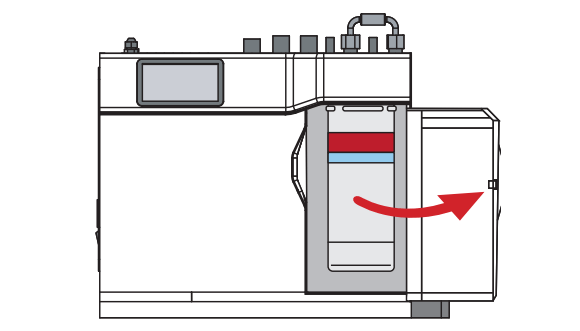
Open filter door.
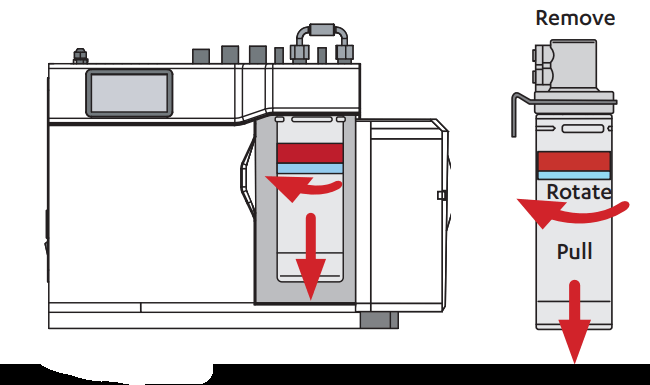
Remove old filter
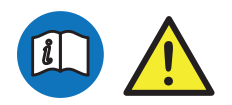
Place a cloth or towel under the filter cartridge before removing. Water will drip as the cartridge is removed.
Unpack replacement cartridge and remove sanitary cap.
Write today’s date on the label.

Moisten connector o-rings.
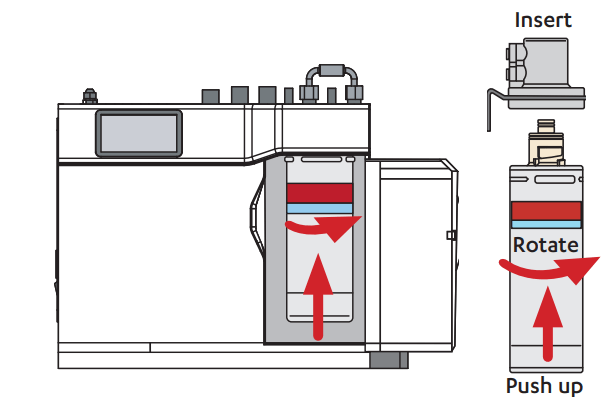
Fit new filter.
Initiate the filter flush programme by scrolling through the menu screen (see page 19).
Clean up and dispose of old cartridge and packaging.
If the HydroTap is switched off for a long period of time (e.g. more than a weekend), run water through the chilled water outlet for at least 60 seconds before consumption.
Air inlet filter maintenance
Remove and clean quarterly
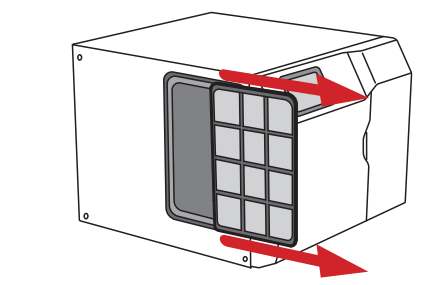
Rinse off with tap water.

Gently dry with a cloth or towel.
Maintain at least a 50mm air gap in front of the air inlet screen at all times.
Take care to keep the air inlet clear of blockage.
Cleaning
 | To clean all taps, Command Centre and ancillaries, wipe external surfaces with a gentle cleaning agent or a damp cloth and then wipe dry immediately with a clean, dry cloth. |
 | Do not use strong, corrosive, spray or abrasive cleaners. Command Centres must never be located near or cleaned with water jets. |
 | For the Touch-Free Wave Tap: Do not use abrasives to clean the sensor lenses at the sides, top and rear of the Touch-Free Wave Tap. Do not use disinfectant sprays without wiping dry afterwards. This could cause permanent malfunction and void warranty |
CO2 cylinder and regulator
  | Significant concentrations of CO2 gas can cause harm. To prevent leaks, read and use the instructions and safety documents provided with the replacement cylinder, together with these instructions. |
Components
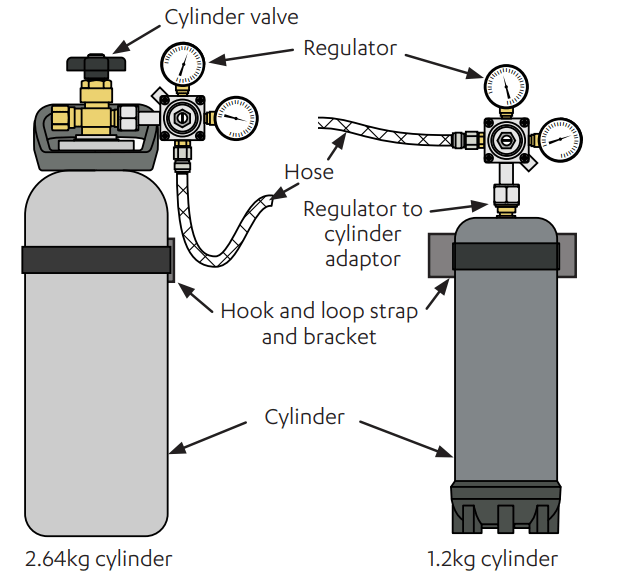
Non-adjustable 1.2kg cylinder regulator
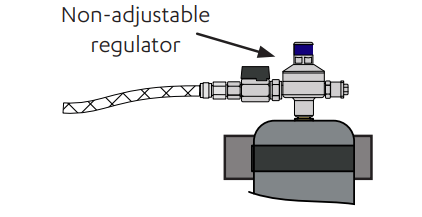
Universal G5 CO2 regulator
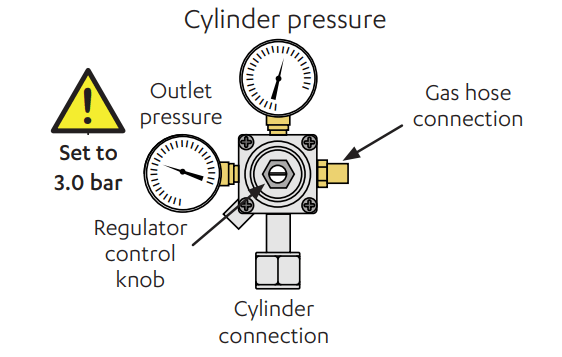
1.2kg cylinder non-adjustable regulator

Changing the 2.64kg CO2 cylinder
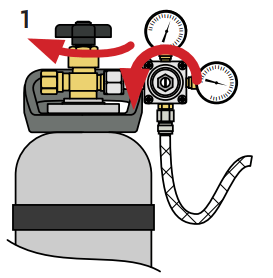 | 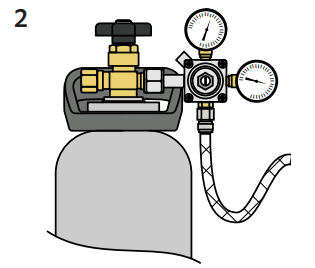 |
| Turn off cylinder valve & regulator. | Unstrap |
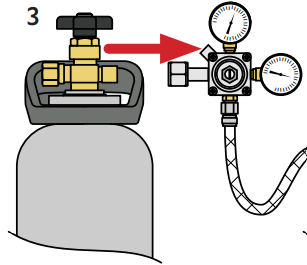 | 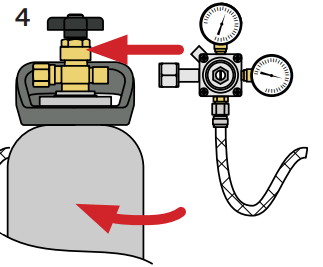 |
| Unscrew regulator connection. | Replace cylinder and refit regulator. |
 |  |
Turn on the cylinder valve Adjust outlet pressure 3.0 bar. | Strap in place. |
| 7. Test for leaks by brushing with soapy water and looking for bubbles. Reseal if leaking, or call Zip for advice and assistance. |  |
| 8. 8 Purge, reset and set the CO2 life, (see page 24). |
Changing the 1.2kg CO2 cylinder
Universal G5 regulator
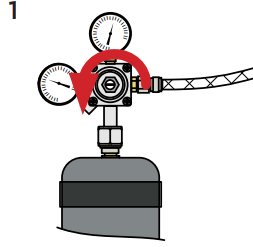 | 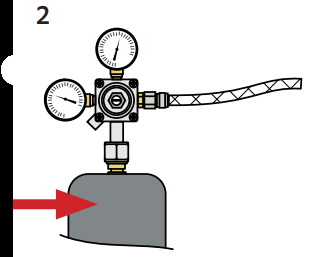 |
| Turn off regulator. | Unstrap |
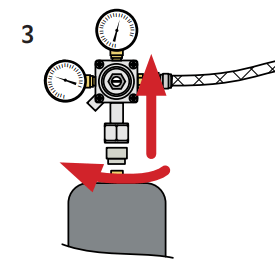 | 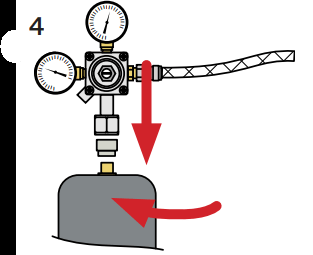 |
| Unscrew regulator connection. | Replace cylinder and refit regulator inc. adaptor. |
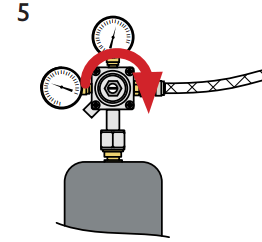 | 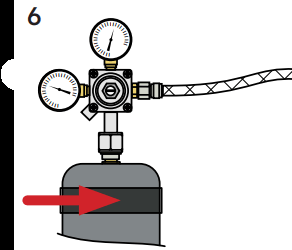 |
| Adjust outlet pressure 3.0 bar. | Strap in place. |
7. Test for leaks by brushing with soapy water and looking for bubbles. Reseal if leaking, or call Zip for advice and assistance. 8. Purge, reset and set the CO2 life, (see page 24). | 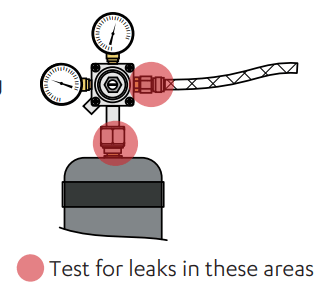 |
Non-adjustable regulator
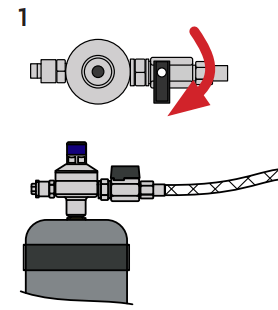 | 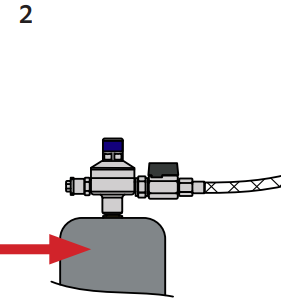 |
| Turn off regulator. | Unstrap |
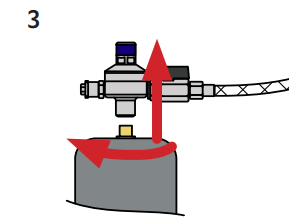 | 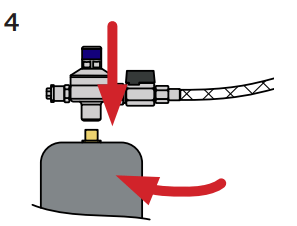 |
| Replace cylinder and refit regulator. | Replace cylinder and refit regulator. |
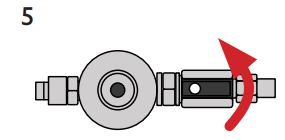 | 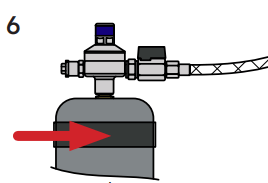 |
| Turn ON regulator valve | Strap in place. |
| 7. Test for leaks by brushing with soapy water and looking for bubbles. Reseal if leaking, or call Zip for advice and assistance. | 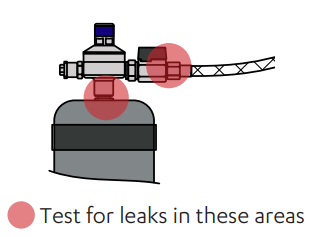 |
| 8. Purge, reset and set the CO2 life, (see page 24). |
See other models: HT2784 H57784Z03AU HT3787-91295 HT4784Z4 MT2787Z1-91295

