Loading ...
Loading ...
Loading ...
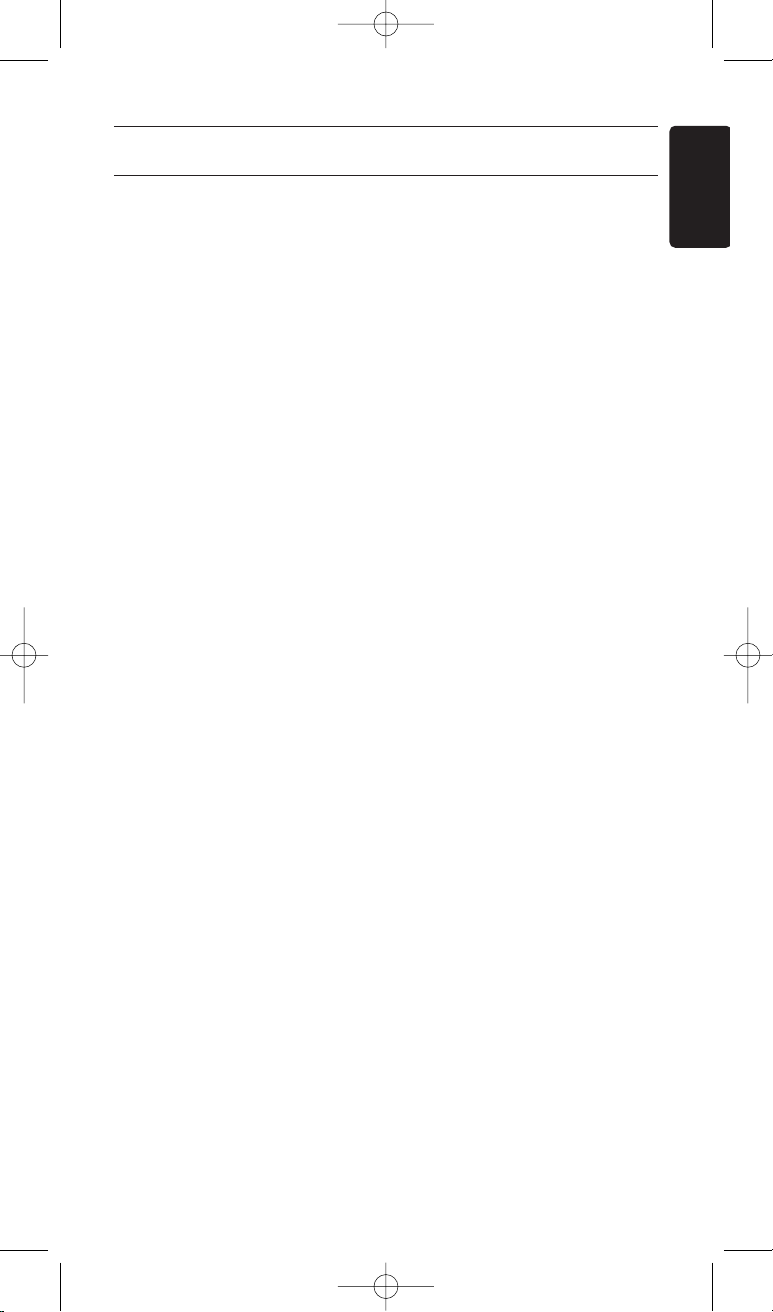
Frequently asked questions
9
ENGLISH
5 Frequently asked questions
In this chapter you find answers to the most frequently asked questions
about your remote control.
How can I get the standby key working on my Philips Ambilight
TV?
While setting the remote control, on chapter ‘2.3 Setting the remote
control’, step 2, press OK key and digit key 2.
How can I get the smart sound and smart picture keys working
for my TV?
While setting the remote control, on chapter ‘2.3 Setting the remote
control’, step 2, press OK key and digit key 4.
How can I get the play key working on my Philips Ambilight TV?
While setting the remote control, on chapter ‘2.3 Setting the remote
control’, step 2, press OK key and digit key 3.
How can I get the standby key working for my TV?
While setting the remote control, on chapter ‘2.3 Setting the remote
control’, step 2, press OK key and digit key 6.
How can I get the standby key working for my DVD?
While setting the remote control, on chapter ‘2.3 Setting the remote
control’, step 2, press OK key and digit key 2.
The device I want to operate does not respond and the mode
key (TV or DVD) does not flash when I press a key.
Replace the old batteries with two new AAA batteries.
The device I want to operate does not respond but the mode
key (TV or DVD) does flash when a key is pressed.
Point the SRP5002 at the device and make sure that there are no
obstructions between the SRP5002 and the device.
The SRP5002 does not respond properly to commands.
Try programming the SRP5002 again.
If the device still does not respond, call our helpline.
The Text TV keys do not work.
• Find out whether your TV is equipped with Text TV.
• If it is equiped with Text TV, try a different setup for your remote (chapter 2.3).
• If none of the above options solved your problem, call our helpline for support.
SRP5002_MA190508_v6.qxd:125254c4_SRU5110_86 19/05/08 18:34 Página9
Loading ...
Loading ...
Loading ...