Loading ...
Loading ...
Loading ...
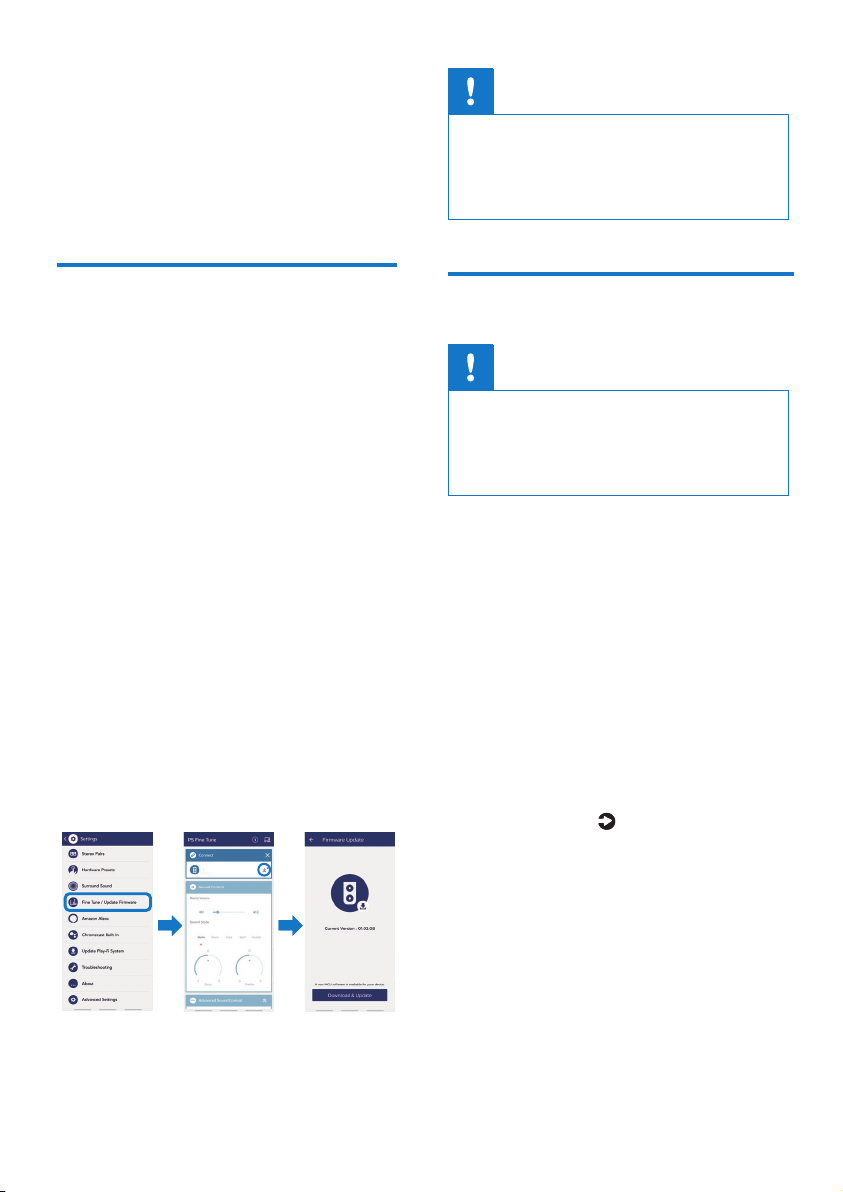
17 EN
6 Update
software
To get the best features and support, update
your product with the latest software.
Update software via Wi-Fi
Two parts in this product can be updated via
Wi-Fi & Philips Sound App.
1 Play-Fi system
2 Audio system (Firmware) – handles all
control and sound features
Play-Fi system
This part can be updated directly by Philips
Sound app. Once the product is connected
with the app, It will check and prompt
for update if a newer version software is
available. Follow the steps on screen to
complete the update. It is done over the air
and the update time requires less than 10
minutes in normal network condition.
Audio system (Firmware)
This part can be updated via the special tool
(PS Fine Tune) provided in setting menu
of Philips Sound App (settings>Fine Tune/
Update Firmware). When the update is
available, the download icon will be shown
(see the 2nd App screen capture below).
Follow the steps provided on screen to
complete the update.
B95
Caution
• During update, smartphone is required to turn
on and stay in the update screen until the
whole process is nished.
• It may take 10-30minutes and please arrange
update to be done in product unused time.
Update via USB
Caution
• Do not turn o the power or remove the USB
ash drive when the software update is in
progress because you might damage this
product.
• The upgrade time may take around 8 minutes.
1 Check if there is the latest software
version on www.philips.com/support.
» Search for your model and click on
“Software and drivers”.
2 Download the software into a USB ash
drive.
» Unzip the downloaded le and make
sure that the unzipped folder is named
“update.zip”.
» Put the “update.zip” folder in the root
directory.
3 When turned on, plug the USB ash drive
into the USB port of this product.
4 Press and hold
and VOL+ buttons
simultaneously for 3 seconds or select
UPGRADE in setting menu.
» “FW UPG” (rmware upgrade) displays
on the display panel.
5 Wait until the upgrade is completed.
» If the upgrade is complete, this product
automatically turns o and on again.
17 EN
6 Update
software
To get the best features and support, update
your product with the latest software.
Update software via Wi-Fi
Two parts in this product can be updated via
Wi-Fi & Philips Sound App.
1 Play-Fi system
2 Audio system (Firmware) – handles all
control and sound features
Play-Fi system
This part can be updated directly by Philips
Sound app. Once the product is connected
with the app, It will check and prompt
for update if a newer version software is
available. Follow the steps on screen to
complete the update. It is done over the air
and the update time requires less than 10
minutes in normal network condition.
Audio system (Firmware)
This part can be updated via the special tool
(PS Fine Tune) provided in setting menu
of Philips Sound App (settings>Fine Tune/
Update Firmware). When the update is
available, the download icon will be shown
(see the 2nd App screen capture below).
Follow the steps provided on screen to
complete the update.
B95
Caution
• During update, smartphone is required to turn
on and stay in the update screen until the
whole process is nished.
• It may take 10-30minutes and please arrange
update to be done in product unused time.
Update via USB
Caution
• Do not turn o the power or remove the USB
ash drive when the software update is in
progress because you might damage this
product.
• The upgrade time may take around 8 minutes.
1 Check if there is the latest software
version on www.philips.com/support.
» Search for your model and click on
“Software and drivers”.
2 Download the software into a USB ash
drive.
» Unzip the downloaded le and make
sure that the unzipped folder is named
“update.zip”.
» Put the “update.zip” folder in the root
directory.
3 When turned on, plug the USB ash drive
into the USB port of this product.
4 Press and hold
and VOL+ buttons
simultaneously for 3 seconds or select
UPGRADE in setting menu.
» “FW UPG” (rmware upgrade) displays
on the display panel.
5 Wait until the upgrade is completed.
» If the upgrade is complete, this product
automatically turns o and on again.
Loading ...
Loading ...
Loading ...
