Loading ...
Loading ...
Loading ...
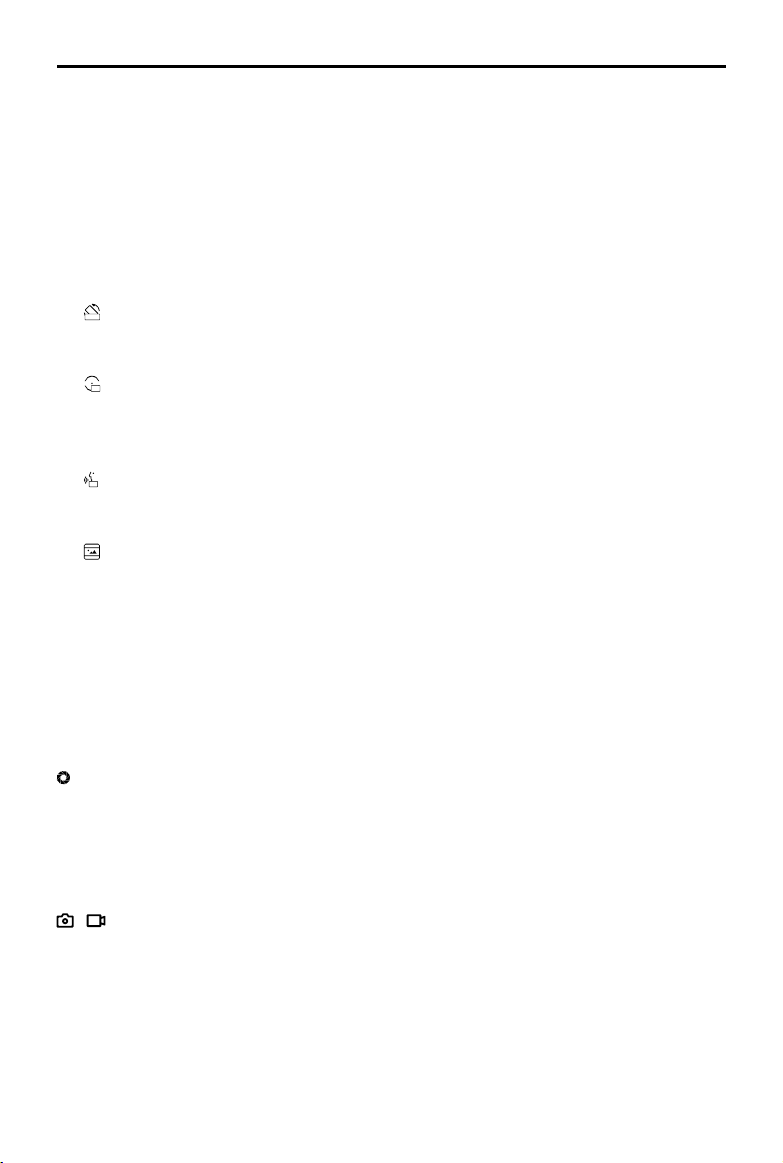
OSMO ACTION User Manual
© 2019 DJI OSMO All Rights Reserved.
9
9. LED: turn the two status LEDs on Osmo Action on or o.
10. Language: set the language to English, Simplied Chinese, Traditional Chinese, Japanese, Korean,
German, or French.
11. Date/Time: tap to set date and time.
12. Format SD Card: tap to format microSD card.
13. Factory Reset: tap to reset default settings.
14. About: tap to view name, serial number, rmware version, and regulatory info.
Screen Flip
Tap
AUTO
to switch the screen orientation to up, down, or automatic.
Spot Metering
Tap
ON
to enable or disable spot metering. Tap and hold the screen to use spot metering. Tap again to
enable AE lock, and tap and hold the screen to disable AE lock.
Voice Control
Tap
ON
to enable or disable voice control.
Front Screen Settings
Tap to switch between full screen and letterbox display.
Swipe Up
Swipe up and then swipe left or right to set parameters such as photo ratio, countdown time, and
resolution. In Video mode, tap RockSteady* to enable or disable electronic image stabilization. Note that
the parameters depend on the shooting mode and that RockSteady is unavailable in certain resolutions.
* RockSteady requires a rmware update.
Swipe Left
Exposure Parameter Settings
In Auto mode, the EV and Max. ISO value can be set. The ISO value is adjusted automatically within the
setting range during use.
In Manual mode, the shutter speed and ISO value can be set. Note that the Max. ISO value can only be
set when the ISO value is set to auto.
/
Image/Video Settings
Set white balance, select the color mode between Normal and D-Cinelike*, turn Dewarp on or o, and
choose format.
* D-Cinelike provides greater data retention of color and brightness, which allows for more exibility in
post-production.
Loading ...
Loading ...
Loading ...
