Loading ...
Loading ...
Loading ...
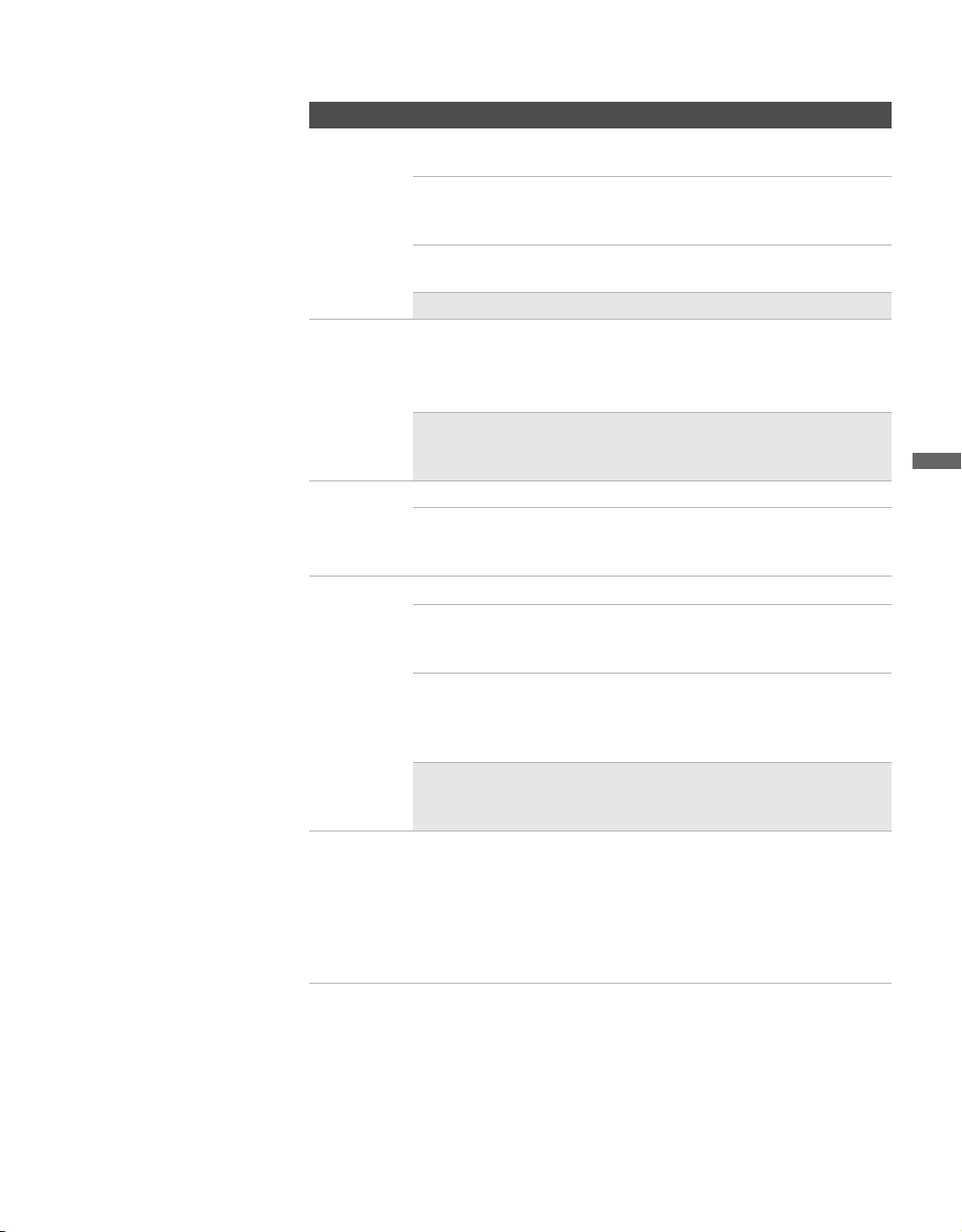
masterpage:3 columns Right
63
Using the Settings
D:\WINNT\Profiles\fujii\Desktop\meiko temp\2681559141\01US07MEN.fm
KDF-42E2000/KDF-46E2000/KDF-50E2000/KDF-55E2000
2-681-559-14(1)
MTS
Enjoy stereo,
bilingual and
mono
programs
Stereo Select for stereo reception when viewing a program
broadcast in stereo.
Auto SAP Select to automatically switch to second audio
programs when a signal is received. (If no SAP
signal is present, the TV remains in Stereo mode.)
Mono Select for mono reception. (Use to reduce noise
during weak stereo broadcasts.)
✍ MTS is available only for analog programs.
Alternate
Audio
Digital
Channel only
Switch among the available alternate audio streams. The program
you are tuned may be broadcast in a different language in the
alternate audio stream.
✍ The Alternate Audio option is not available if the
program is not broadcasted with alternate audio
streams.
Speaker On Select to turn on the TV speakers.
Off Select to turn off the TV speakers and listen to the
TV’s sound only through your external audio
system speakers.
Audio Out
This option can be set only when the Speaker option is set to Off.
Easy control
of volume
adjustments
Variable The TV’s speakers are turned off and the audio
output from your audio system can still be
controlled by the TV’s remote control.
Fixed The TV’s speakers are turned off, and the audio
output of the TV is fixed. Use your audio receiver’s
volume control to adjust the volume (and other
settings) through your audio system.
✍ The MUTING button on your remote control is
available when Audio Out is set to Variable, and does
not function when set to Fixed.
A/V Sync Off/1/2/3 Use this option to make adjustments to audio and
video synchronization when you have external
equipment connected to DIGITAL AUDIO
(OPTICAL) OUT of the TV. Select Off (factory
default setting) to make no adjustments. Select 1, 2
or 3 to adjust so that the video and audio from your
connected external equipment are in sync.
Option Description
Loading ...
Loading ...
Loading ...
