Loading ...
Loading ...
Loading ...
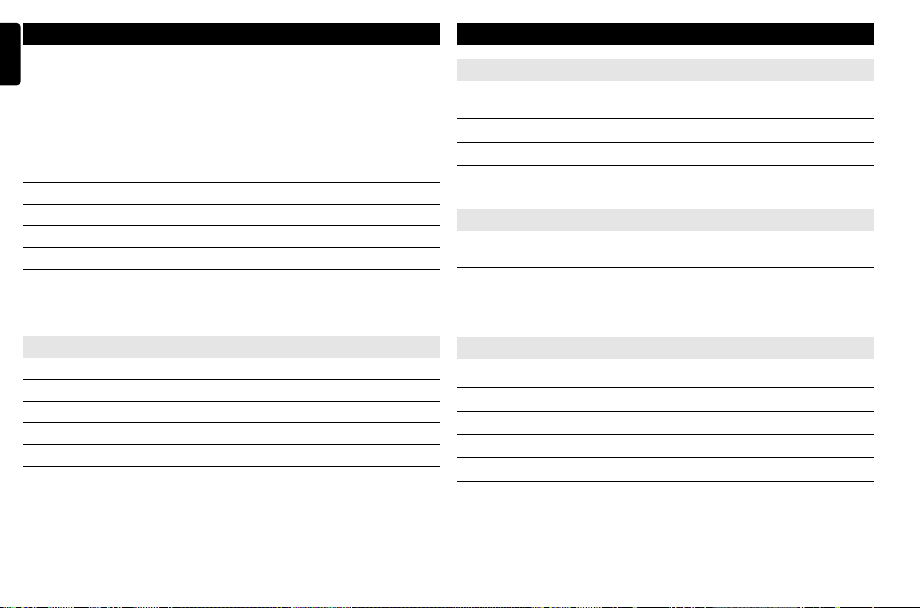
14
English
SETUP OPERATIONS
To maximize your playback experience, use SETUP to fine tune your settings.
Use the 3, 4, 11, 22 keys to highlight your selection, and press ENTER.
1 Press SETUP. A list of features is shown.
2 Use the 3 4 keys to highlight your selection.
When the cursor highlights these settings, press ENTER to:
General Setup Page select display and other options
Video Setup Page select video options
Password Setup Page select password options
Preference Page select playback preferences
Exit exit the system menu
3 Press 11 to abort current settings or go back to previous menu level.
4 Press SETUP to exit.
General Setup Page
When the cursor highlights these settings, press ENTER to:
TV Display select display ratio
Angle Mark select angle mark display options
OSD Language select onscreen display language
Screen Saver select screen saver options
Last Memory select last playback memory options
Press 11 to abort current settings or go back to previous menu level.
Note: Before using the 3,4 keys to select your desired angle mark, ensure the
disc has been recorded with angle mark and you have enabled the angle mark
option in the system menu.
SETUP OPERATIONS
Video Setup Page
When the cursor highlights these settings, press ENTER to:
Brightness select brightness level
Contrast select contrast level
Press 5 to abort current settings or go back to previous menu level
Password Setup Page
When the cursor highlights these settings, press ENTER to:
Password change existing password (3308 by default)
Press
5 to abort current settings or go back to previous menu level
Note: Parental options are only selectable when password mode is deactivated.
Preference Page
When the cursor highlights these settings, press ENTER to:
Audio select audio language options
Subtitle select subtitle language options
Disc Menu select disc menu language options
Parental select parental options
Default restore factory settings
Press
5 to abort current settings or go back to previous menu level.
P1-18_PET722_79_Eng 2008.3.26 15:23 Page 14
Loading ...
Loading ...
Loading ...