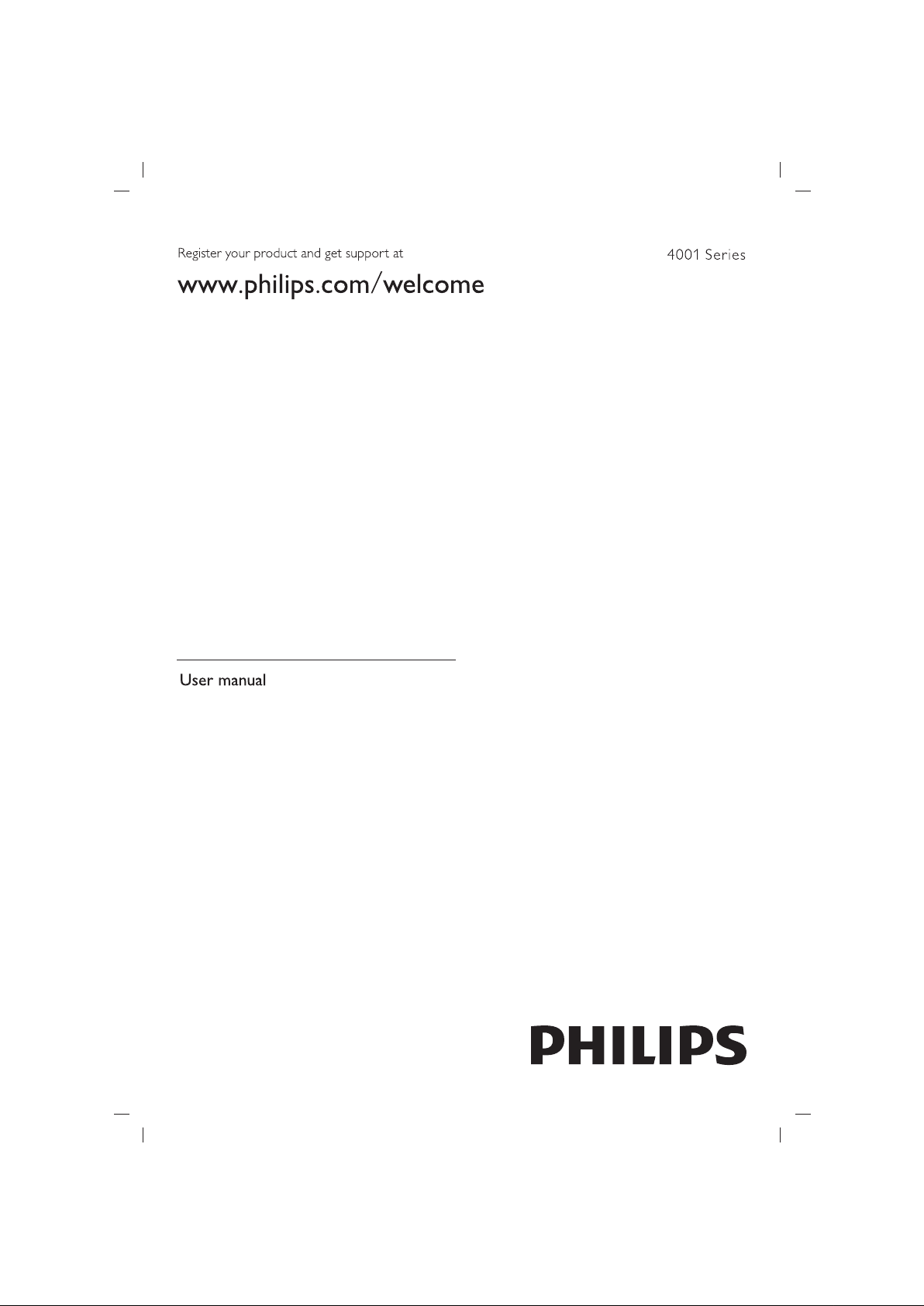#2 How to connect the TV to a sound system?
A Philips TV will have one or more of the following connections depending on TV series:
• HDMI with ARC
• an optical or coaxial digital output
• a headphone jack (3.5mm)
Availability of the different ports on the TV can also be verified in the TV’s leaflet on the Philips Support web page .
The different connection types are listed below in order of sound quality and functionality:
Option 1 - connection via HDMI:
If the external sound system has an ARC-enabled HDMI cable, this is the preferred connection type. The advantage of using a HDMI-ARC cable is that only a single cable is needed to connect the TV to the sound system.
If there is no sound coming from the external speaker system after connecting the cable and restarting both systems, please check EasyLink system on TV.
● Press the “HOME” button and select:
[Setup]> [TV settings]> [General settings]> [EasyLink]> [EasyLink]> [On]
Or
[Setup]> [TV settings]> [Sound]> [Advanced]> [HDMI ARC]> [On]
Select [Autostart Easy Link] or [EasyLink]. The setting “EasyLink autostart” will cause the TV to switch to external speakers whenever the sound system is enabled.
If the external sound system does not support ARC, the HDMI-ARC cable needs to be connected to an “Input” port on the external sound system. Please refer to the manual of the external sound system for instructions how to do this. Note that if the external sound system is capable of sending video to the TV, a second HDMI cable is required to connect the “output” of the external sound system.
Option 2 - connection via an optical cable:
Connect an optical cable from the optical output of the TV to the optical input of the sound system. Make sure there are no major kinks in the cable. Ensure that the audio SOURCE on the sound system is set to “Optical”
No further settings are required on the TV, the optical port will always send an audio signal while connected. The TV speakers will not automatically disable however, but can be turned off via the instruction in the box below.
Option 3 - connection via a coaxial cable
Instead of Optical cable connectors, some TV’s are equipped with digital coaxial cable connectors instead. Connect a coaxial cable from the coaxial output of the TV to the coaxial input of the sound system. Make sure there are no major kinks in the cable. Ensure that the audio SOURCE on the sound system is set to “Digital/ Coax”
Option 4 - Connection via headphone jack:
If no digital connection is possible, the systems can be connected using a 3.5mm minijack through the headphone connector on the TV. This delivers an analogue stereo signal and can be converted to several different analogue connectors. Pictured above (RCA L / R to TRS adapter).
The volume can be easily adjusted via the TV menu. The setting can be found as follows:
Press the “Home” button on the remote control and select: [Configuration]> [TV settings]> [Sound]> [Headphone Volume]
Note: the headphone jack transmits analog sound signals. This type of signal is transmitted slower than digital signals which can result in a synchronisation issue of video and sound.
How to switch the TV speakers ON or OFF?
The TV speakers are not switched off automatically for most TV models. Switch between the TV’s speakers and the external speakers or check speaker options as follows:
Press the “Setup” button on the remote control and select: [TV settings]> [Sound]> [Advanced]> [TV speakers]